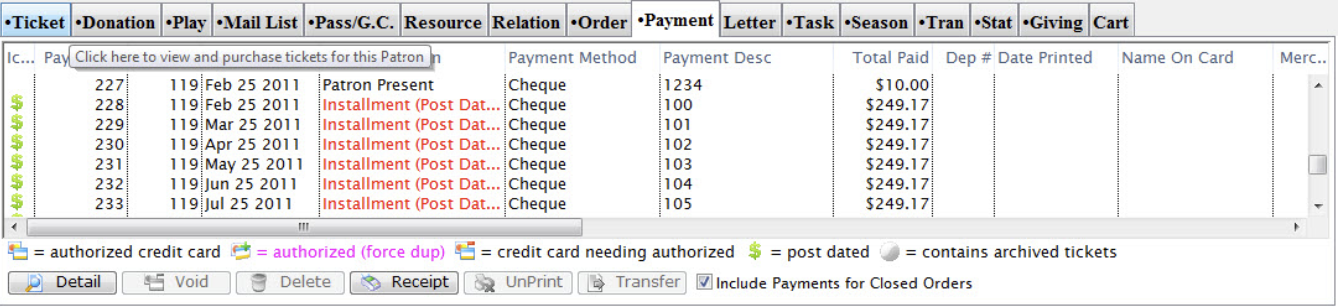
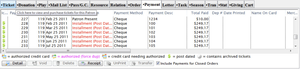
1.Open the Payment Tab from the Patron Window.
-
Click Here to learn more about locating patron records.
-
Click Here for a detailed Description of this window and it's functions.
2. Select the Payment you wish to delete.
- Single click on the payment to select it. Only one payment may be selected for deletion at a time.
3. Click the Delete
 button.
button.
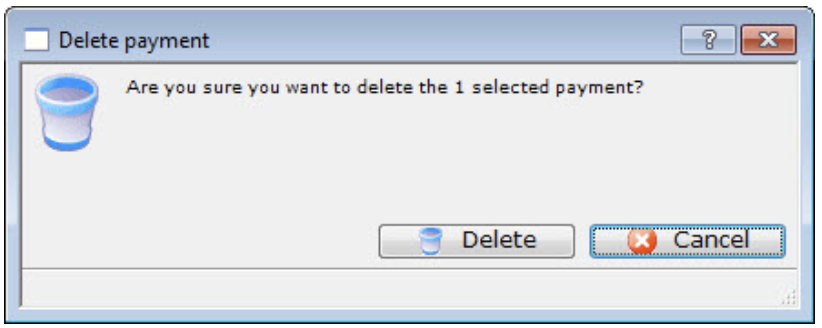
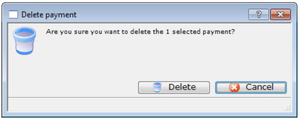
- A Warning dialog opens asking you to confirm the payment deletion.
4. Click the Delete
 button
button


- The Payment will be deleted and the confirmation message will appear at the bottom of the window.
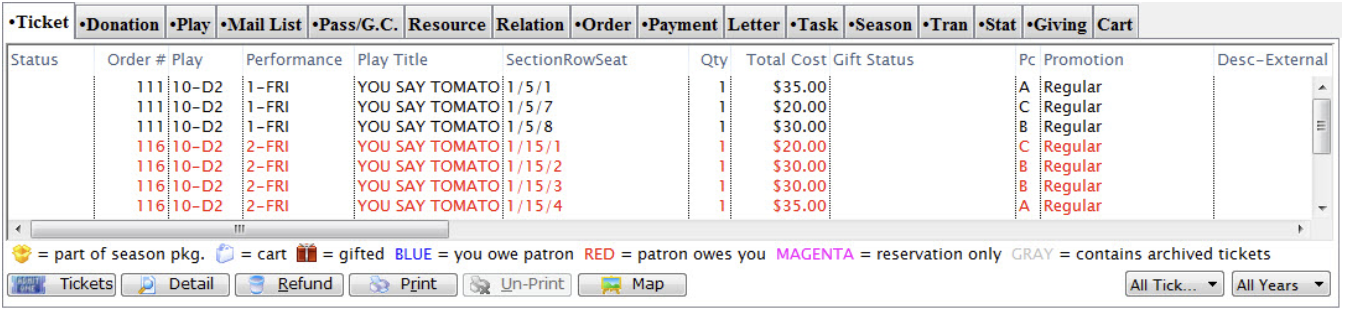
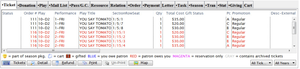
- The patron will now have an outstanding balance in their account.
For information on adding a payment to an order click here.
Delete Post Dated Payments Top


1. Open the Patron Payments Window by clicking the Payments tab in the Patron Window.
-
For information on how to access the Patron window click here.
-
Click Here for a detailed Description of this window and it's functions.
2. Select the Post Dated Payment you wish to delete.
To find post dated payments easier sort the transactions by Srce and all postdated payments will be grouped together by PD.
3. Click the Delete
 button.
button.
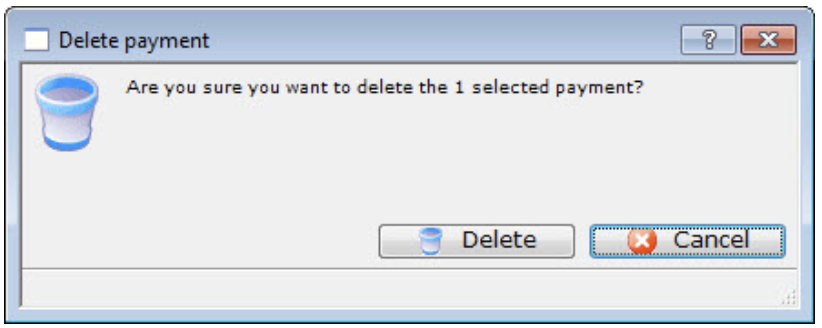
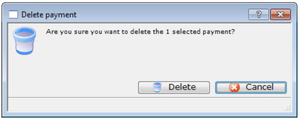
- A confirmation Window will appear
4. Click the Delete
 button
button
- The value of the deleted payment will now appear as an outstanding balance on the account. For information on adding a payment to the order click here.