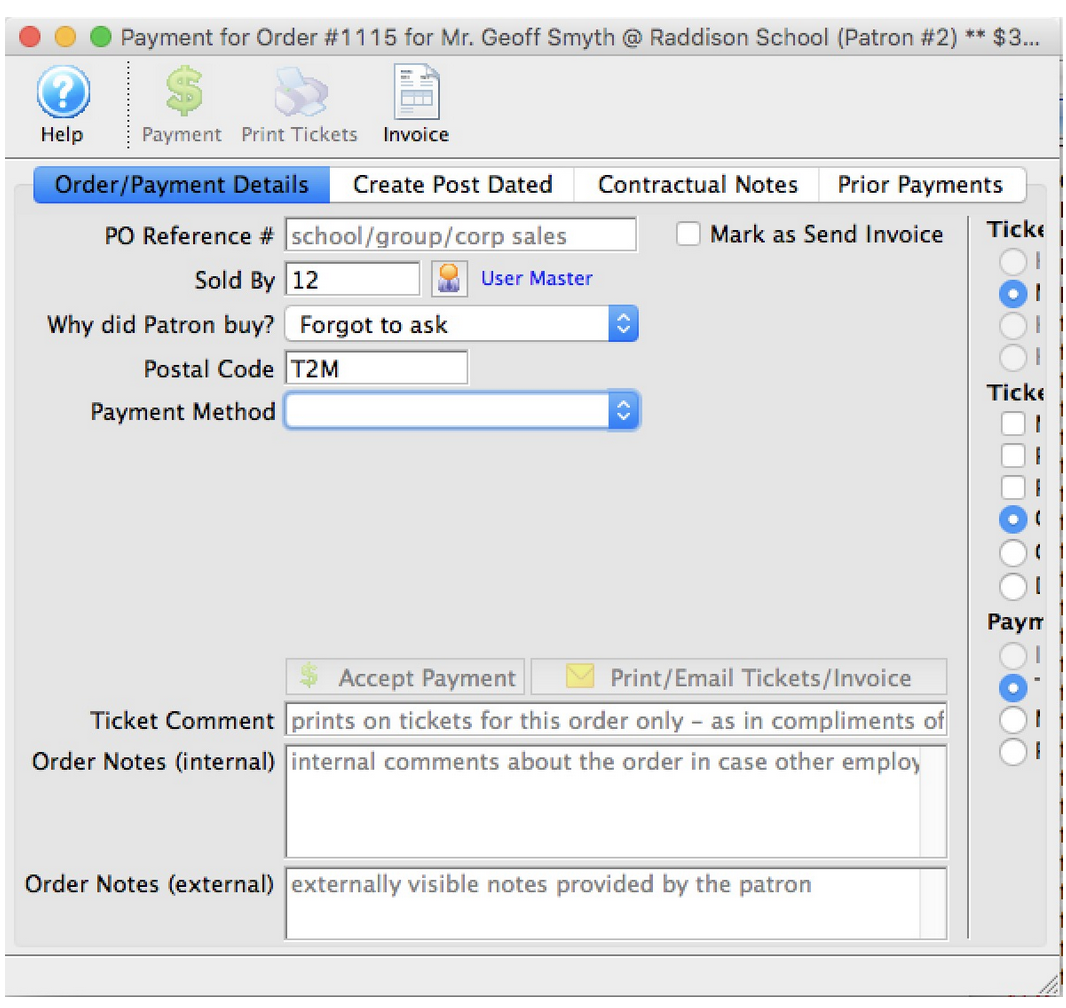Add a Payment to an Order Top
Click the Orders Tab in the Patron Window.
- Select the order with the outstanding balance by single clicking on it.
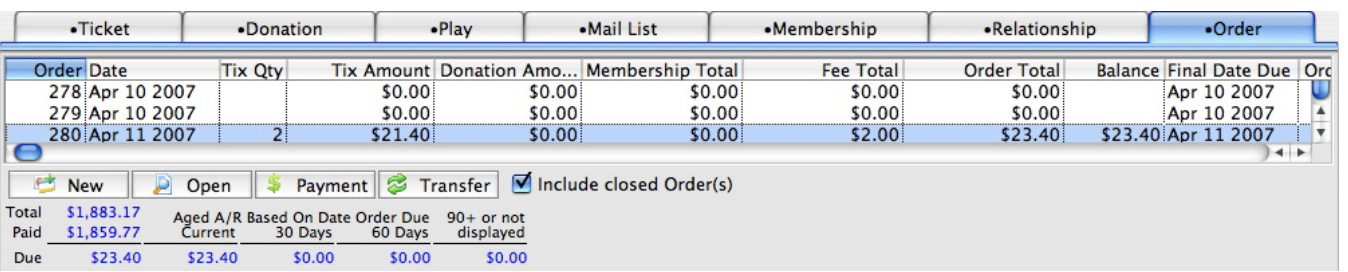
Orders Tab
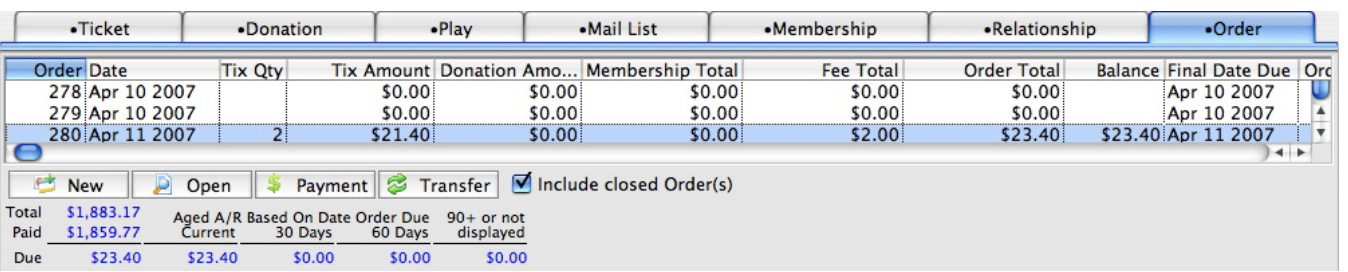
The Payment Window will open allowing you to make a full or partial payment.
- Click the Payment button.
Add Payments After the Order is Complete Top
Later Payments are used to perform a number of important functions such as:
- Enter payments after the initial sale has been completed
- Enter additional payments for an order
- Enter reversing payments
- Enter post-dated payments
- Add/Edit order and exchange fees
Open the Patron Order Window by clicking on the Order Tab from the Patron Window.
- Click Here to learn how to find Patrons.
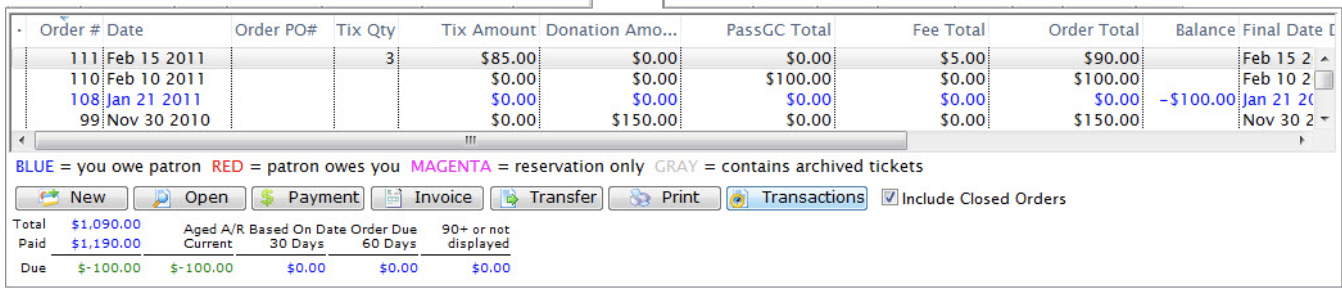
Orders Tab
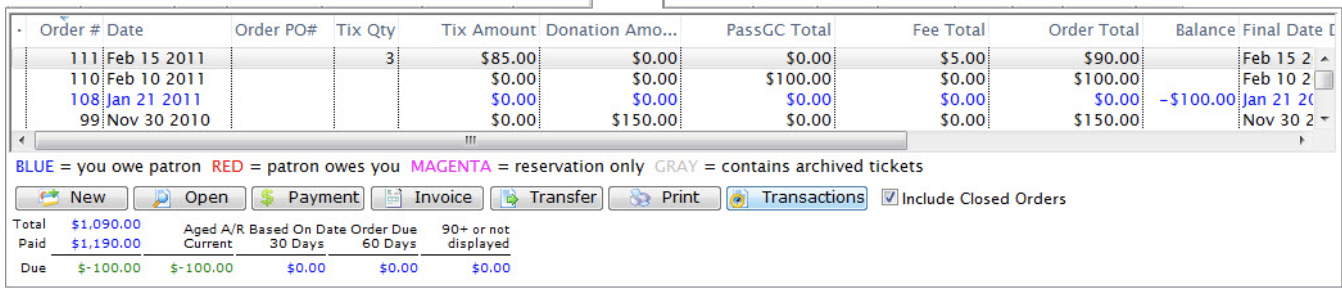
Select the order you want to add a payment to.
- Click the Payment button

Orders Tab

Change any data as needed.
-
Click here for a detailed description of this window and it's functions.
-
Refer to Creating Payments for more information.
-
Click the Payment button
-
The payment is accepted and added to the order.
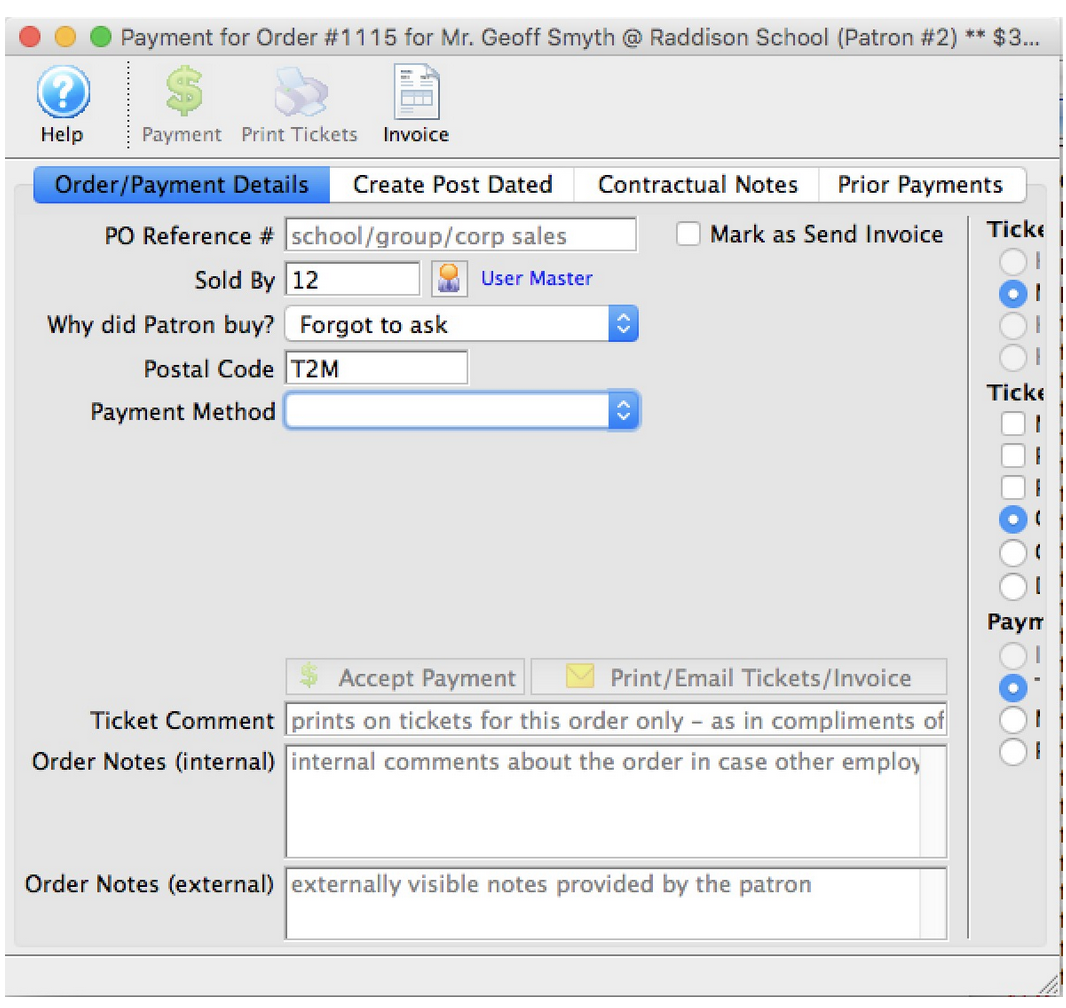
Orders Payment window