The following steps assume you have access settings setup correctly in Employee Setup >> Functions Tab.
The following steps restrict (or open) employee access to the Patron Window >> Donor Tab. For details on setting access within Employee Setup click here.
Open the patron record and go to the donor tab
- Open the Patron Window and go to the Donor Tab
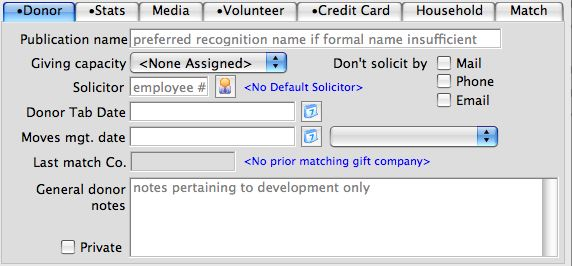
Patron Donor Tab
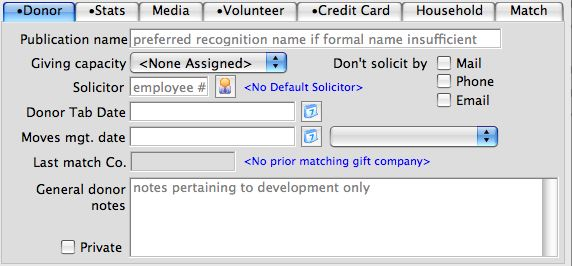
Check (or uncheck) the private checkbox
- Check the box to restrict which employees can view this tab
- Uncheck the box to open this tab for all employees to view

Private Checkbox

Check or uncheck the private checkbox
- If you check the Private box and the Publication Name is left blank, you will see a warning screen like this one and need to select Yes (to automatically enter Anonymous) or No (to manually enter an appropriate name)
- If you uncheck the Private box, a warning screen will appear asking if you are sure you wish to allow access to users with general access to the donation module
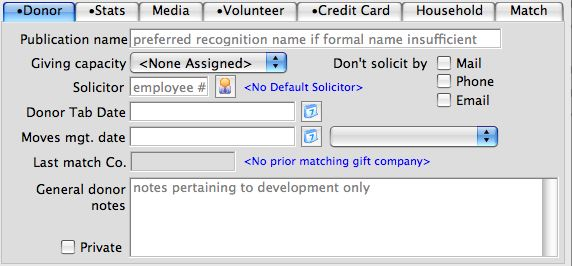
Private Notes Confirmation Message
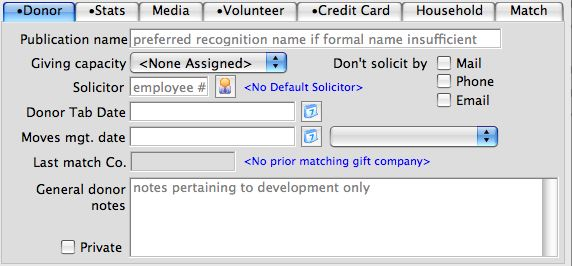
If you checked the box, the donor's General Donor Notes are now restricted to only employees with security clearance to this tab. Please note that the actual donation history in the lower part of the screen is not restricted with this option and requires separate employee setup in Employee Setup >> Data Tab.