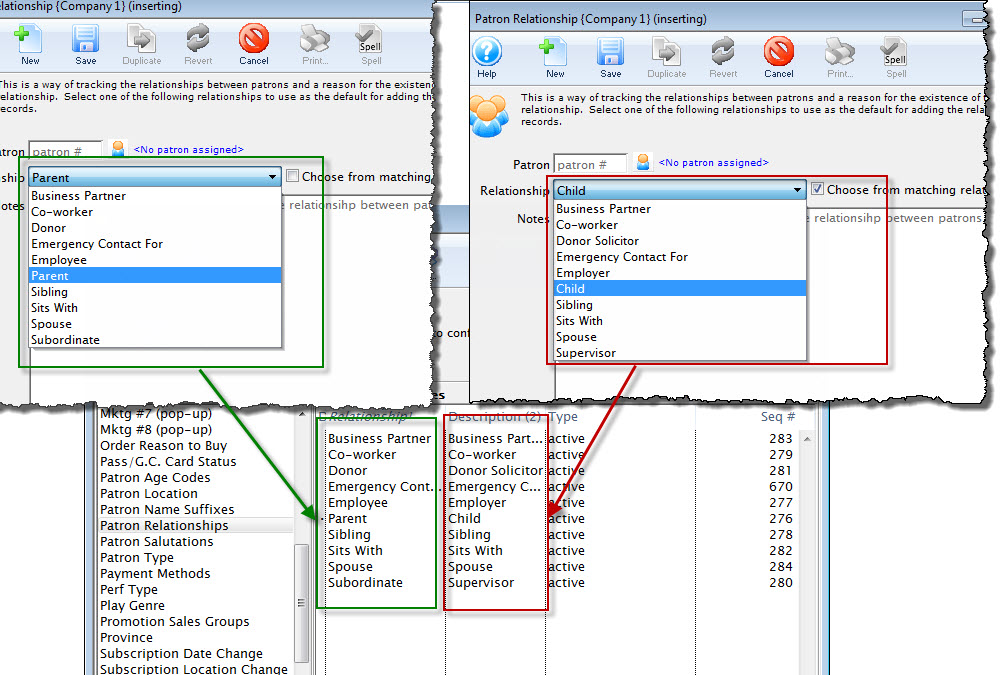Before proceeding, read about patron relationships. Relationships need to be defined in Code Tables >> Relationships before you can start adding links between patrons.
Add a Patron Relationship Top
Use the following steps to add a relationship between two patrons. To add multiple relationships at one time, see how to add multiple relationships.


Click the Add button.
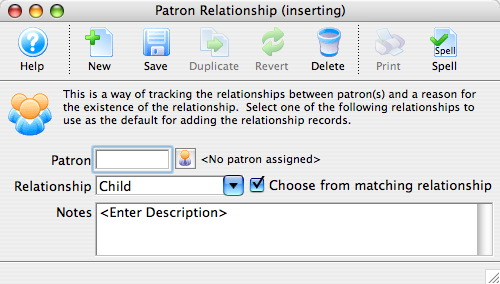
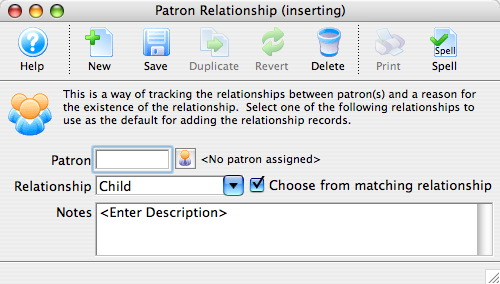
The Patron Relationship Detail Window opens.


Click the patron search icon to open the Contact List. Search for the other patron in the relationship.
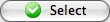
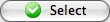
On the Contact List, select the desired other patron and click Select. This will close the window and add the patron number to the Patron field on the Patron Relationship Detail Window.


Enter any applicable notes in the Notes field and click Save when completed. The new relationship now appears in the Relation Tab of both patron accounts.
Add Multiple Patron Relationships Top
Sometimes you need to add multiple relationships with the same relationship type (e.g. creating relationships between a company and its staff/volunteers). To complete this task quickly, perform the following steps:
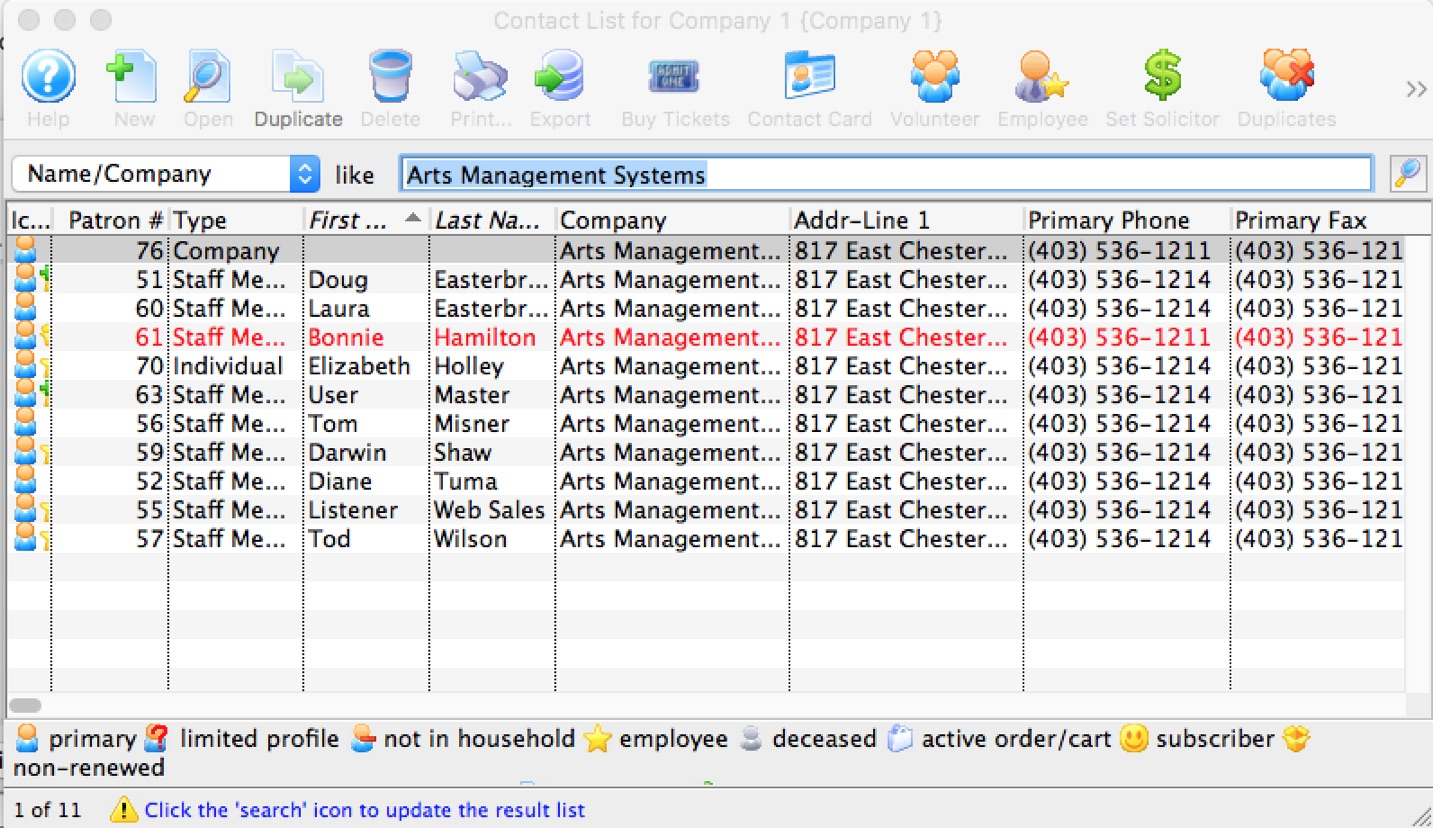
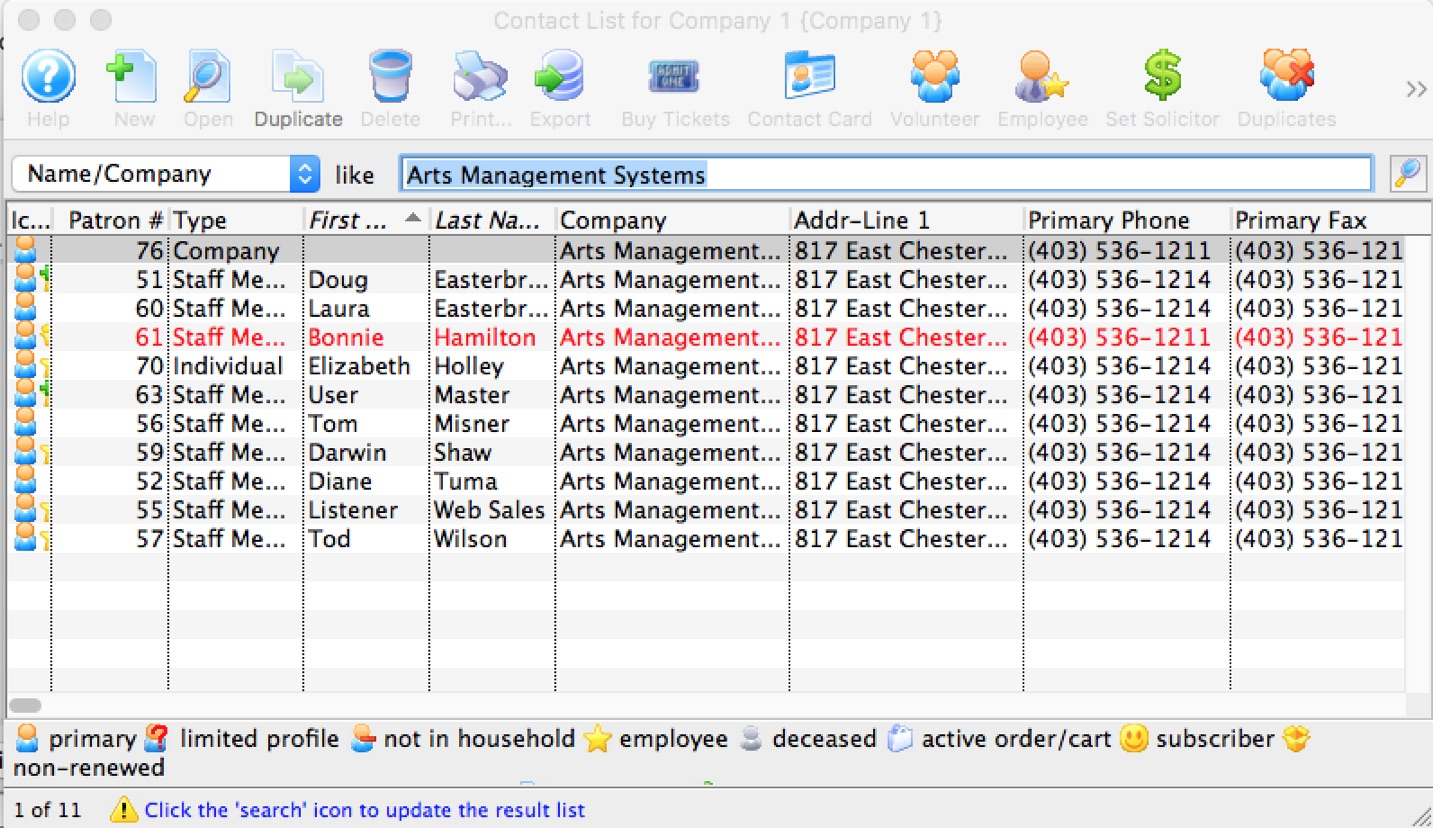
Open the Contact List and find all the patrons you wish to connect.
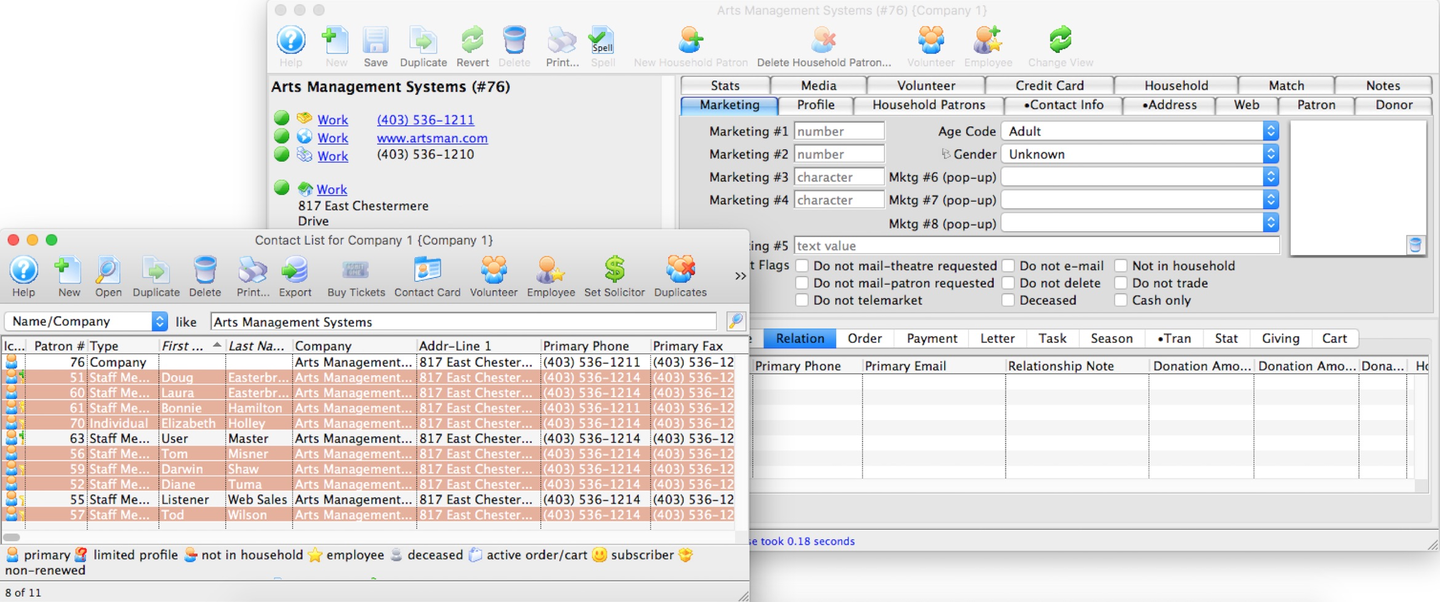
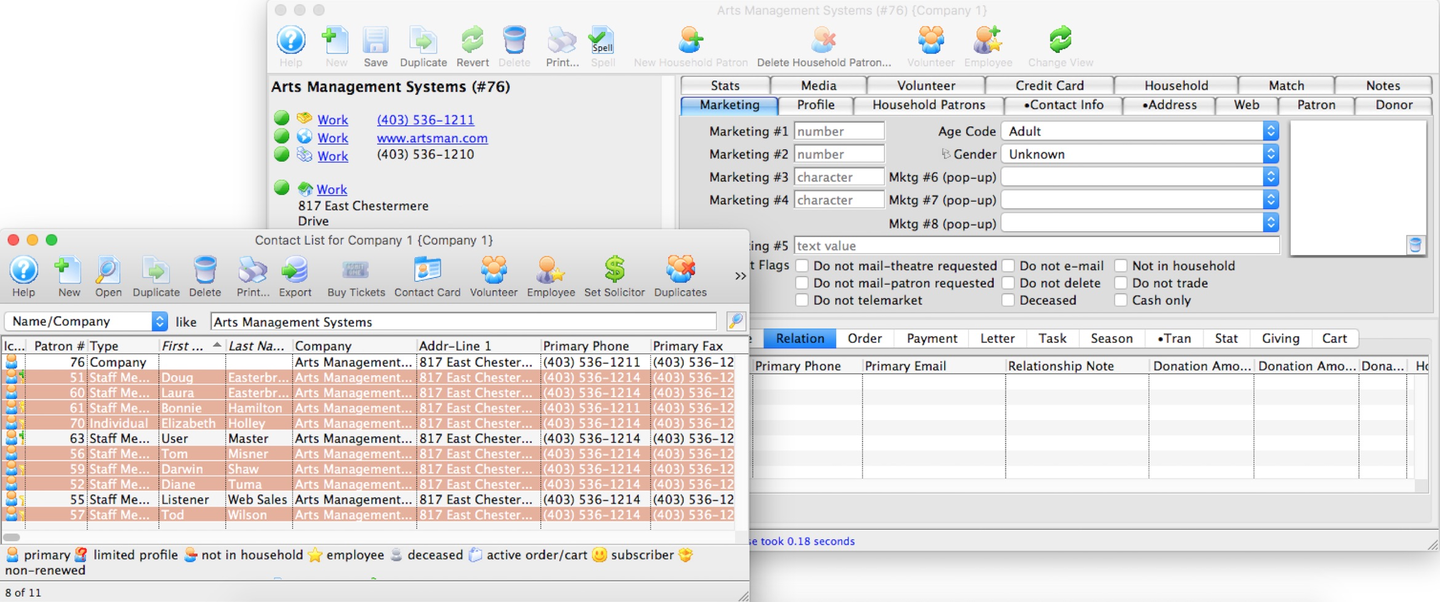
Highlight and drag-and-drop the patrons from the Contact List to the Relation Tab of the main patron.
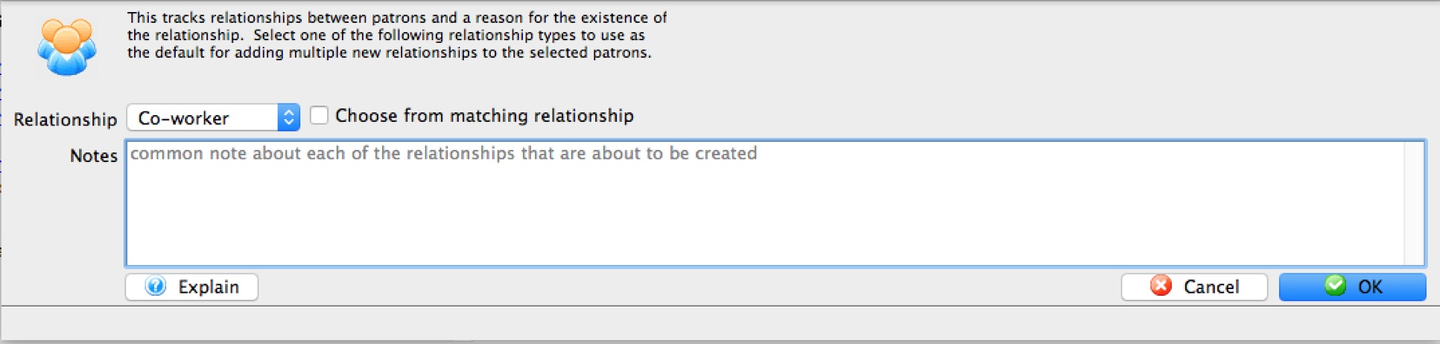
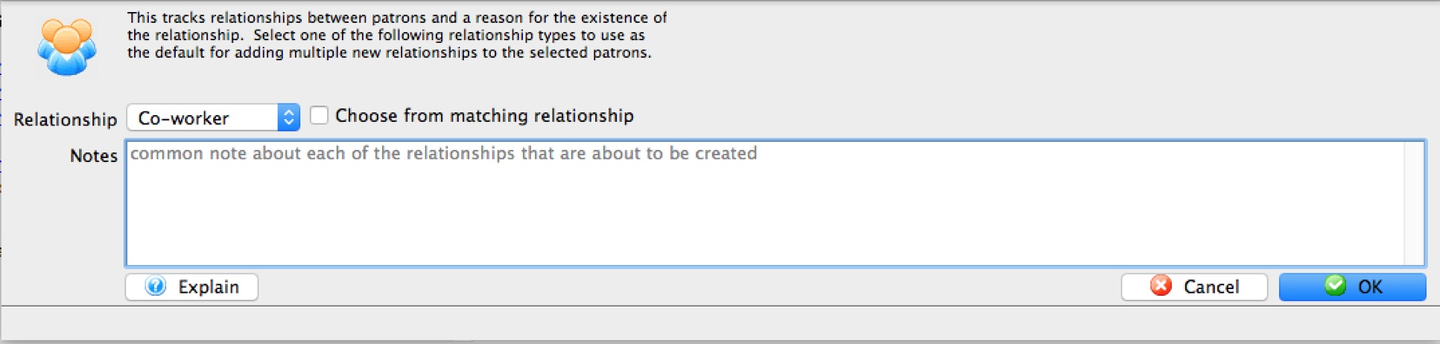
Theatre Manager will open a Patron Relationship Detail Window. Use the Relationship dropdown to select the correct relationship type and click Ok. The opposing relationship is applied to all patrons selected on the Contact List.