The following steps create a record of a donor's giving at a specific point in time. These records live in the Giving Tab of a patron's account for individual reference, exporting, and use in mail list criteria.
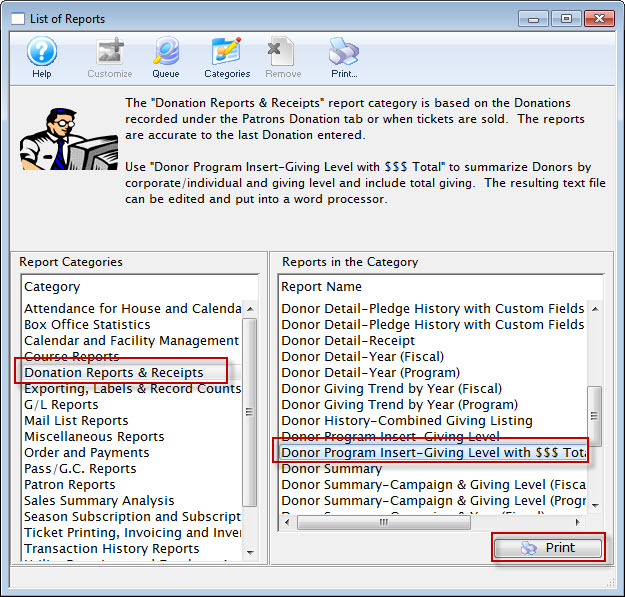
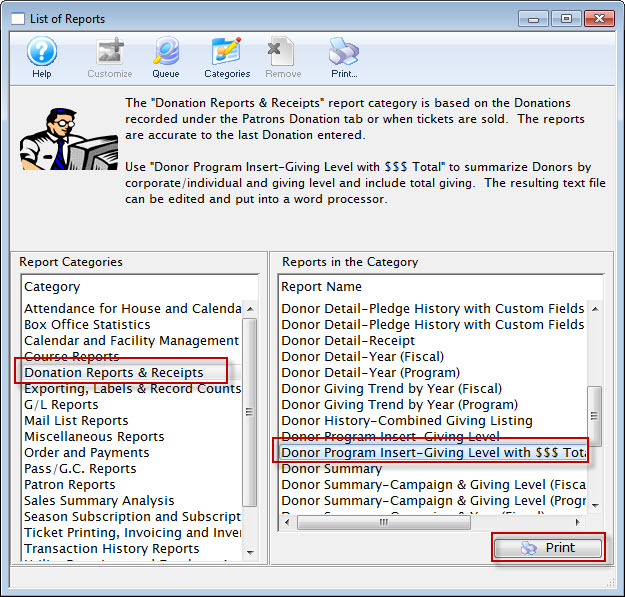
Navigate to the Report Selection Window, select the report category Donation Reports & Receipts, and select either one of these two reports:
- Donor Program Insert - Giving Level
- Donor Program Insert - Giving Level with $$$ Totals


Click the Print button (or double-click the report name) to open the Criteria Window for your selected report. Enter your required criteria.
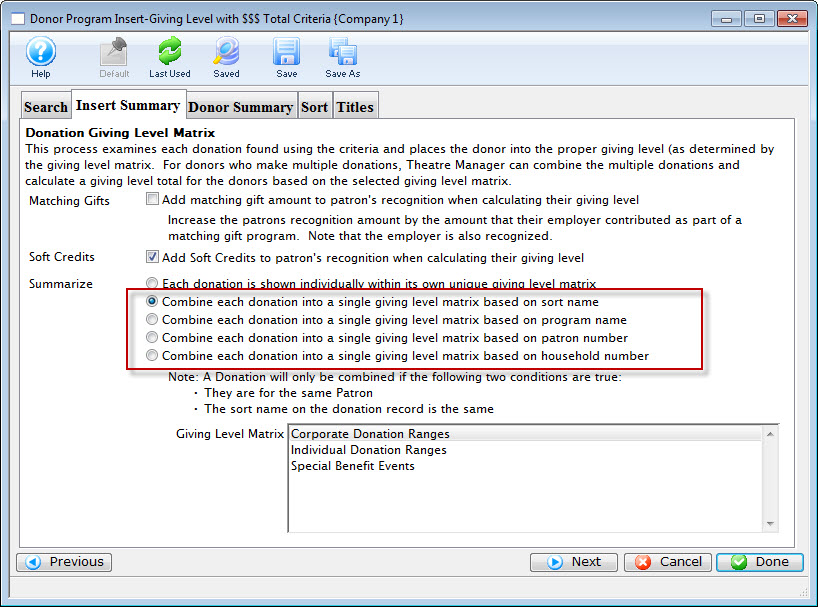
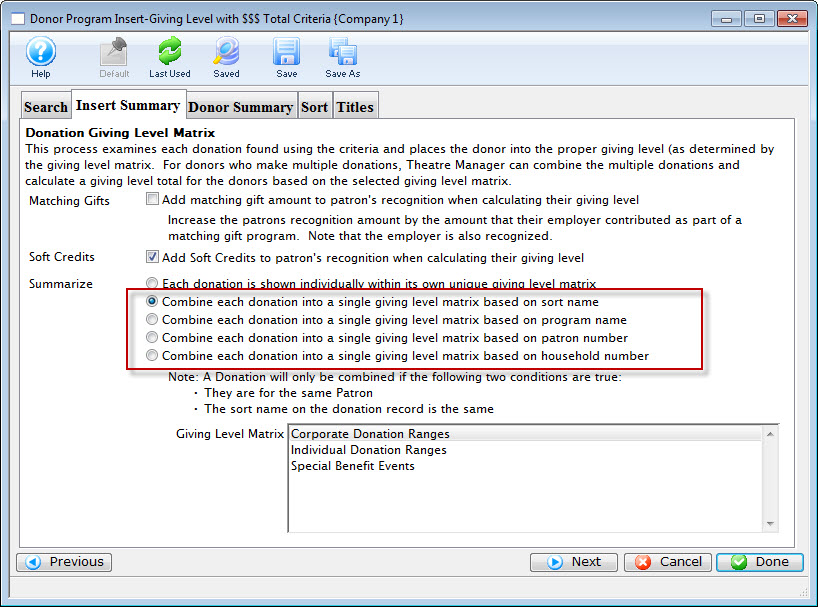
When your criteria is entered, click the Insert Summary Tab. Select the checkbox to add soft credits and then choose one of the options to combine each donation into a single giving level.
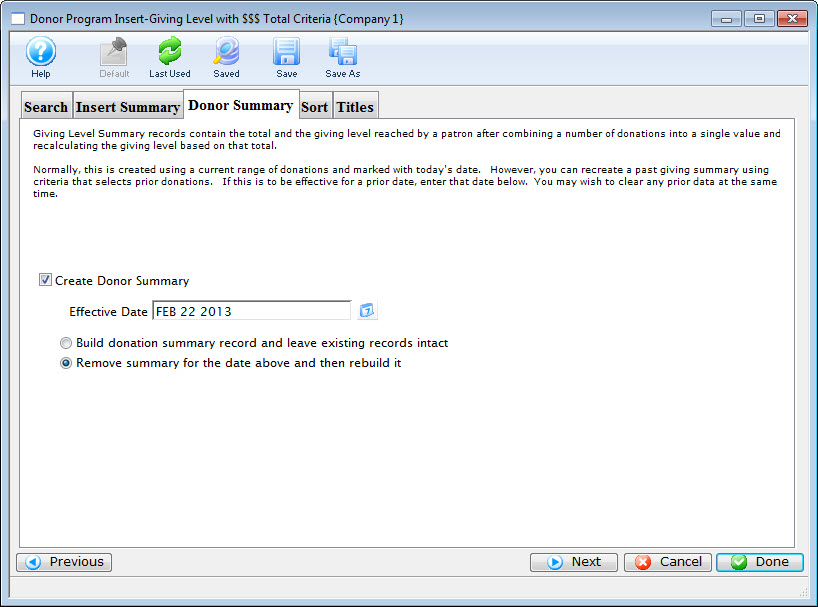
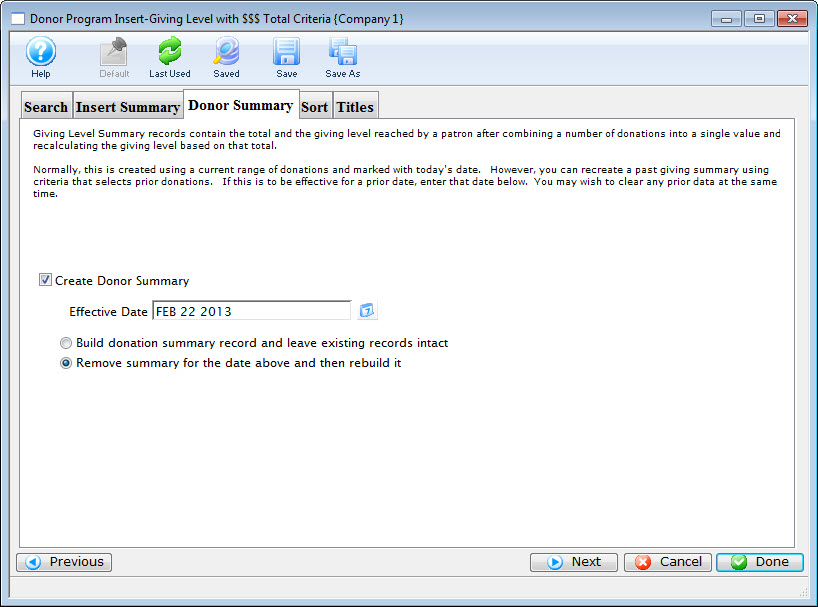
Open the Donor Summary Tab. Check the box to select Create Donor Summary to populate the information into the Giving Tab.
Step 5
Click the Done button. The report will generate to screen and once complete, the giving details will appear in the Giving Tab.
Once generated and saved in the patron record, you can use this saved giving level data in criteria and exports using the data file option for Donation Program Listing Level Attained.