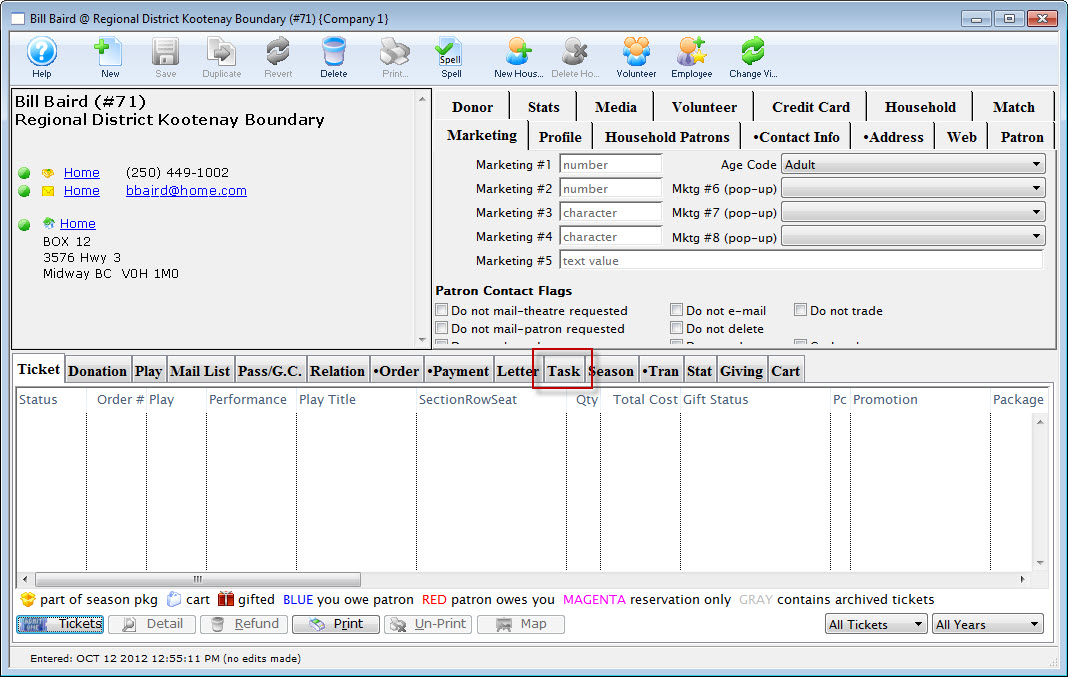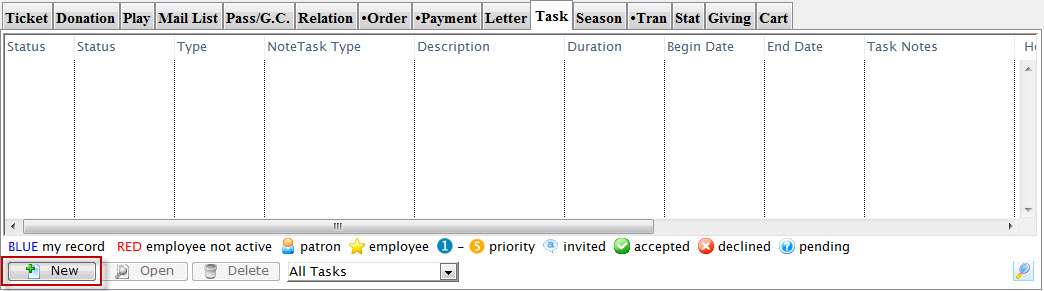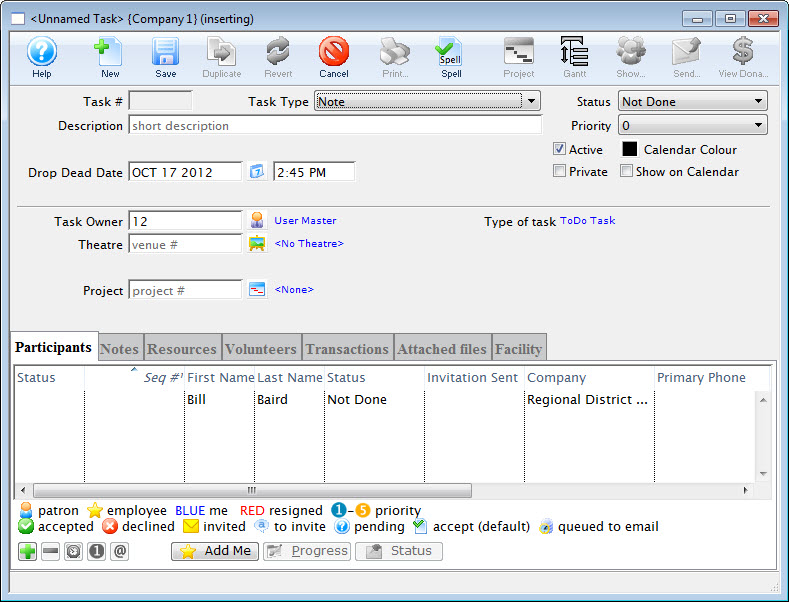There are times you will want to attach external documents to a patron's file, for example a scanned invoice, a word document, etc. To do this, you perform the following steps:
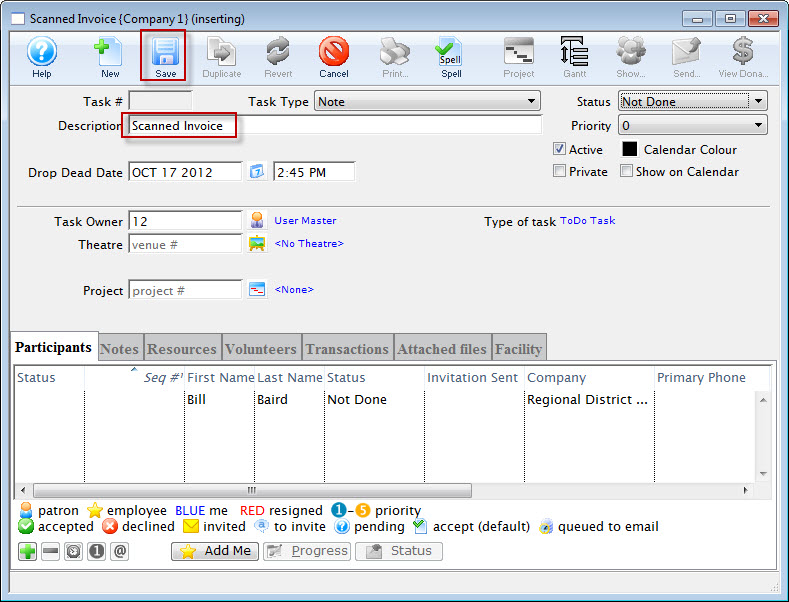
Step 4
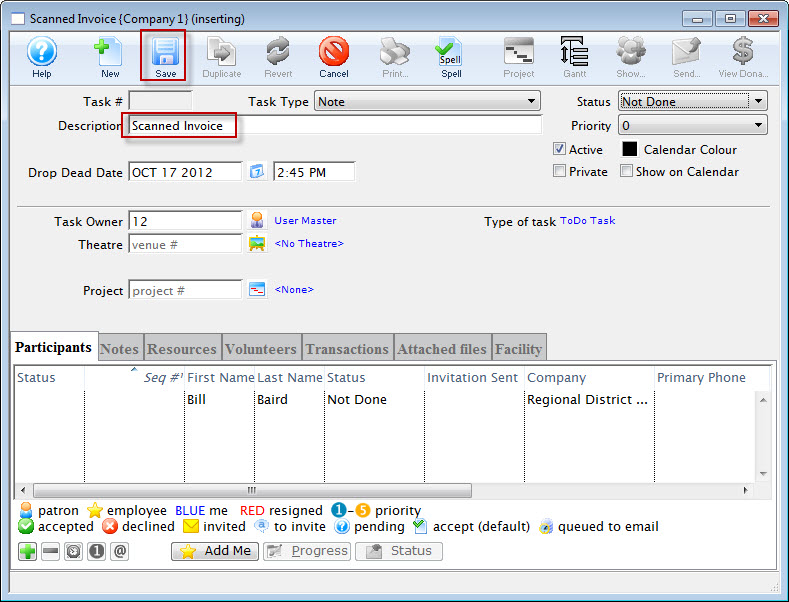
Insert a description for the task that describes the nature of the document you are attaching.
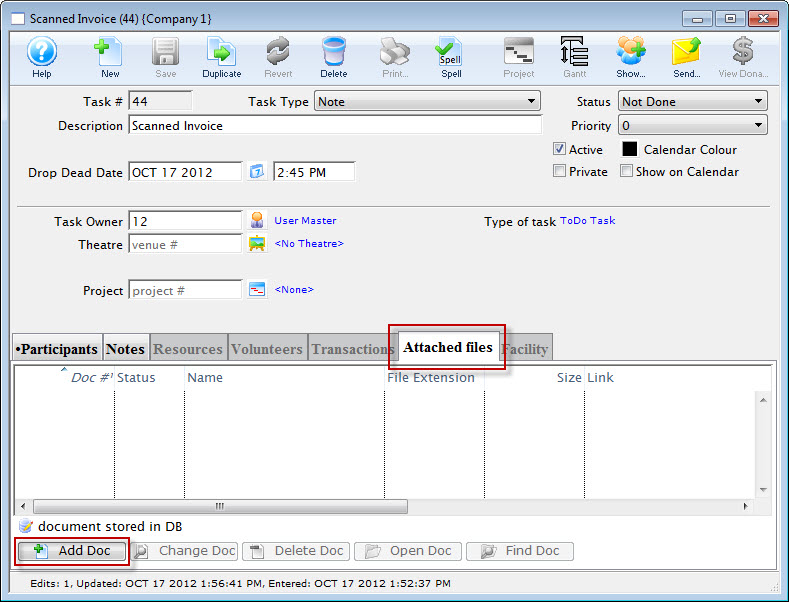
Step 5
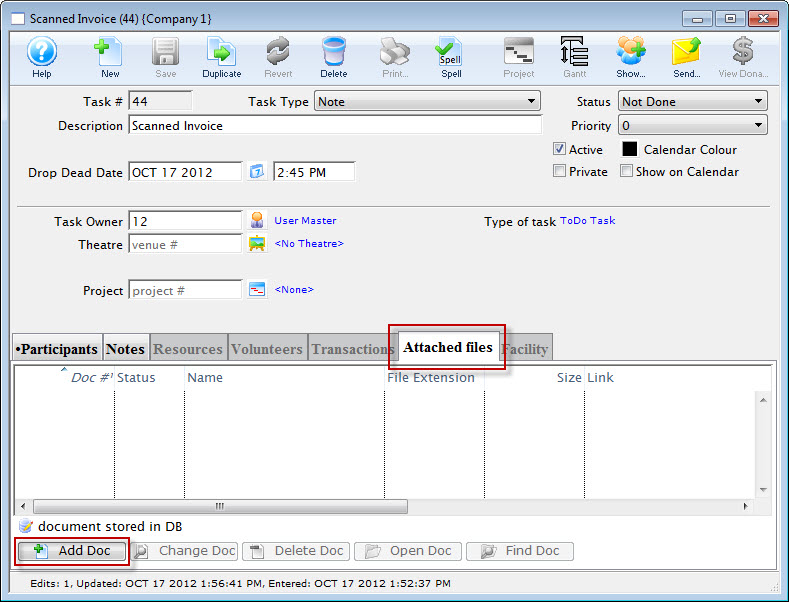
After you click Save on the Task Detail Window, the Attached File Tab becomes available for selection.
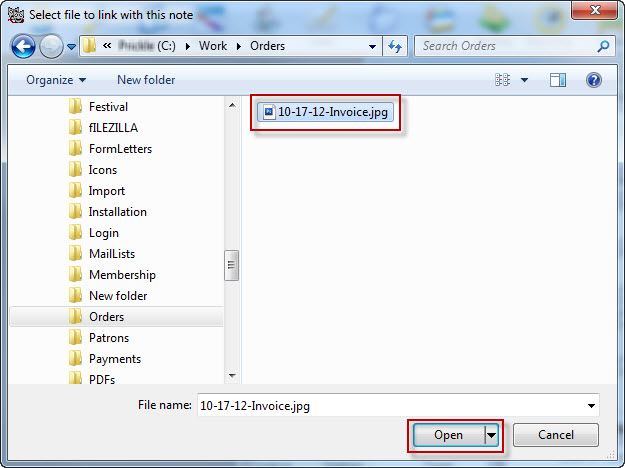
Step 6
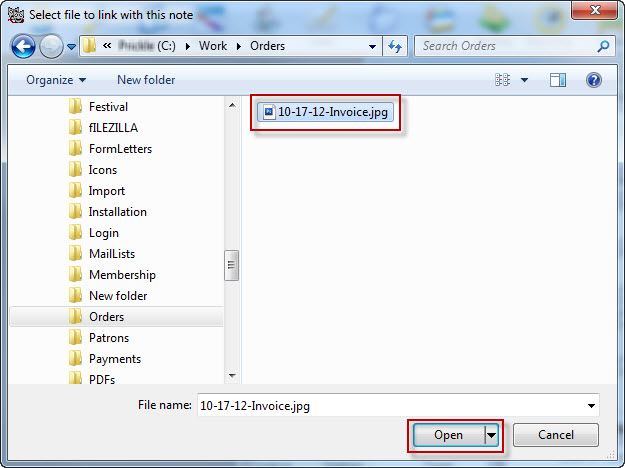
Click the Add Doc button and use the Select File Dialogue from your operating system to select the document to upload (10-17-12-Invoice.jpg in this example).
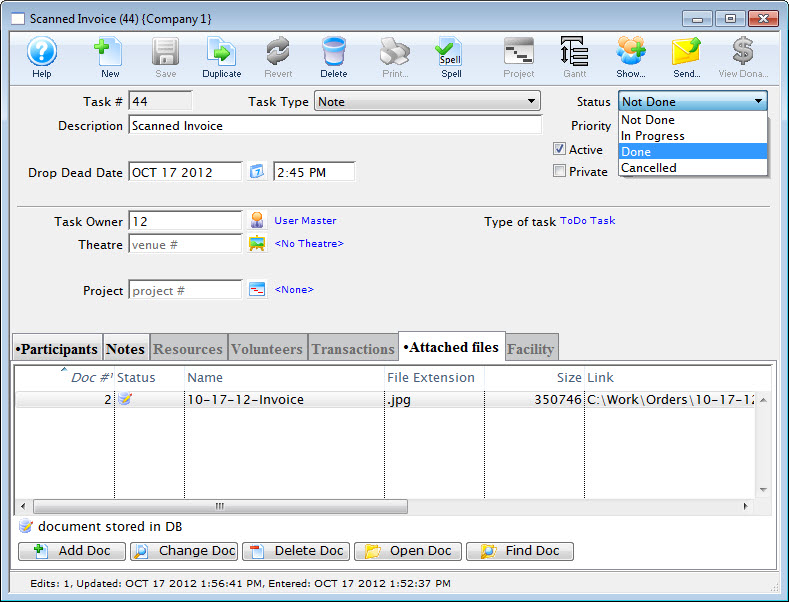
Step 7
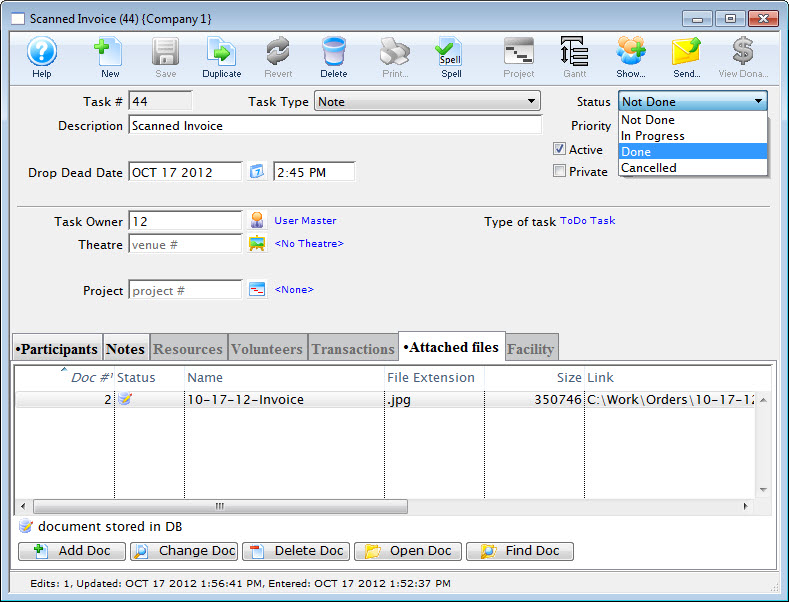
The document will appear in the Attached Files Tab list. Save and close the Task Detail Window.