Show Map Using Google Maps Top
The following steps pin patron(s) address(es) to Google Maps in a new browser window. This context-menu option is available from the Contact List, Contact Card, Address Tab of a patron record, Who's In Tab of a Mail List, or anywhere else with a list of patrons.
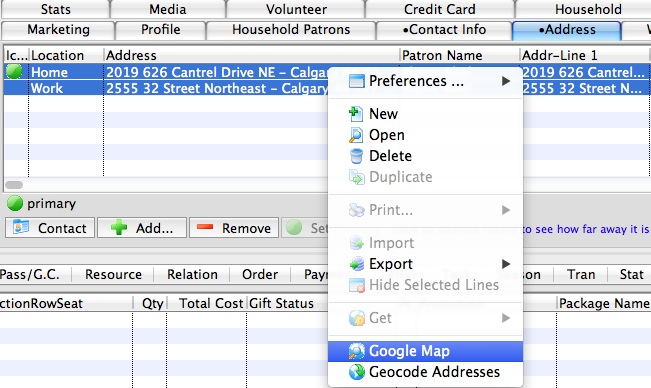
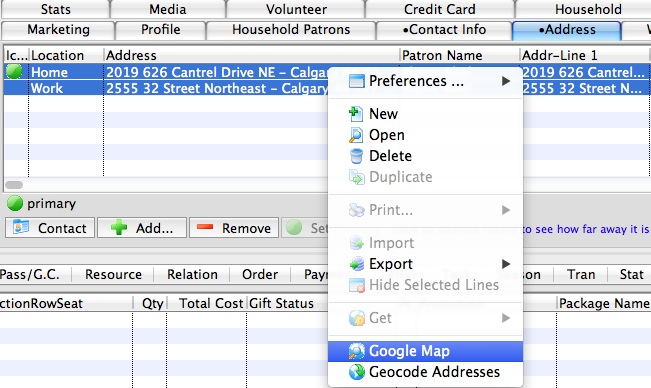
On either the Contact List or the Address Tab of a patron record, select the address(es) to be provided to Google Maps. Right-click (control-click on a Mac) to open the context menu and select the option Google Map.


Theatre Manager automatically opens Google Maps in a web browser and displays a static map image.
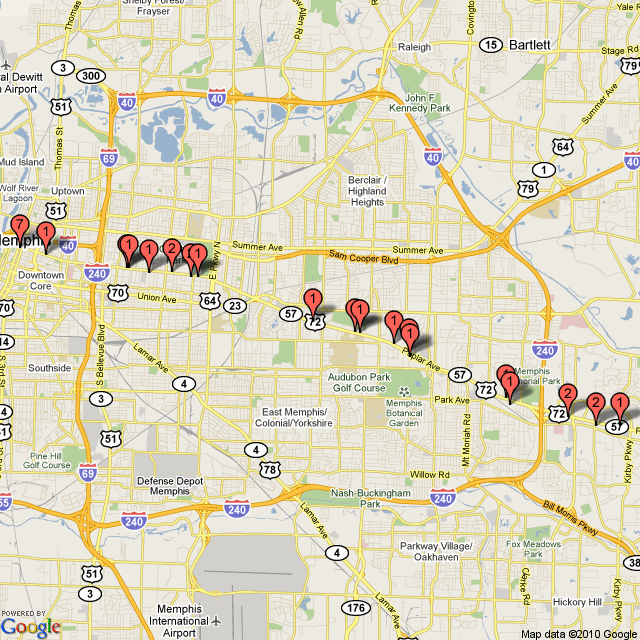
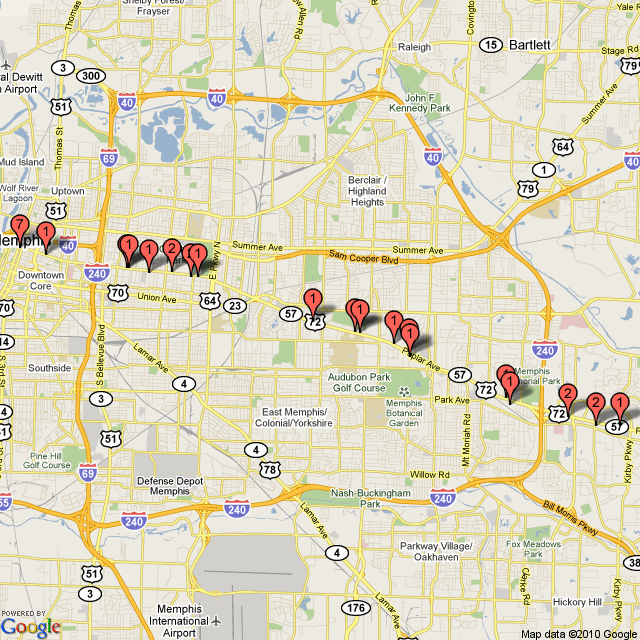
If multiple addresses were selected, they will be displayed by Google Maps on the same static map. This is helpful if you wish to see a graphic representation of where your patrons, subscribers, or donors live.
Show Map Using MapQuest Top
The following steps pin a patron's address to MapQuest in a new browser window. The Get function is available from the Contact List, Contact Card, or Address Tab of a patron record.
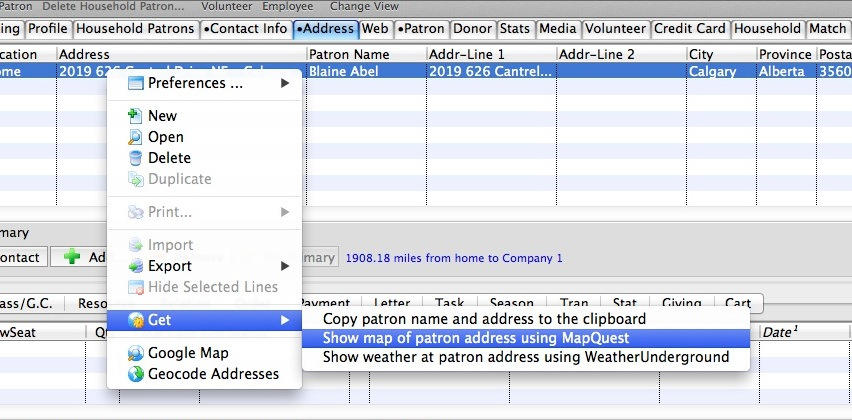
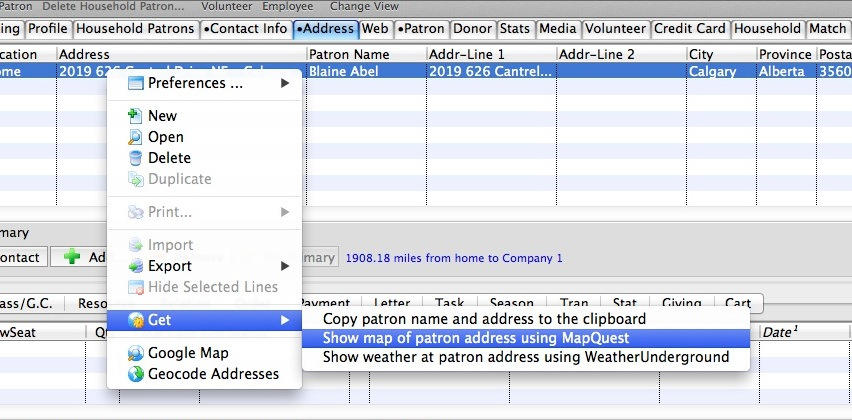
On either the Contact List or the Address Tab of a patron record, select the address to be provided to MapQuest. Right-click (control-click on a Mac) to open the context menu and select the option Get >> Show map of patron address using MapQuest.
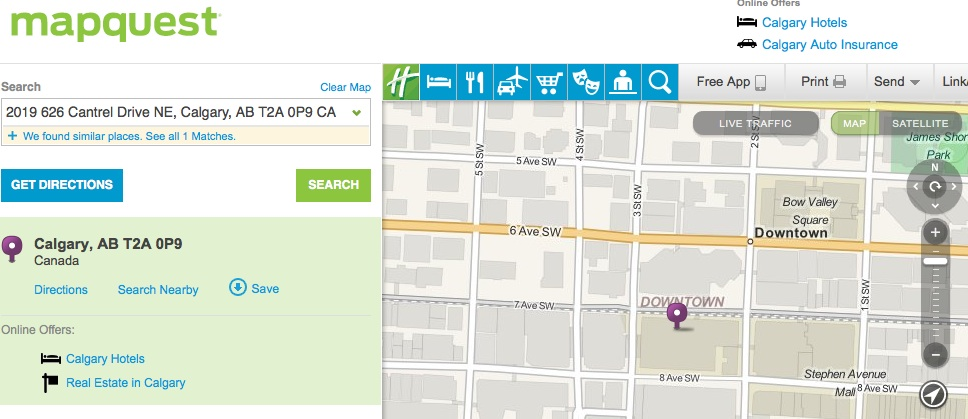
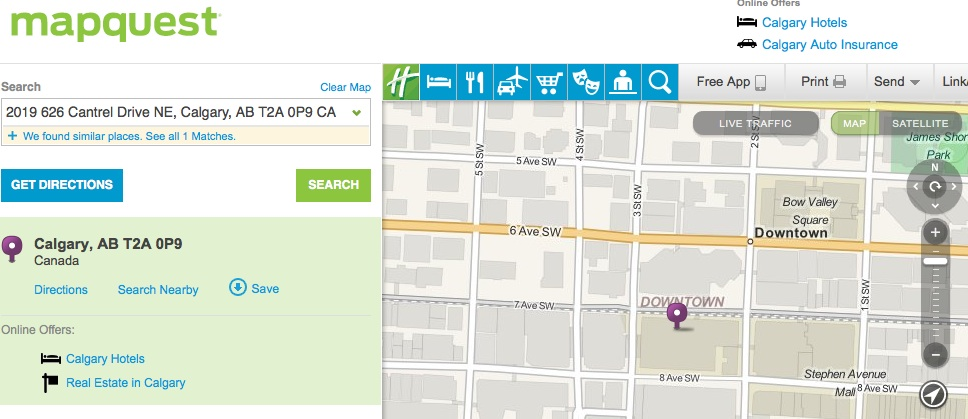
Theatre Manager automatically opens MapQuest in a web browser. You can proceed to search the area or get directions.