Before proceeding, read about address geocoding and the related System Preferences settings.
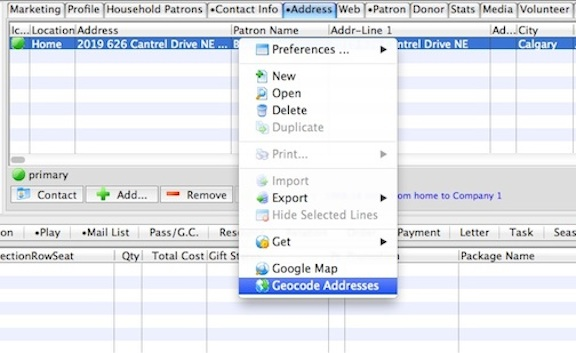
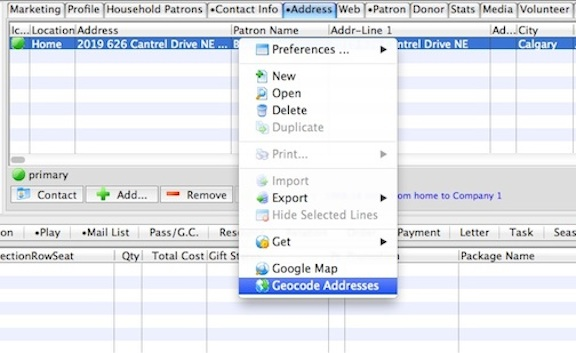
On the Address Tab of a patron record, select the address(es) to be geocoded. Right-click (control-click on a Mac) to open the context menu and select the option Geocode Address.
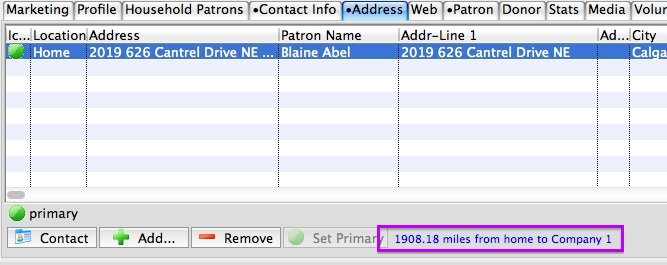
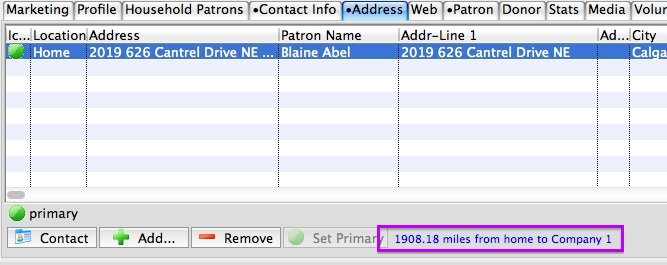
You can confirm successfully geocoding by checking the bottom of the Address Tab. When you select a geocoded address, a message will display indicating the distance from the company address (as set in Company (Outlet) Preferences >> Company Tab.


If geocoding cannot be completed because Google lookup has not been setup in System Preferences >> Edits Tab, an error message will appear in the Status Bar. (No database error message indicates Google has been enabled in System Preferences and the process completed successfully.)