Before proceeding, read about scheduled changes.
Rather than waiting until the pre-scheduled date for an address or contact change, a user can manually apply a scheduled change immediately.
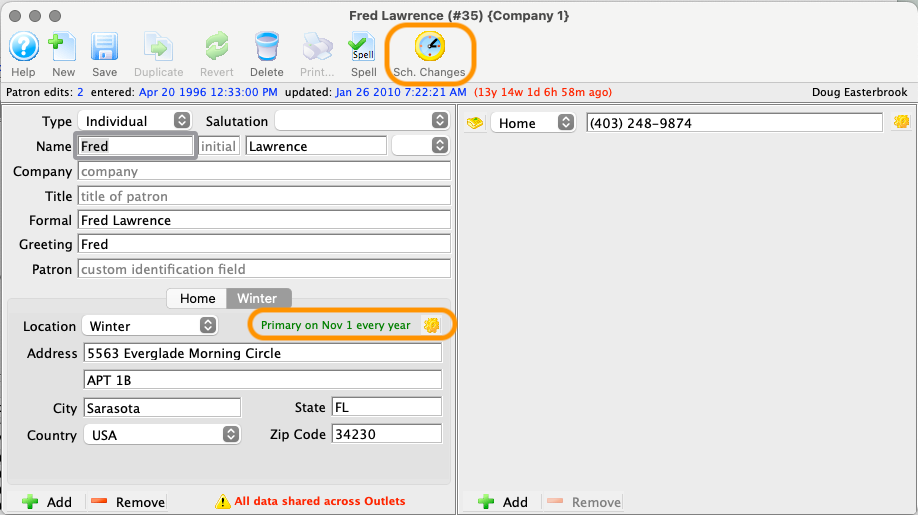
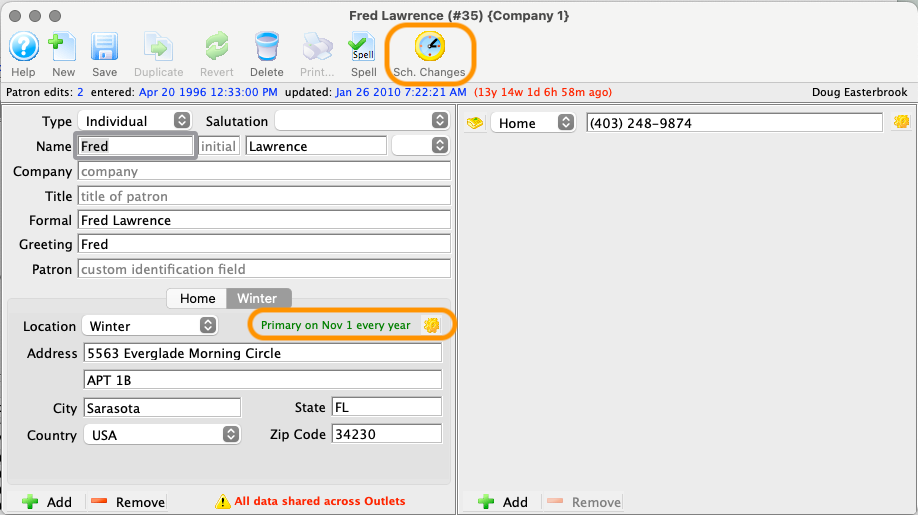
open the Contact Card. You can see the scheduled change future date listed next to the gear icon of the corresponding address or contact. Click the Sched Changes button.
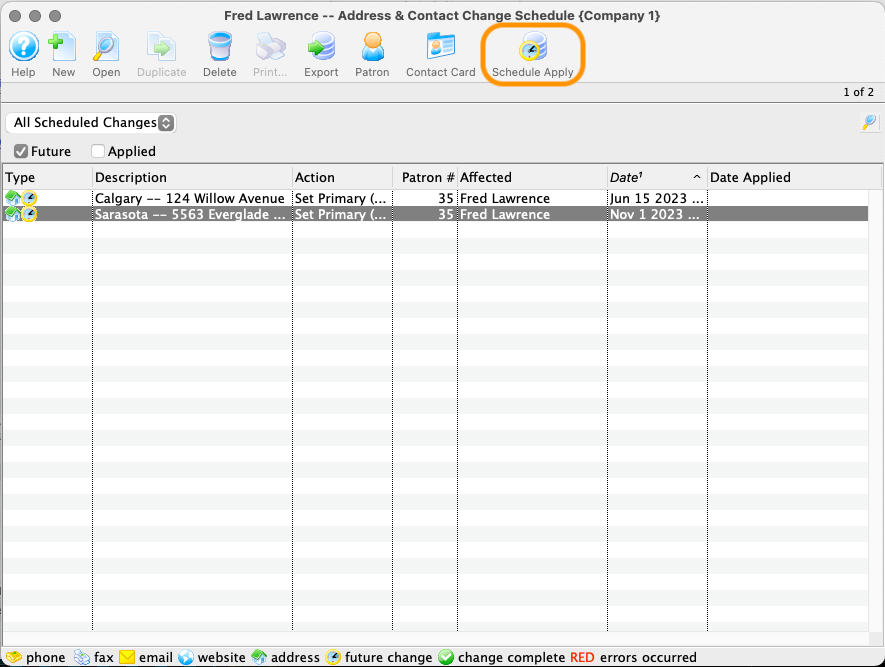
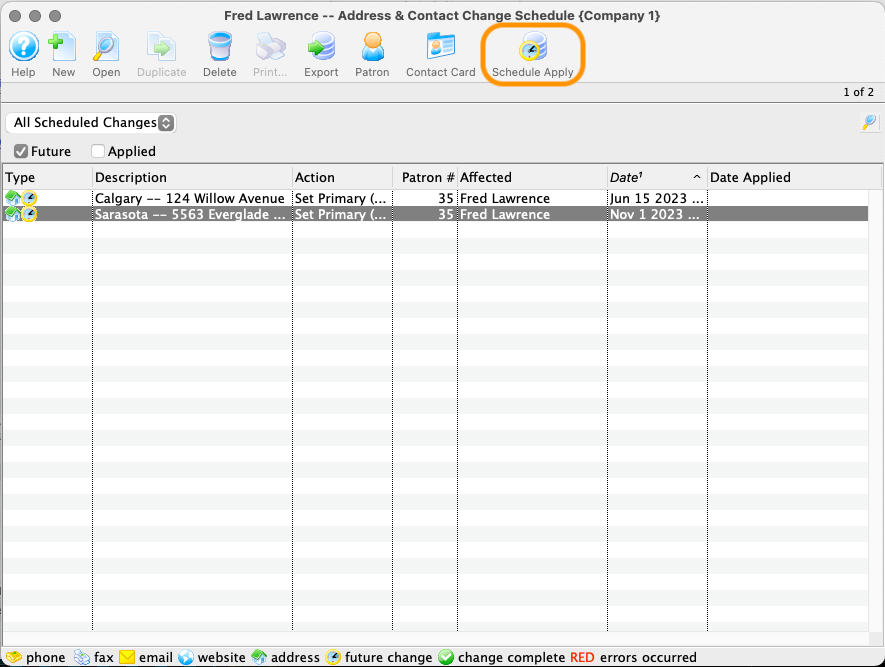
On the Scheduled Changes List Window, single-click to select the scheduled change row that you want to apply and click the Schedule Apply button.
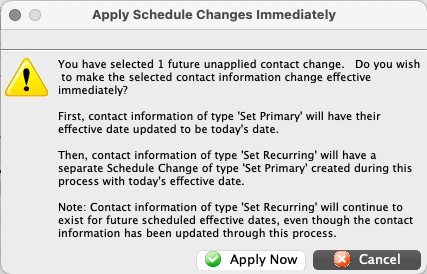
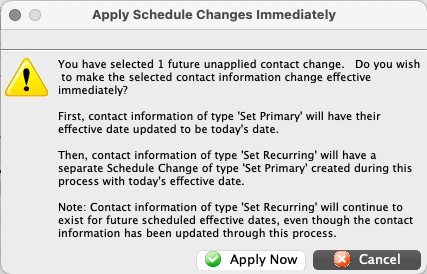
Review the popup warning and click Apply Now to proceed.
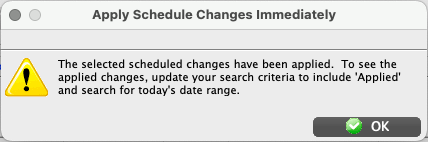
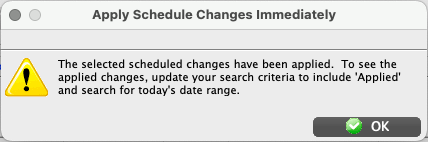
A confirmation popup appears. Click Close.
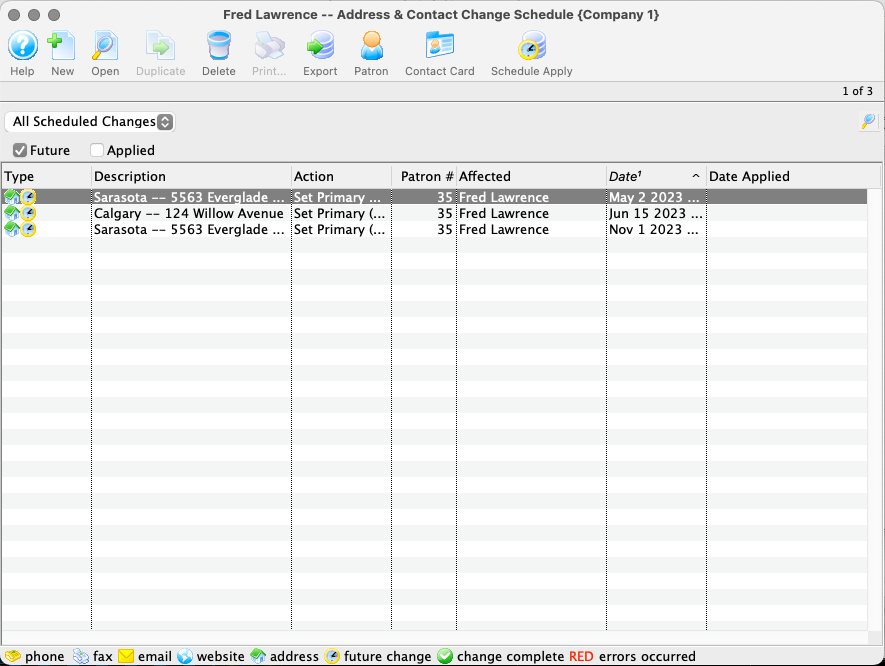
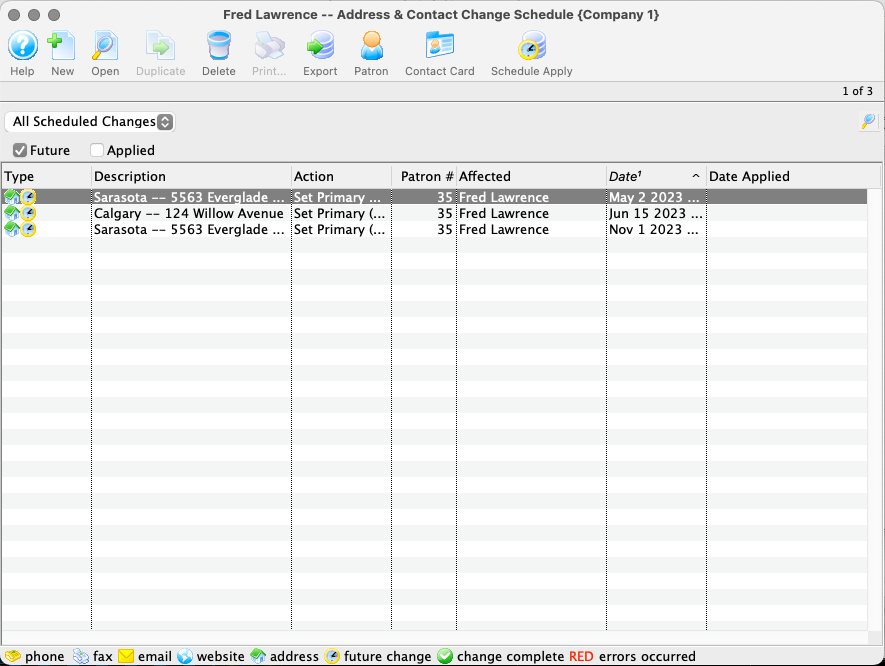
On the Scheduled Changes List Window, a new record appears with today's date. The original scheduled change record remains in the list in tact with its original effective date. The change will take effect after the the End of Day process is run next.
This process changes the effective date to be today's date. Any recurring scheduled changes will continue to exist for future scheduled effective dates.