Add Patron Phone/Email Contact Top
A patron may have as many contact types such as phone numbers, email addresses, fax numbers or websites as are needed. You can add a phone/email contact to a patron record from the Contact Card or the Patron Contact Info Tab. The steps from either location are the same:
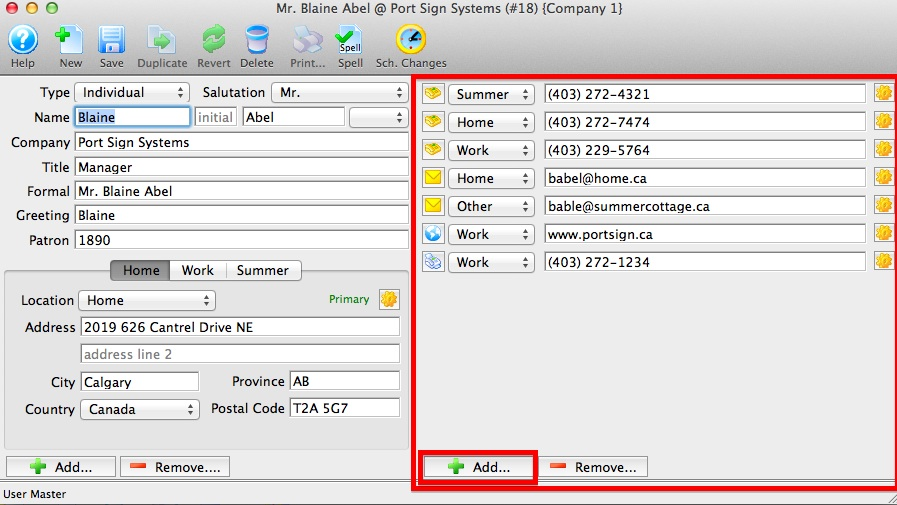
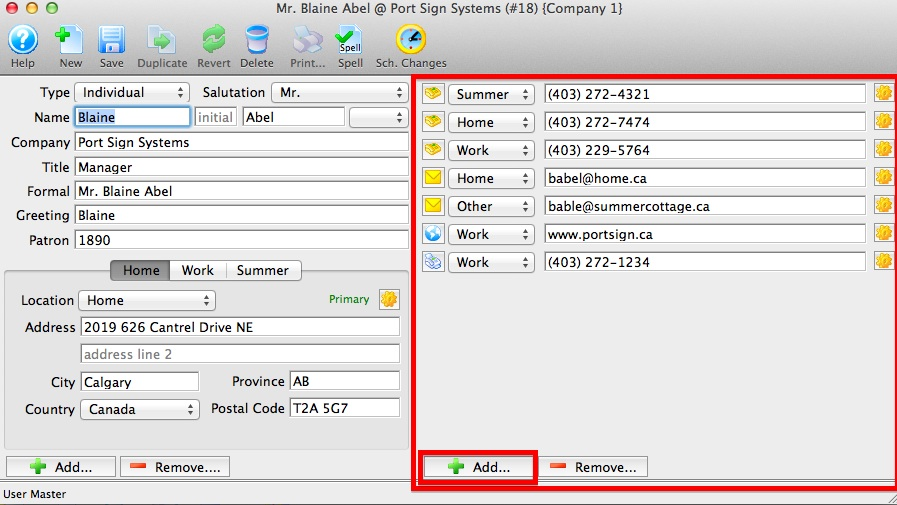
From either the Contact Card or Contact Info Tab, click the Add button.
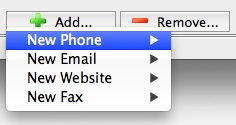
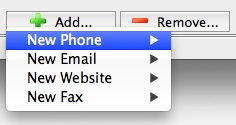
Scroll to the correct contact type (phone, email, website, or fax). On the next dropdown, choose the appropriate location type.
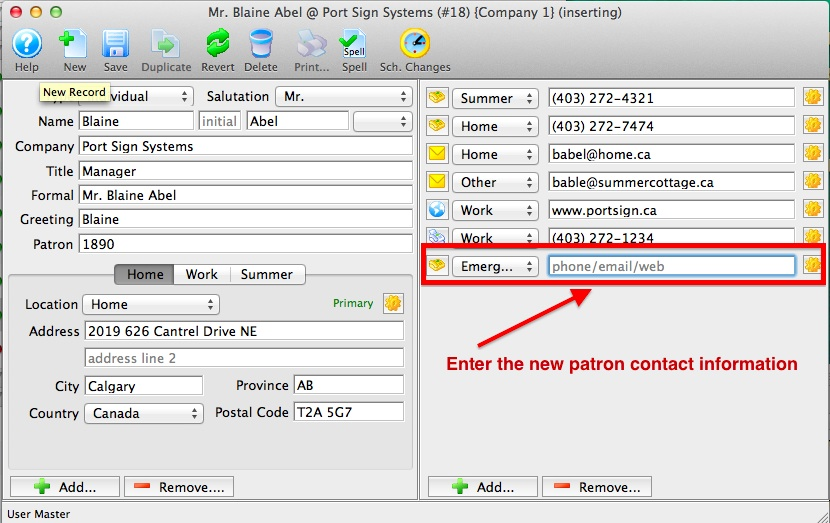
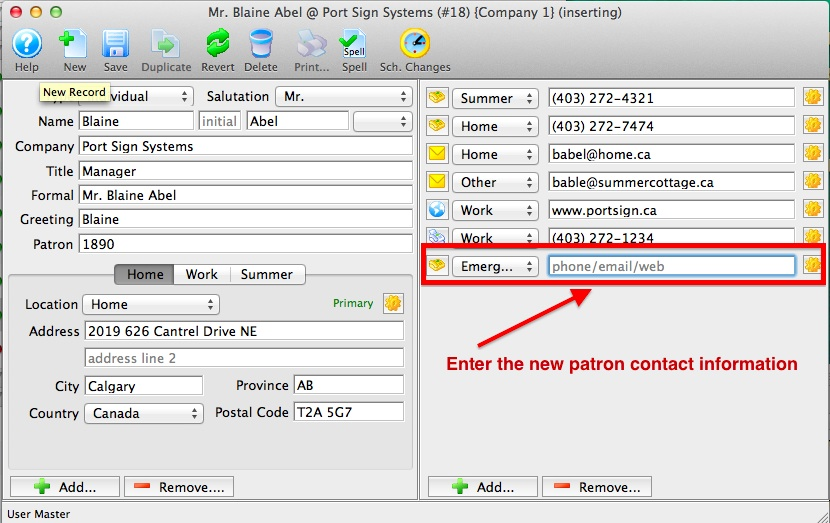
Enter the contact information. Click Save. Closing the Contact Card without hitting Save also saves your changes. If relevant, remove the prior address or use Set Primary Address (via gear icon on Contact Card or button on the Contact Info Tab) to change the patron's primary contact to the new entry.
The new contact will now appear on the Contact Card and Contact Info Tab of the Patron Window and be searchable from the Contact List. The primary phone/email will be indicated with a green dot icon.
Remove Patron Phone/Email Contact Top
Caution
A patron's phone or email contact cannot be removed if it is marked as primary on the account.
You can remove a contact to a patron record from the Contact Card or the Patron Detail Contact Info Tab. The steps from either location are similar:
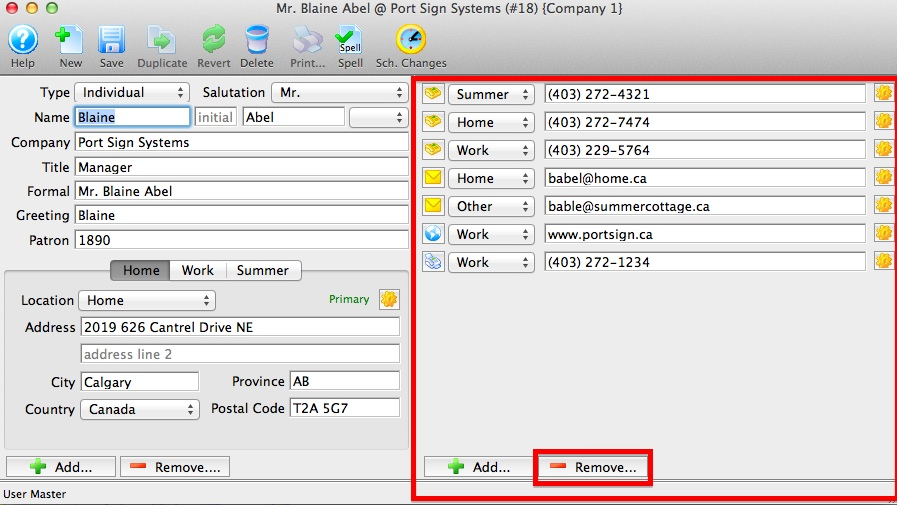
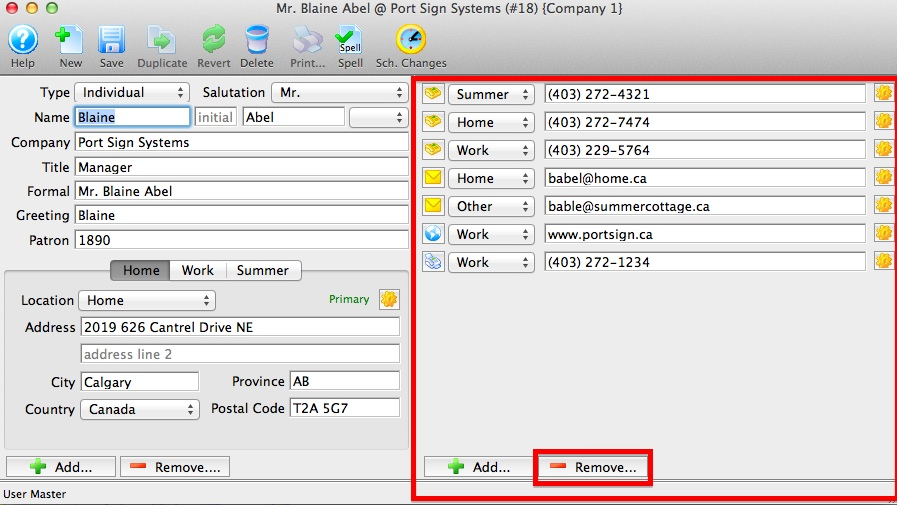
From the right-hand side of the Contact Card, click the Remove button. You can also click the gear icon and select Remove now.
From the Contact Info Tab, select the contact to be removed and either click the Remove button or right-click (control-click on a Mac) and select Delete from the context menu.
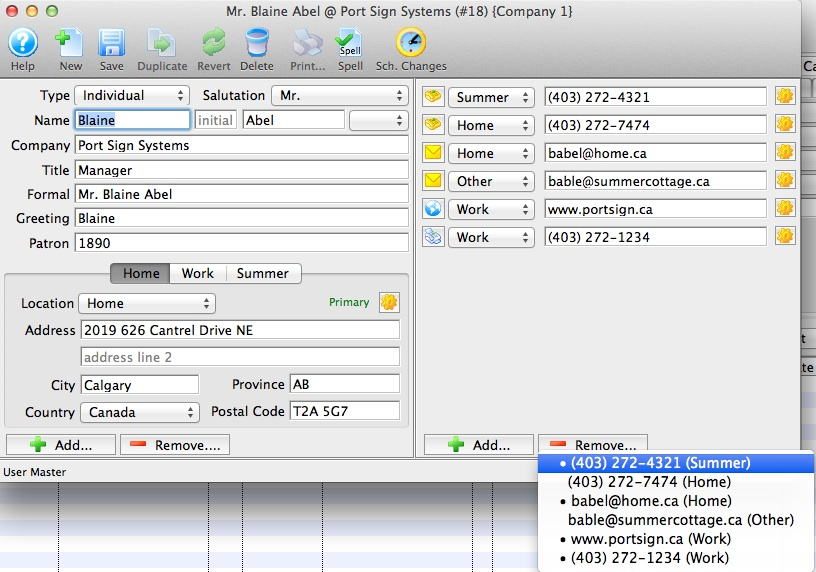
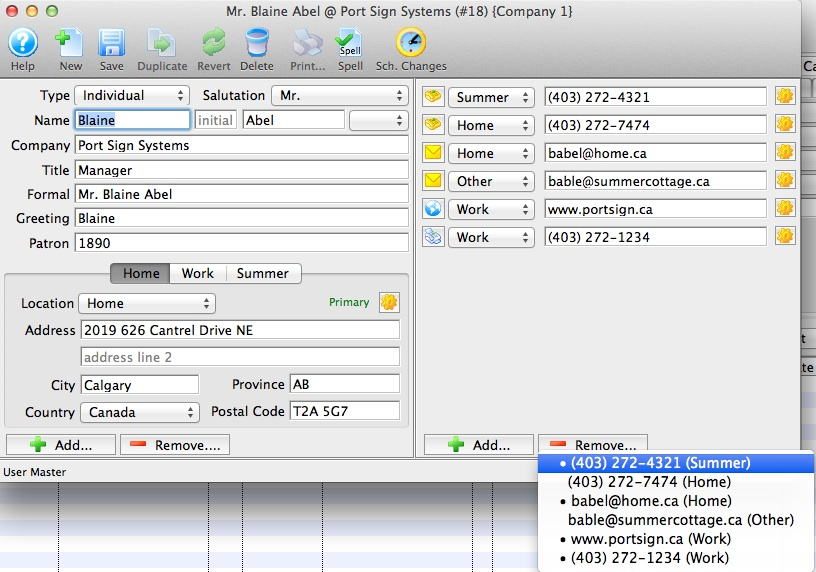
Select the correct contact to be removed.
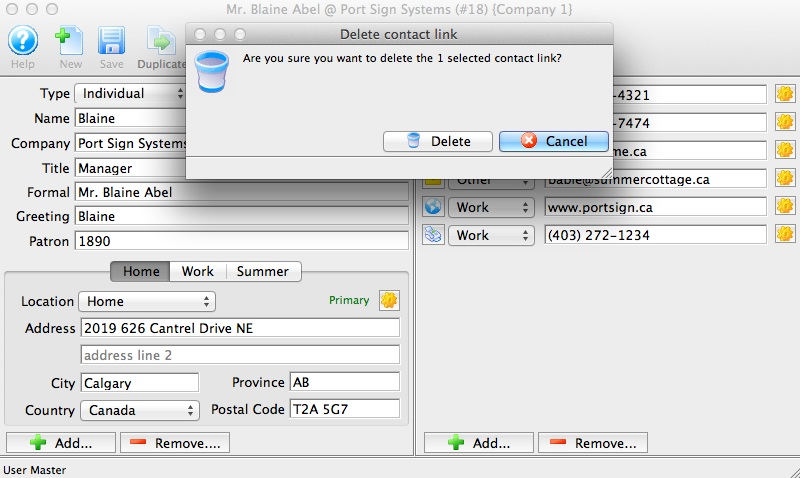
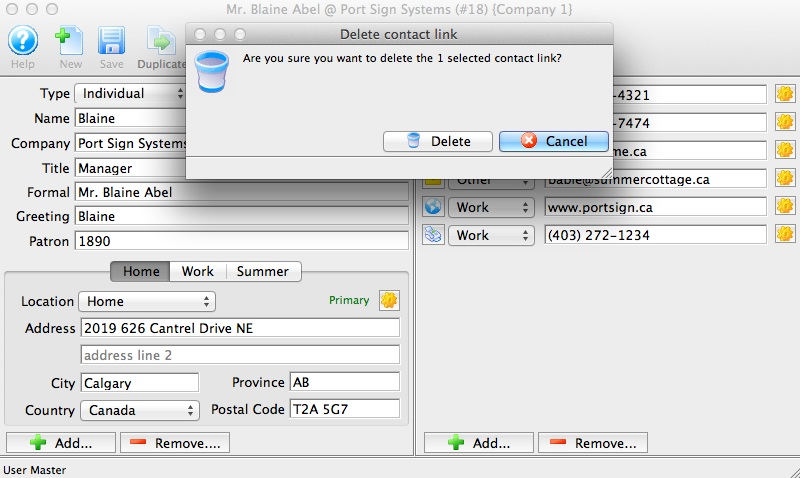
On the confirmation popup, click Delete to complete the process.