Before proceeding, read about duplicate emails.
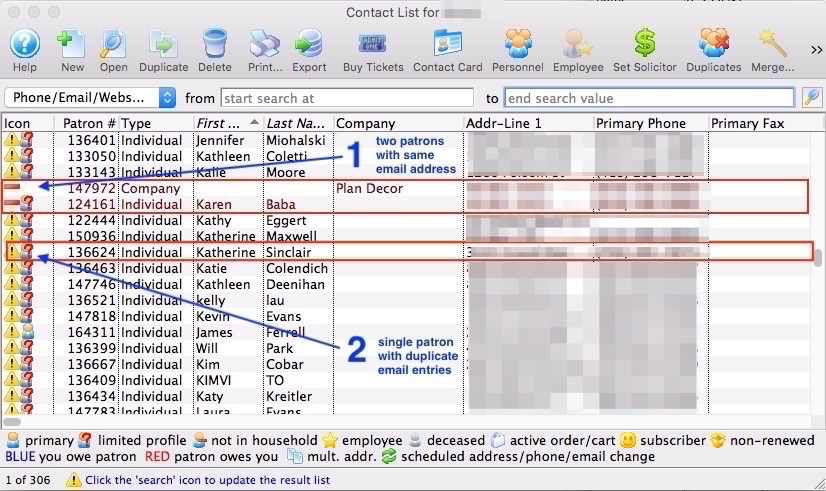
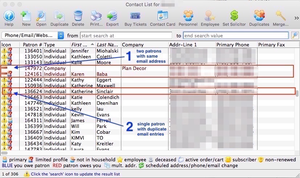
To identify patron records with possible duplicate emails, first run the Duplicates Wizard to search for duplicate emails and review the results to indentify which duplicate email scenarios are present in the list.
Resolve Same Primary Email Across Different Patrons Top
Caution
You may have to do some analysis and/or contact patrons to find out who should rightfully have the email address before completing these resolution steps.
If two (or more) patrons in different households have the same PRIMARY email, the duplicates search result displays a red minus sign icon. Neither of these patrons will be able to login to their online accounts until the duplicate primary email has been corrected:
- If the group of patrons sharing the primary email are really the same person, merge them into a single patron.
- If the group of patrons sharing the primary email are different people but should be in the same household (similar last name or known relationship), combine them.
- If the patrons are very different people, then edit one of the records and remove the email address from their Contact Card.
- If the patron you are removing the email from is a Limited Profile Patron, then you will need to remove the email from the Patron Detail Contact Info Tab instead to avoid providing all mandatory data for a full profile.
Resolve Same Primary Email Across Same or Household Patrons Top
Caution
You may have to do some analysis and/or contact patrons to find out who should rightfully have the email address before completing these resolution steps.
If the duplicates search result displays a caution icon, the most likely cause is a single patron (or household) with the same email address listed twice in their contact record. It may be helpful to verify this visually by:
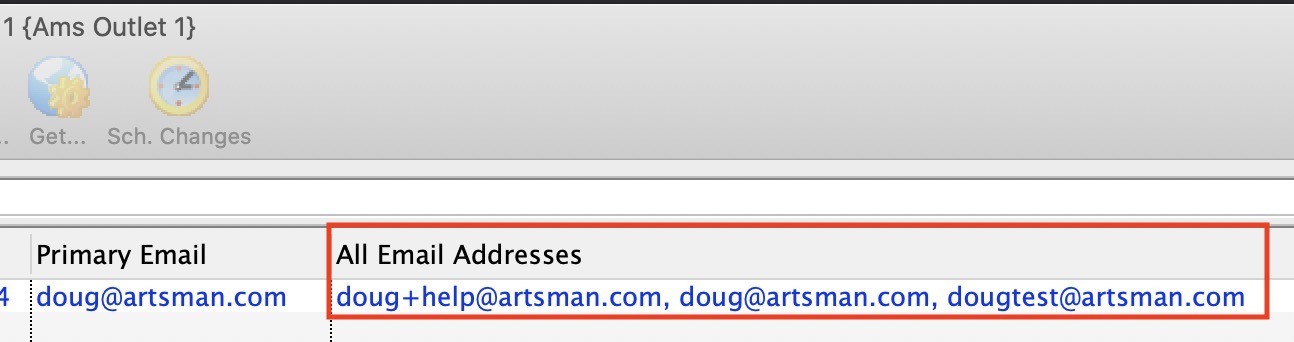
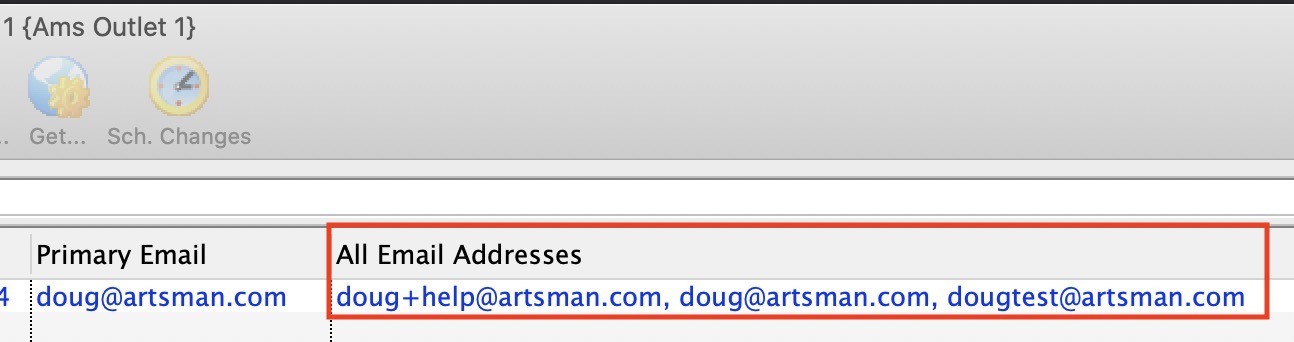
- Customize your list view to display the All Email Addresses column.
- Expand the All Email Addresses column to show as much data as possible.
- Use the
*key to find a name within the list or use the+key to see the next match.
Most of the time, this can be resolved via the following steps:
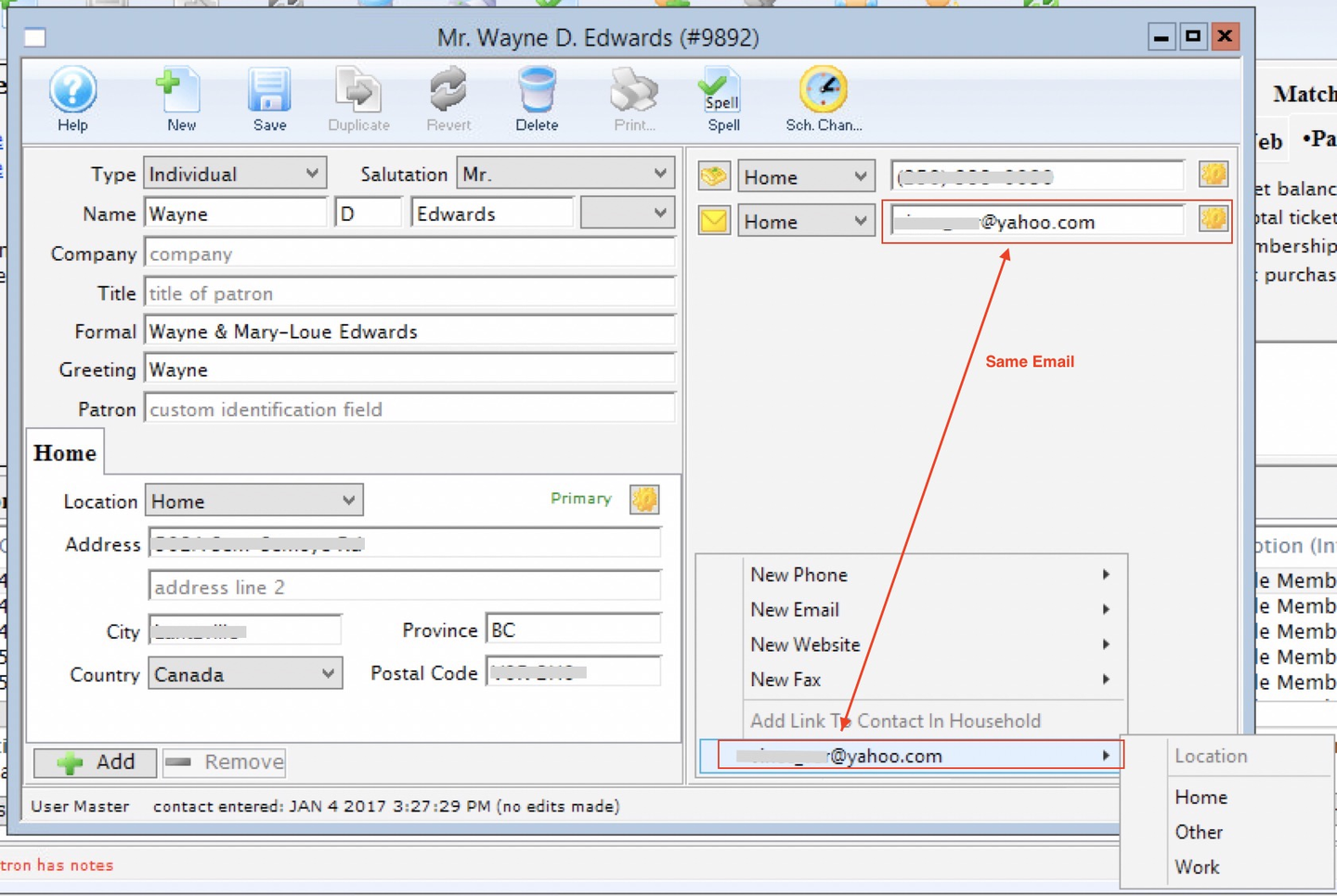
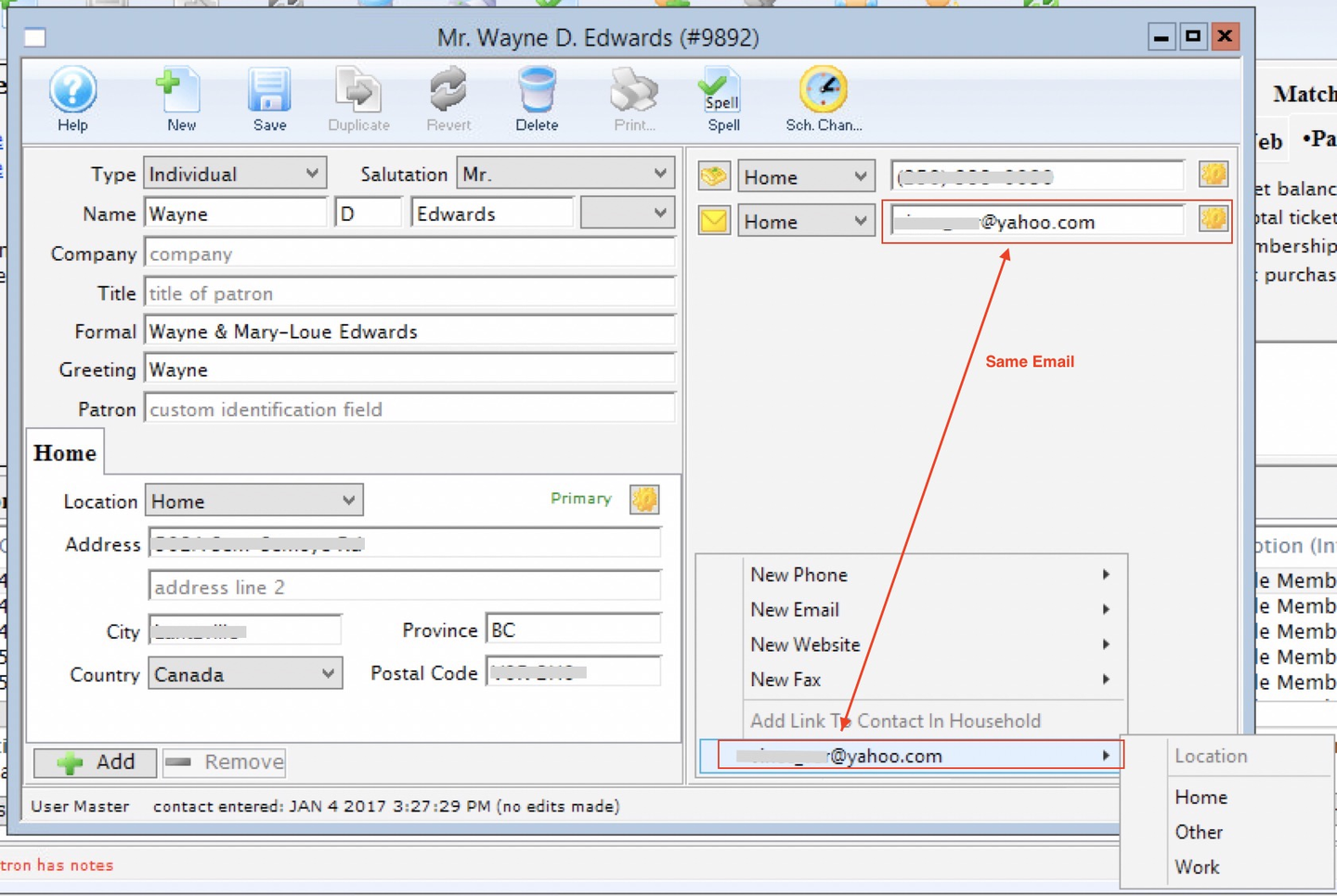
- Go to the patron's Contact Card.
- Use the Add button to add an existing email to a patron. Continue ONLY if you see the duplicate email in the popup list under Add Email Address.
- Once the duplicate email has been added to the account, change that email address to be obviously different (e.g. if the email you just added was
doug@abc.com, edit it to be obviously different, likexxxdoug@abc.com).- This should be the only time you ever type over an existing email address to fix the problem.
- Once the Contact Card has both
doug@abc.comandxxxdoug@abc.com, remove the emailxxxdoug@abc.com. - If there are other patrons in the household, review their accounts and remove any that now say
xxxdoug@abc.com.- If you remove
xxxdoug@abc.comfrom a household member, remember to add and select the correctdoug@abc.comcontact to the record.
- If you remove
- Run the duplicate search by email again to see if the patron appears as a possible duplicate email.
If the above steps do not resolve the issue and the patron continues to appear on the duplicate search result list, try the following:
- Look at other household members to see if they have the duplicate email address.
- Look to see if another patron has the same secondary email address as this patron, especially if the patron you are looking at has two email addresses.
- Contact the Support team and we will help you find the cause.
Resolve Same Secondary Email Across Different Patrons Top
Caution
You may have to do some analysis and/or contact patrons to find out who should rightfully have the email address before completing these resolution steps.
If the duplicates search result displays a caution icon, the second most likely cause (after same primary email address listed twice in a a single patron or household) is a single patron or household with the same non-primary email address listed twice in their record.
Most of the time, you can research and see this situation without leaving the duplicates list result by:
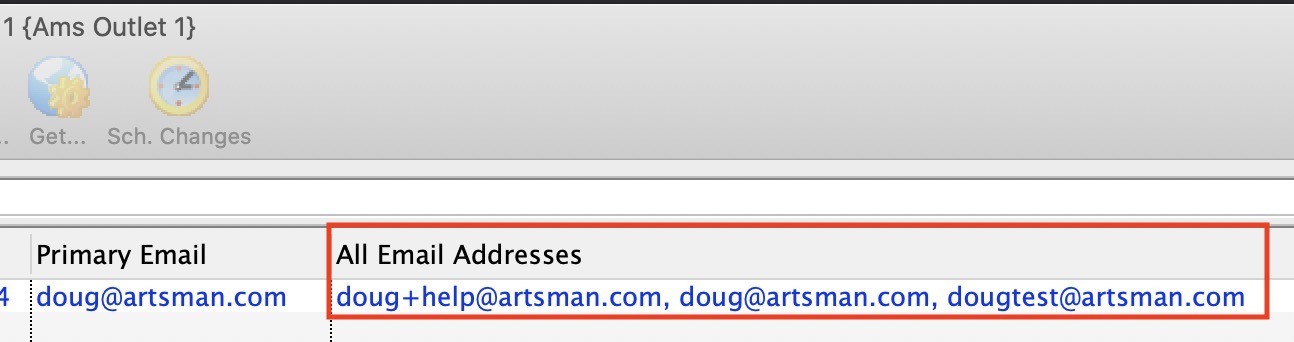
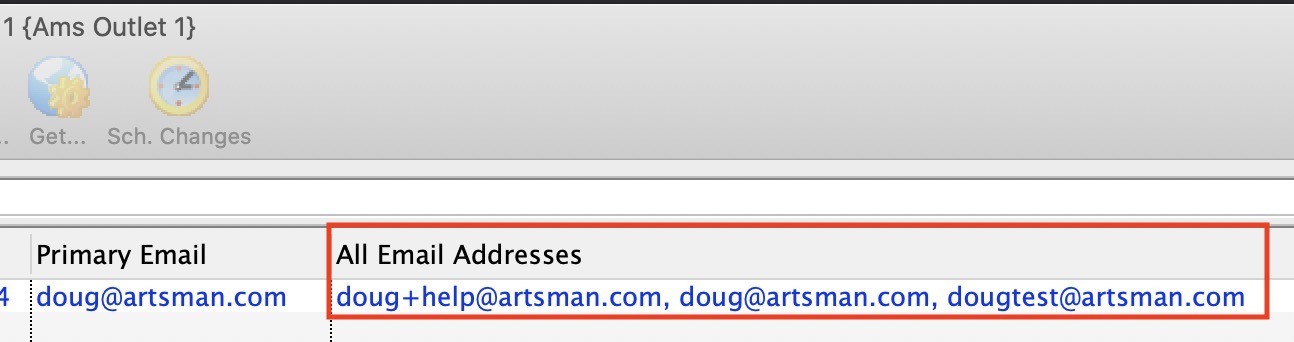
- Customize your list view to display the All Email Addresses column.
- Expand the All Email Addresses column to show as much data as possible.
- Use the
*key to find a name within the list or use the+key to see the next match.
Sometimes, the source of the duplicate is not obvious and you need to do a deeper database search by:
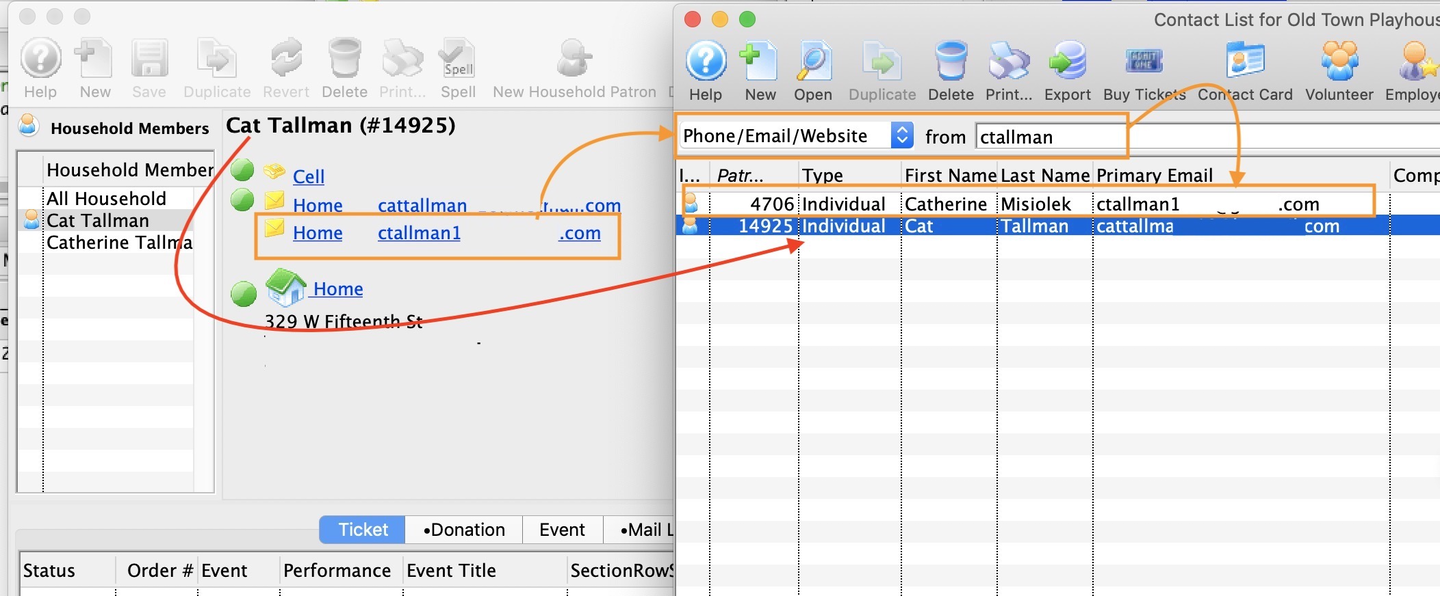
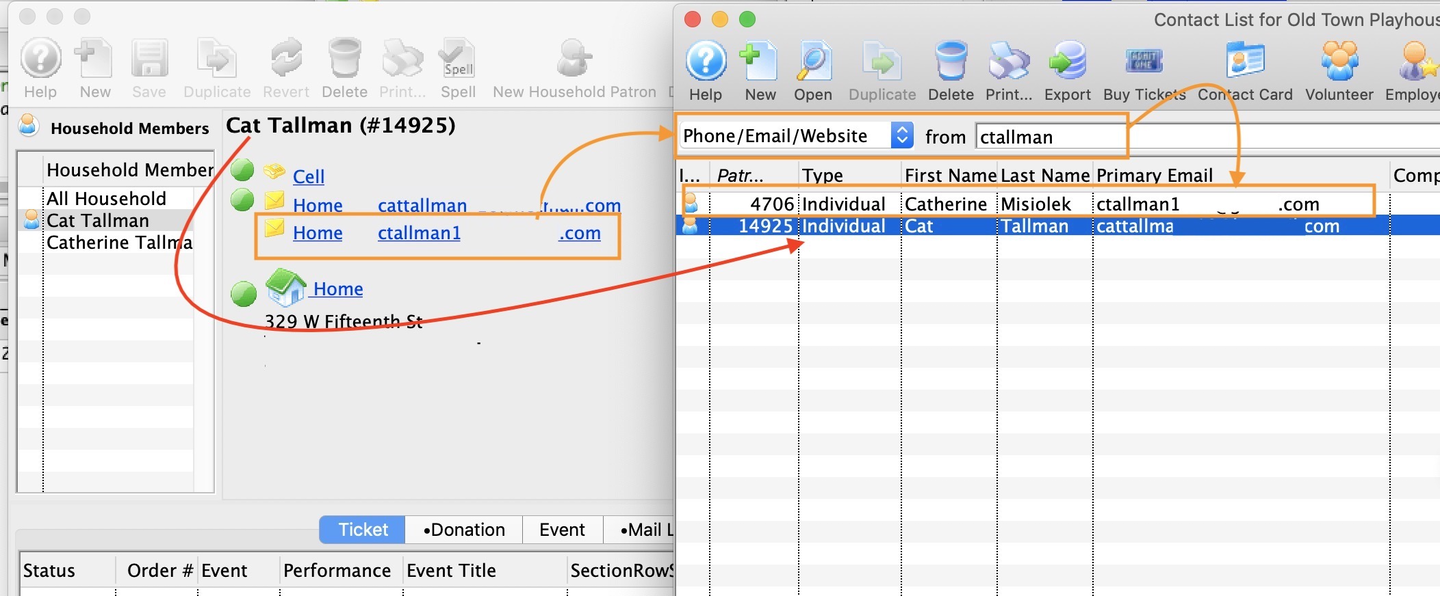
- Copy the secondary email address in the account to your clipboard.
- Go to the Contact List and change the search parameter to Phone/Email/Web.
- Paste the email address from step 1 into the search field and hit enter (or click the magnifying glass icon) to run the search.
- If this yields two or more patrons, then use one of the following solutions as appropriate:
- If the group of patrons sharing the secondary email are really the same person, merge them into a single patron
- If the group of patrons sharing the primary email are different people but should be in the same household (similar last name or known relationship), combine them.
- If the patrons have no known relationship to each other, then remove the email from the patron record most likely not to own the address (this may require contacting patrons to confirm their current contact information).