Merge Patrons Into One Patron Record Top
Before proceeding, read about merging and the built-in rules about which patron cannot be merged.
Caution Required
This process cannot be undone and should only be performed by authorized personnel who are confident that the records they are merging are in fact for the same person. If there is any doubt about this, the patrons should be combined into the same household and a note added to the accounts to confirm contact information with the patron when they next make contact with the organization.
Here are the steps to merge duplicate accounts into a single patron record:
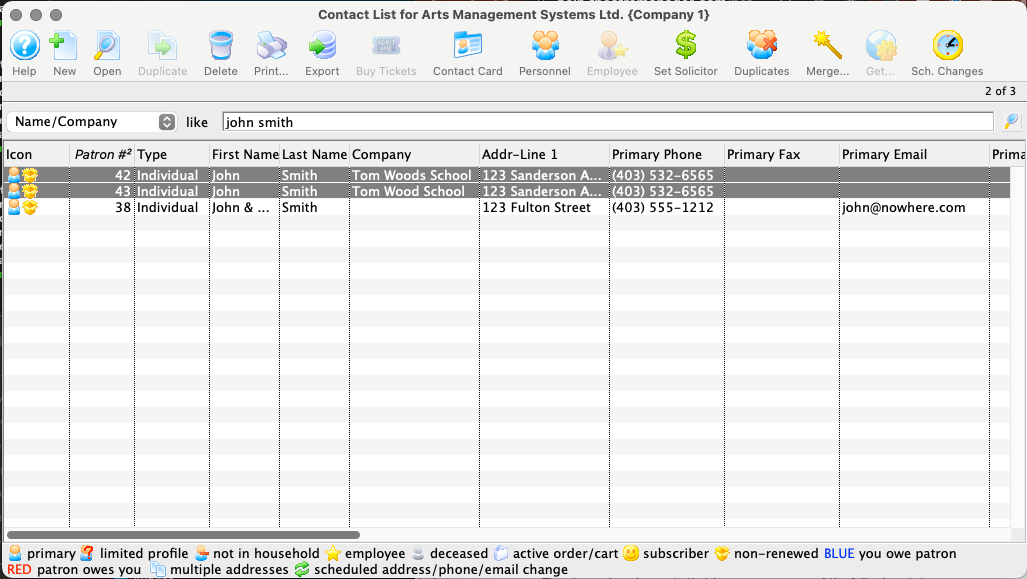
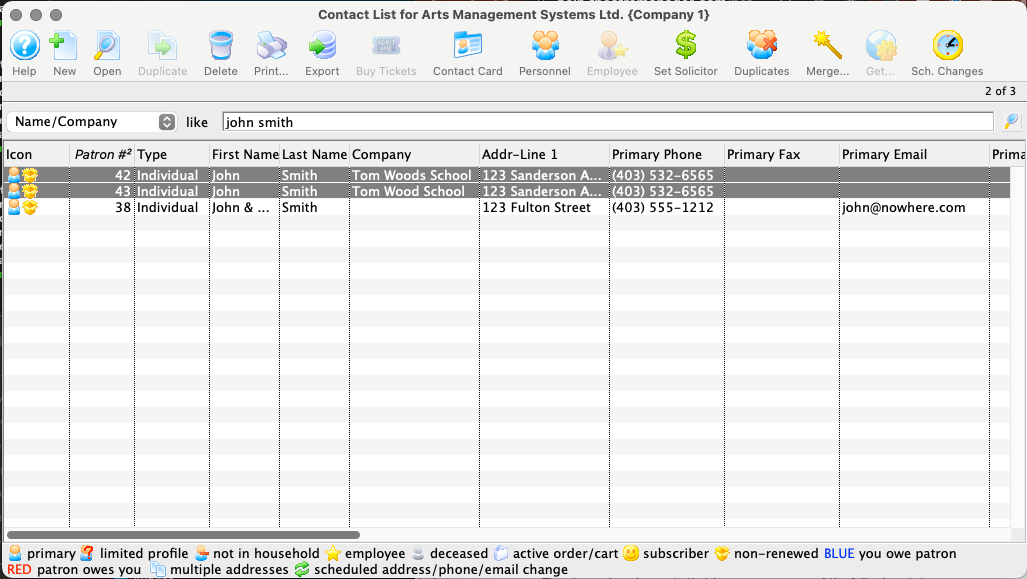
On the Contact List (or from the Who's In Tab of a Mail List), single-click to select at least two patron records that are for the same person.


If you are on the Contact List, click the Merge button.
If you are in a Mail List, right-click (control-click on a Mac) to open the context menu and select the Merge option.
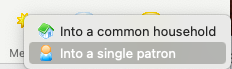
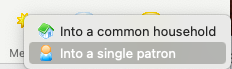
From the popup selection window, select into a single patron.
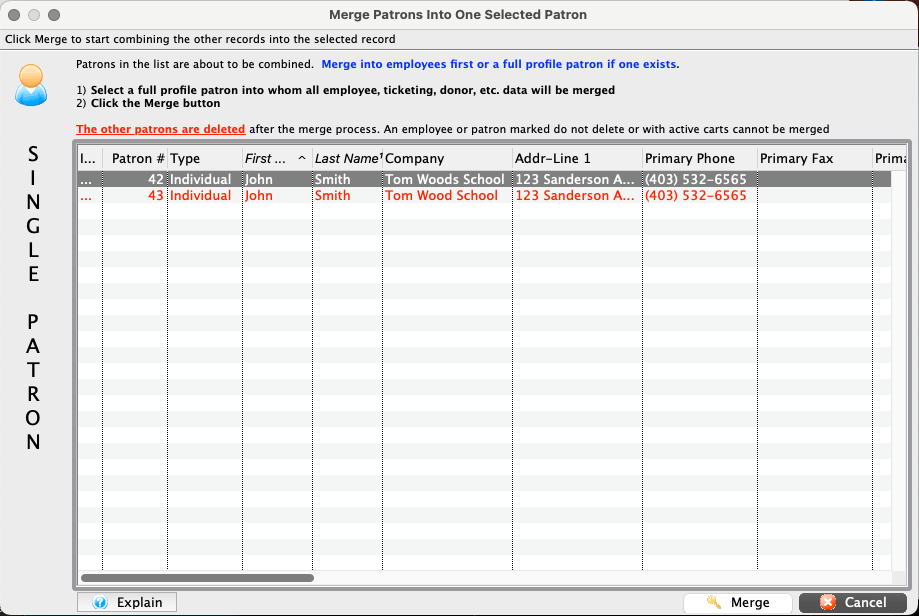
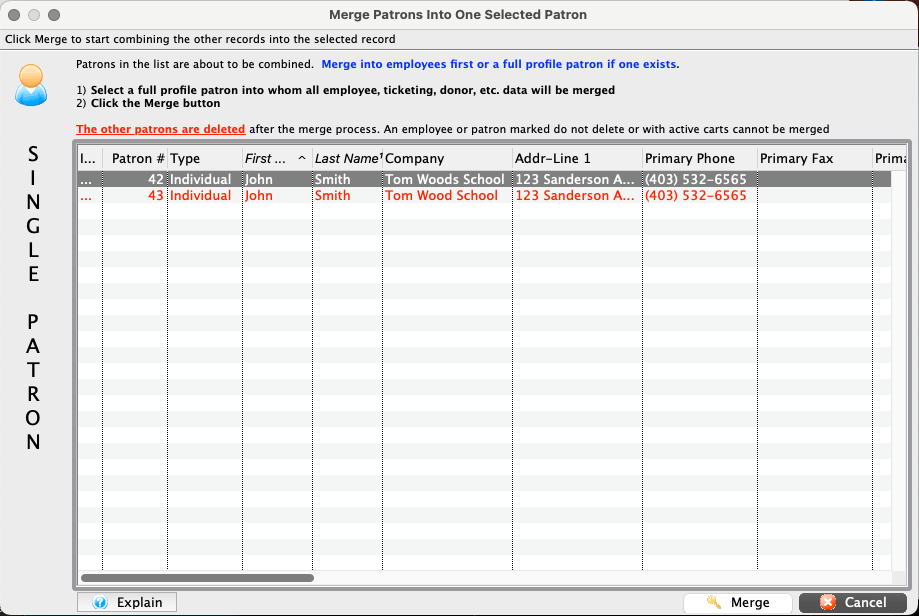
On the Merge Patron Window, single-click to select the patron that the other records should be merged into. This is the patron whose patron number will remain and whose primary contact information will remain as primary. It should be the patron that appears to have the most current information. Contacts and addresses from the non-selected records will be added as non-primary.


Click the Merge button to start the merge process.
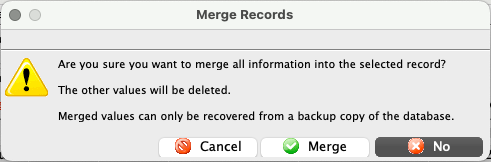
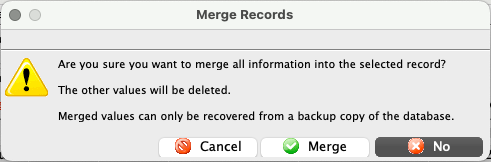
A popup dialogue will appear to confirm your selection. If you are confident about your choice, click Merge.
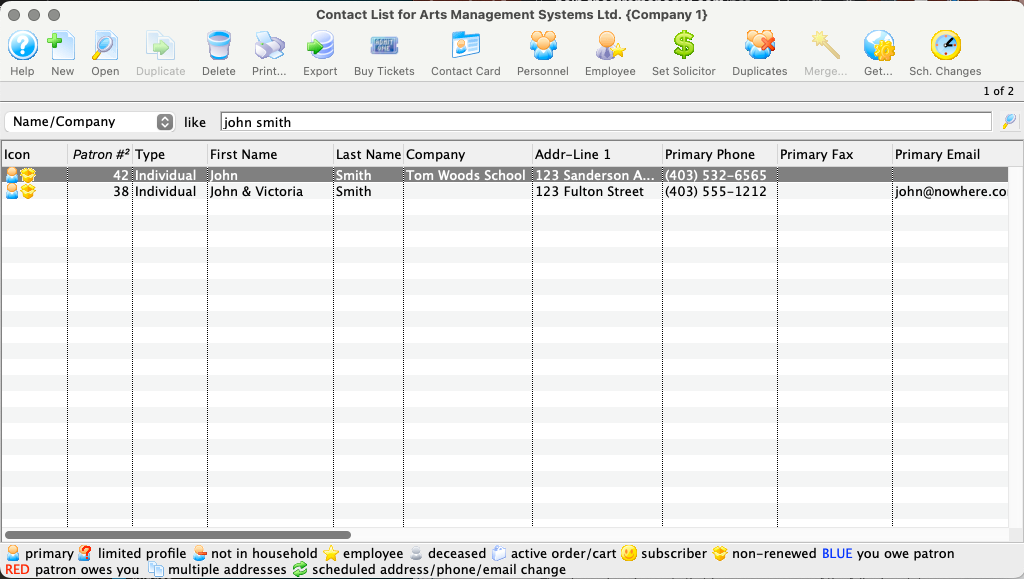
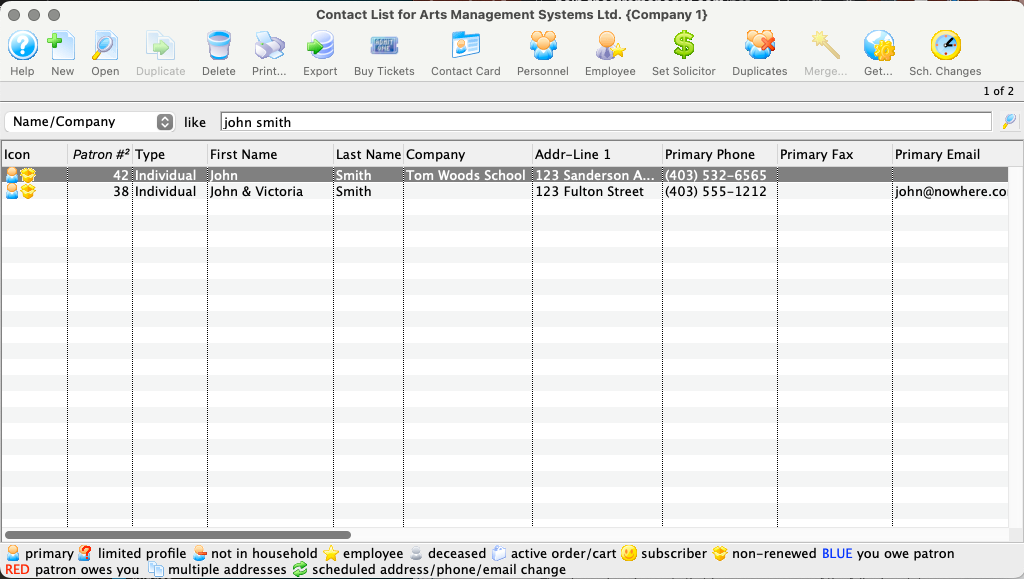
You are returned to the Contact List (or Who's In Tab) where only the primary patron you selected remains. This record now contains all contact information, tickets, donations, letters, notes, etc from all of the original patrons. Open the patron to clean up any duplicate addresses or contact information.
Combine Patrons Into One Household Top
Before proceeding, read about merging and the built-in rules about which patron cannot be merged.
Combining patrons into a shared household is used for individuals who reside together as a family, employees of a the same company, etc. It can also be used as a temporary measure to connect patrons who appear to be the same person but whose data is not clear enough to commit to merging into a single patron. Here are the steps to combine patrons into one household:
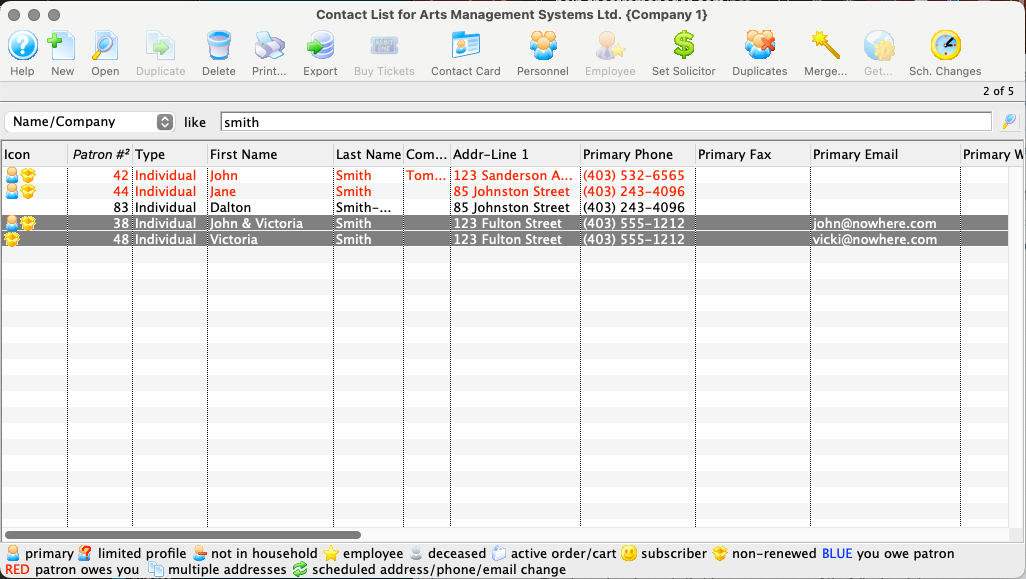
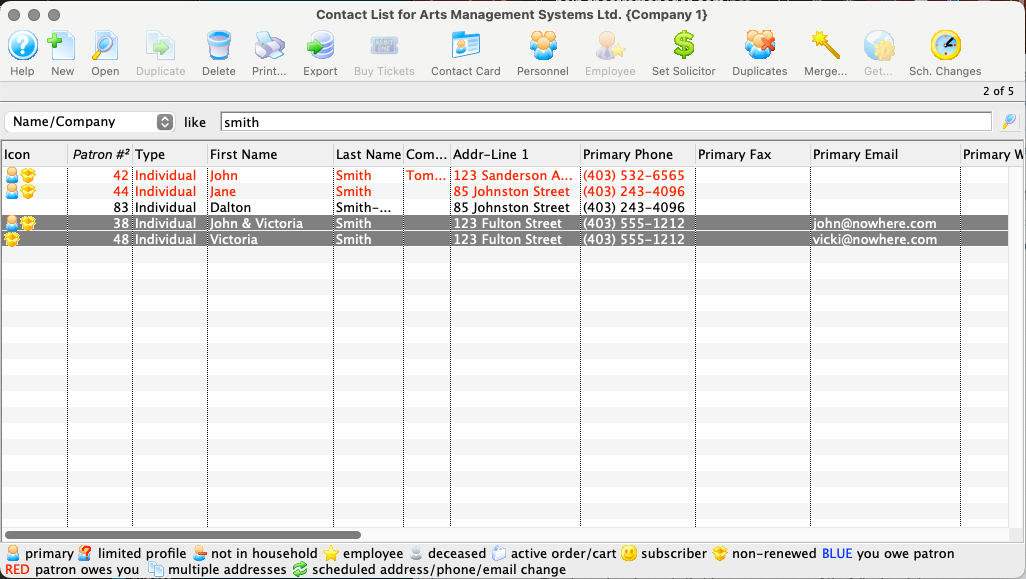
On the Contact List (or from the Who's In Tab of a Mail List), single-click to select at least two patron records that should be in the same household.


If you are on the Contact List, click the Merge button.
If you are in a Mail List, right-click (control-click on a Mac) to open the context menu and select the Merge option.
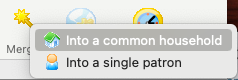
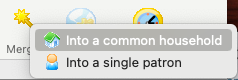
From the popup selection window, select into a common household.
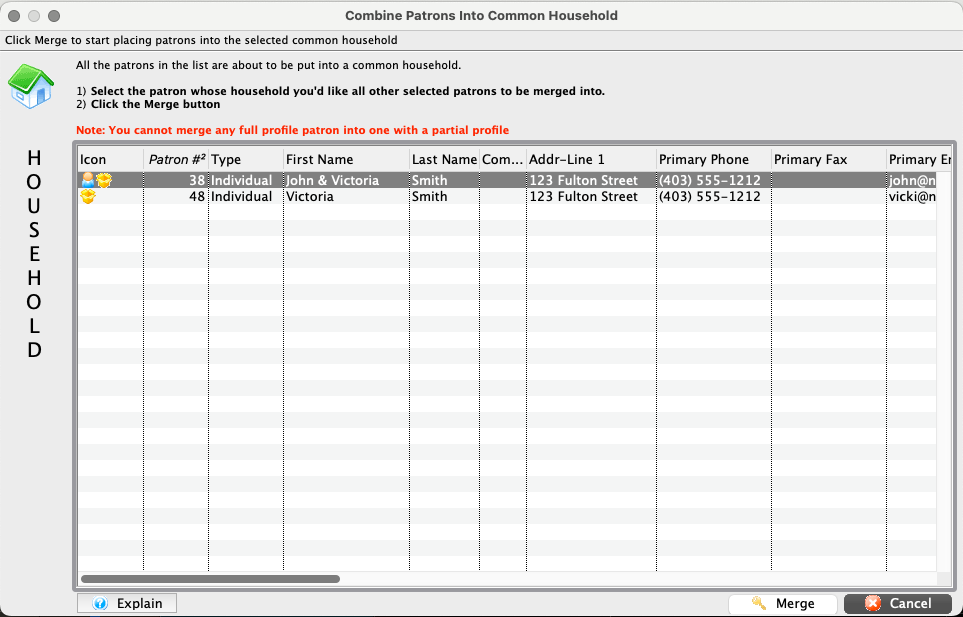
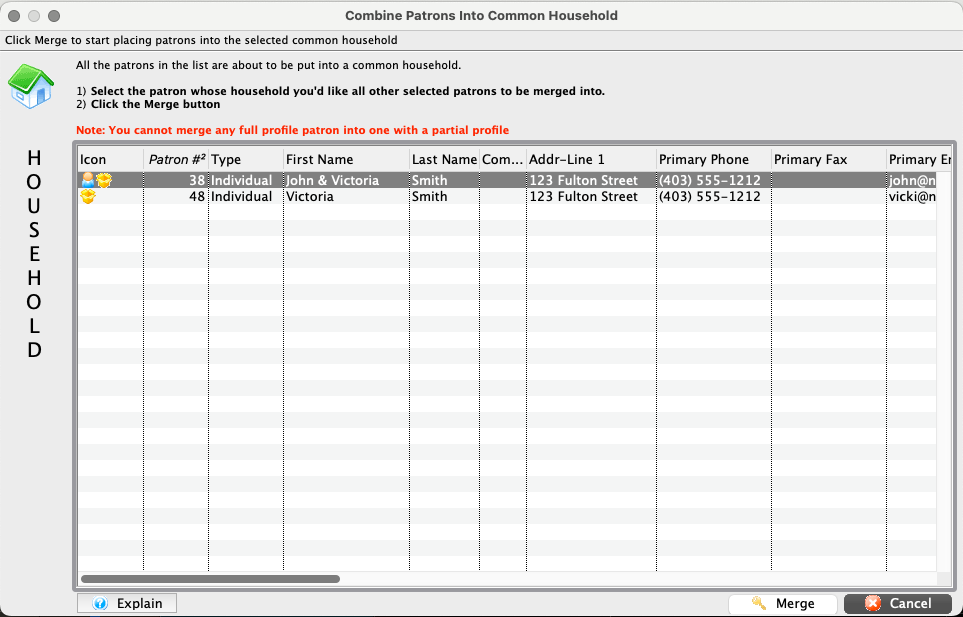
On the Merge Patron Window, single-click to select the patron that should become the primary or head of household account. The non-selected records will be added as non-primary household accounts underneath this primary account. All patrons will retain their current patron numbers.


Click the Merge button to start the merge process.
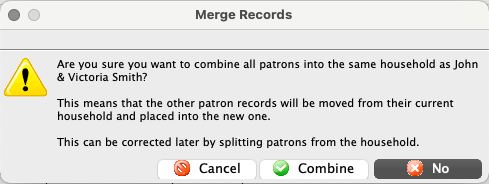
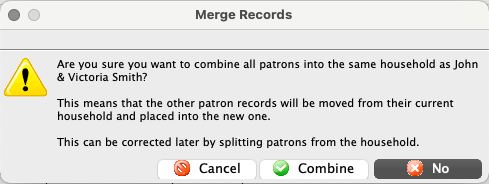
A popup dialogue will appear to confirm your selection. Click Combine to continue.
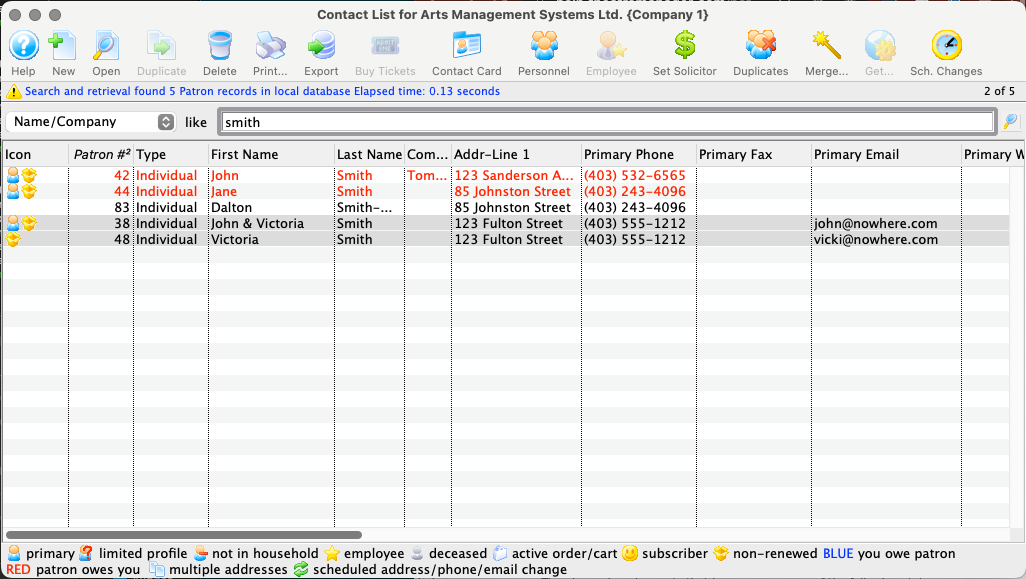
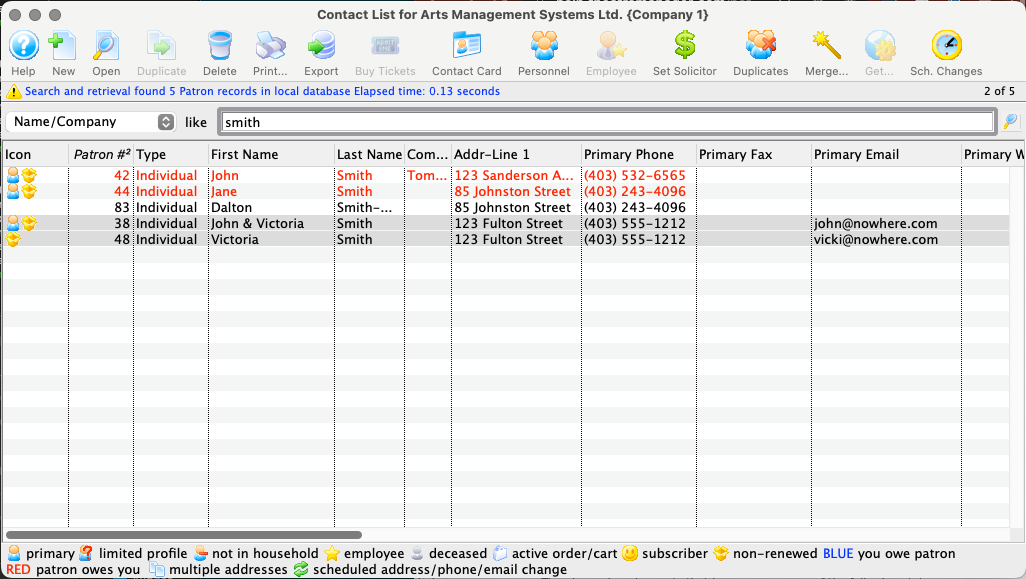
You are returned to the Contact List (or Who's In Tab) where only the primary patron you selected still has a primary patron icon next to their name.
If you mistakenly combine patrons, a family member moves to a different address, an employee leaves a company, etc, household members can easily be split out into their own primary accounts.