Find Duplicate Patrons Top
Before proceeding, read about duplicate searching and merging.
The Duplicates Wizard can be started from either:
- The Contact List
- Click the Duplicates button on the Contact List Main Toolbar.
- Mail List Detail Window >> Who's In Tab
- Right-click (control-click on a Mac) from the Who's In List and select the Find Duplicates option from the context menu.
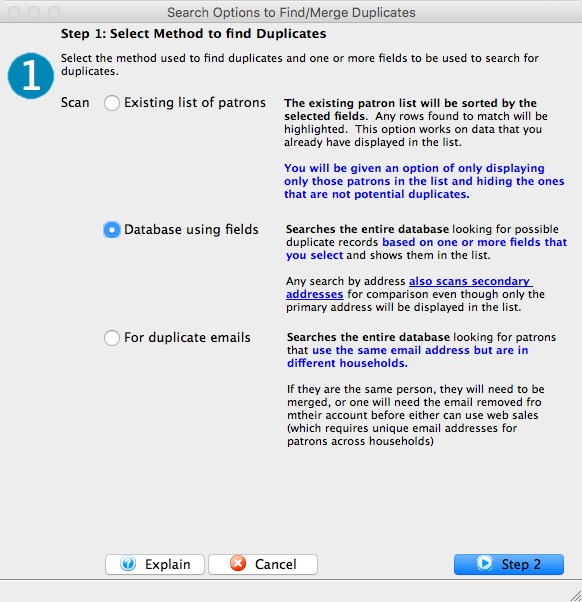
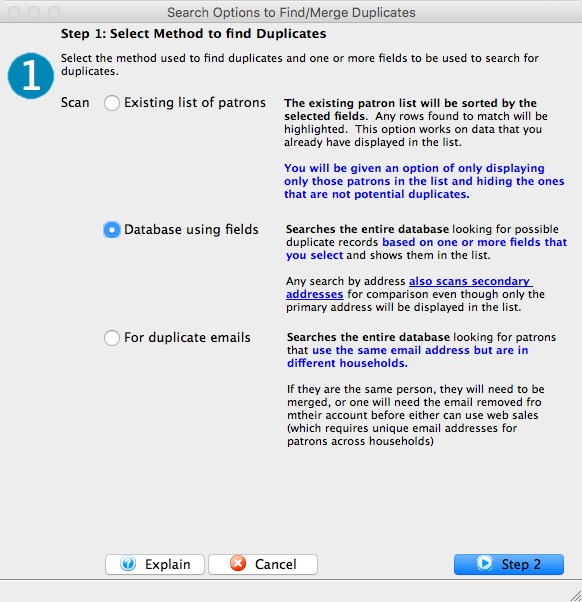
On the first screen of the Duplicates Wizard, choose your search type:
- Search the current list with field selections (this is the only option available if the wizard is started from a Mail List)
- Search the entire database with field selections
- Search the entire database for duplicate email addresses
Click Step 2 button.
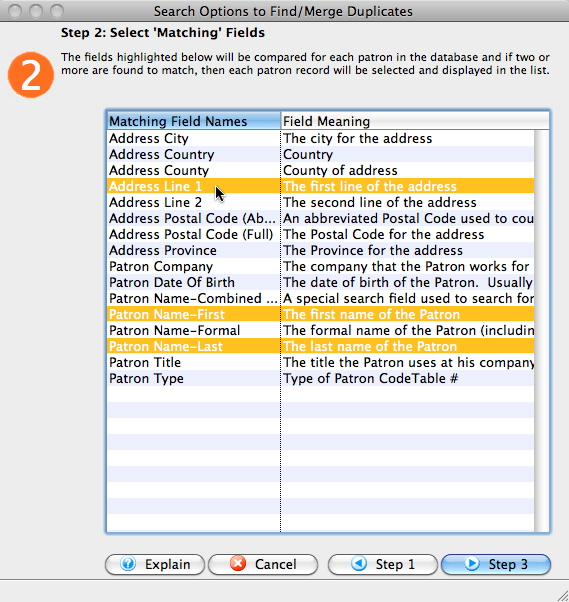
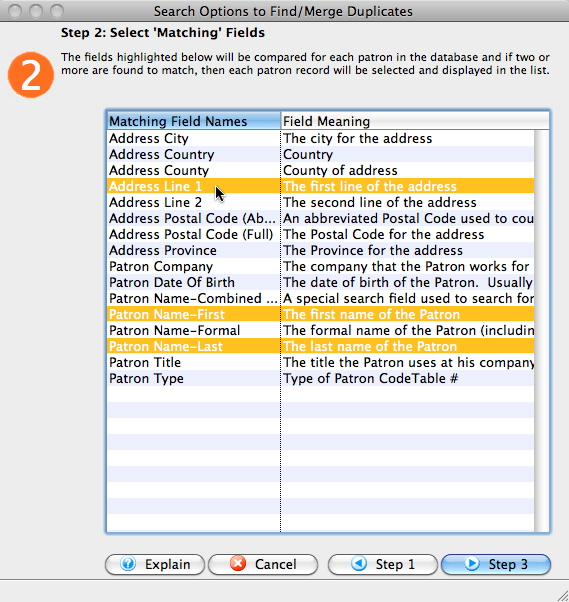
Select which fields to use to identify possible duplicate records. Primary Email will be the only option available if you chose to search for duplicate emails in the prior step. In this example, we've chosen to search for records who share the same Last Name, First Name, and Address Line 1 and ignore other fields like Company.
Click Step 3 to proceed.
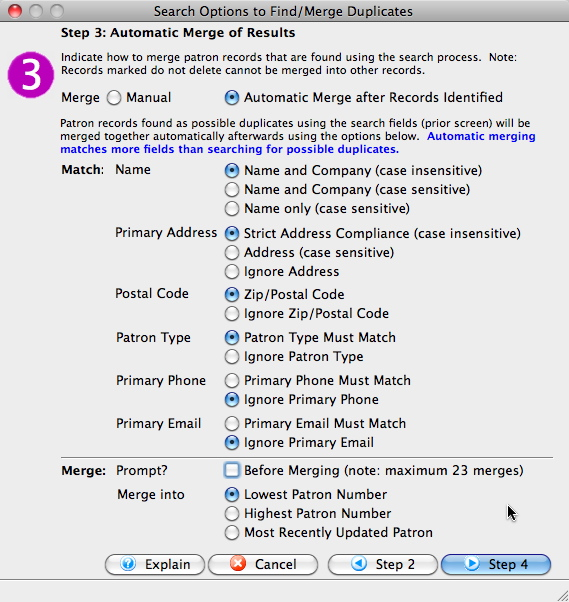
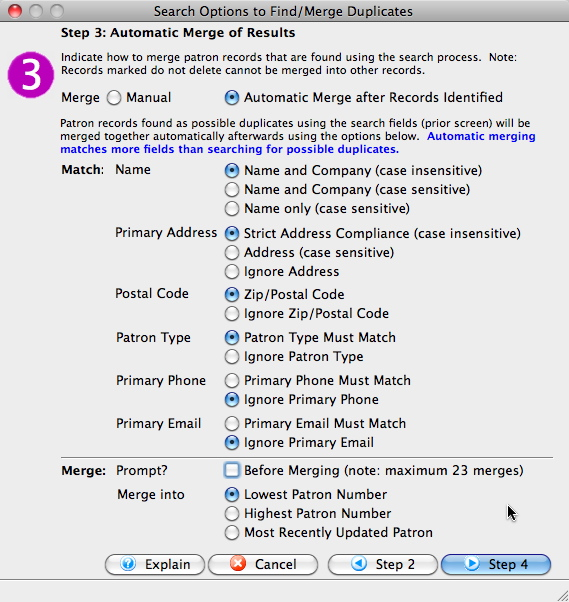
Choose if you want to review results manually or have the system automatically merge records.
If you choose Automatic Merge after Records Identified:
- Select which fields to ignore versus use to determine which records get merged. This step should include multiple non-ignored fields since merging records cannot be undone.
- Check the box to be prompted for each merge (or uncheck it if you have conservative criteria in place and want Theatre Manager to automatically merge records).
- Select which patron number should be merged into for each set of duplicates determined to be merged.
When you are comfortable with your selections, click the Step 4 button to proceed.
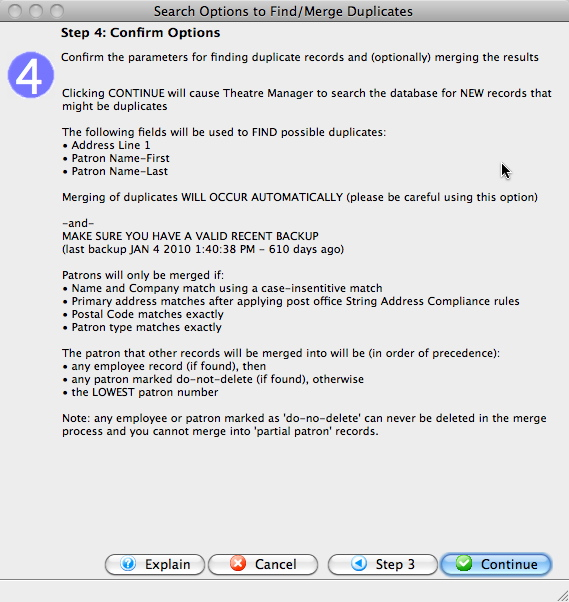
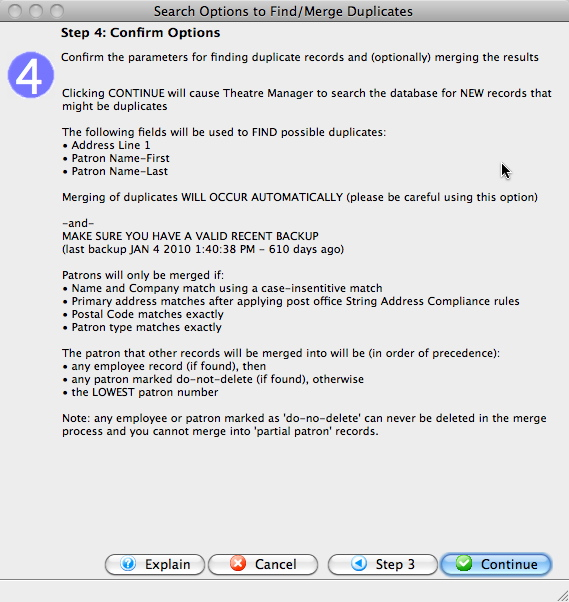
On the final screen of the wizard, review your selections carefully. Click Step 3 to go back through the process and adjust your selections. Once you are comfortable with your choices, click Continue to begin the search (and merge if so selected) process.
Step 5
Review the results of the process. These will appear differently based on your first step choice. See the appropriate section for your choice for the next steps:
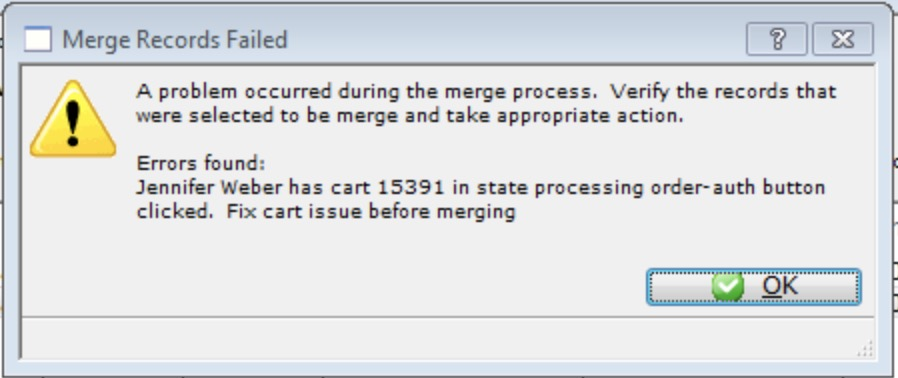
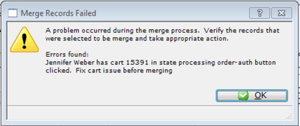
Occasionally, you may get some errors during the merge process that prevent the merge from finishing. Please review the message closely to determine which corrective action to take. This example shows an error about past shopping carts, so you would try closing the cart to reset the status and then attempt the merge again.
Review Duplicate Patron Search Results Top
After running the duplicate search wizard based on patron search fields, the Contact List will show records that might match. The list will display in alternate colors (dark red and dark cyan), indicating which groups Theatre Manager thinks match.
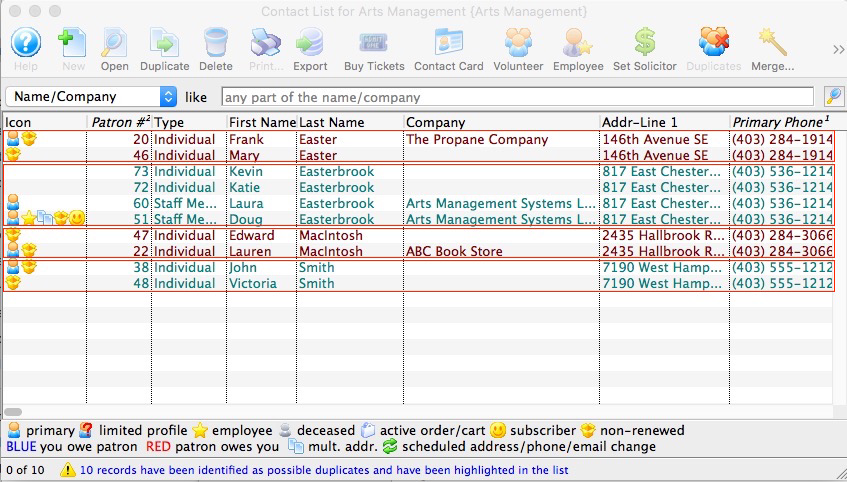
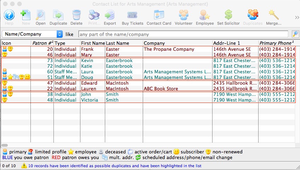
- Identify records that should NOT be merged and remove them from the list by selecting the rows and right-clicking (control-clicking on a Mac) and selecting Hide Selected Lines.
- Review the remaining records in the list and merge according to: the remaining records in the according to:
- If they are the same person and should be merged into a single patron
- If they are not the same person (or may be but it is not completely clear) and should be combined in the same household
Review Duplicate Email Search Results Top
Before proceeding, read about duplicate emails.
After running the duplicate search wizard for duplicate emails, the Contact List will show records that might match. The list will display in alternate colors (dark red and dark cyan), indicating which groups Theatre Manager thinks match.
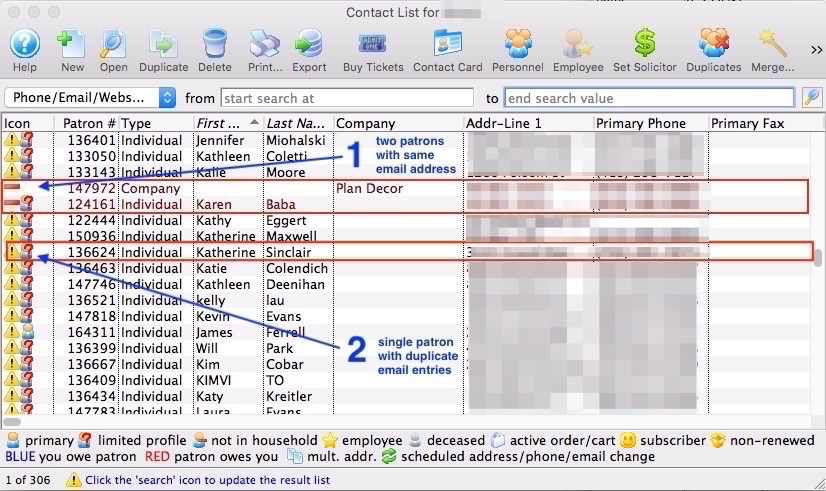
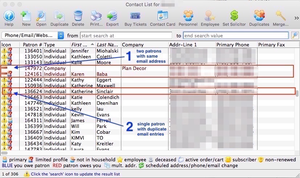
Review the results to identify which ones represent which kind of duplicate email scenarios and follow the correct resolution steps linked below:
- A red minus sign icon indicates two (or more) patrons in different households.
- A triangle icon usually indicates one of three sub-conditions:
- A single patron with the same email address twice in their contact record.
- A single patron with multiple links to the same email address. Simply opening the Patron Window will fix this.
- Patrons in different households with duplicate SECONDARY email addresses in their contact record. Try including the column All Email Addresses in the list display to see who has duplicate secondary addresses with other patrons. Otherwise a second search may be necessary.