Before proceeding, review the pass redemption rules.
Redeem a Pass at Box Office Top
Use the following steps to redeem a patron's pass for tickets:
Once you book the tickets, go to the payment screen
- Sell tickets to the patron
- When you're ready to redeem a pass, click the Payment tile

Payment Button

Select the pass payment method
- On the Payment Screen, click the Payment Method dropdown
- Select the Pass option
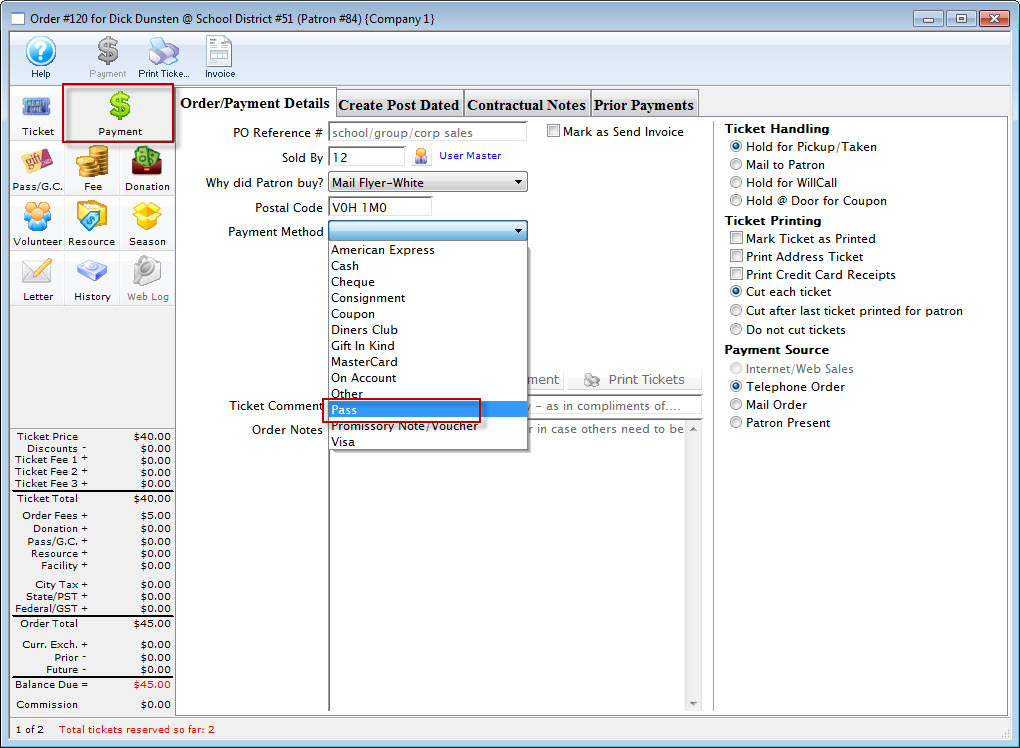
Payment Screen
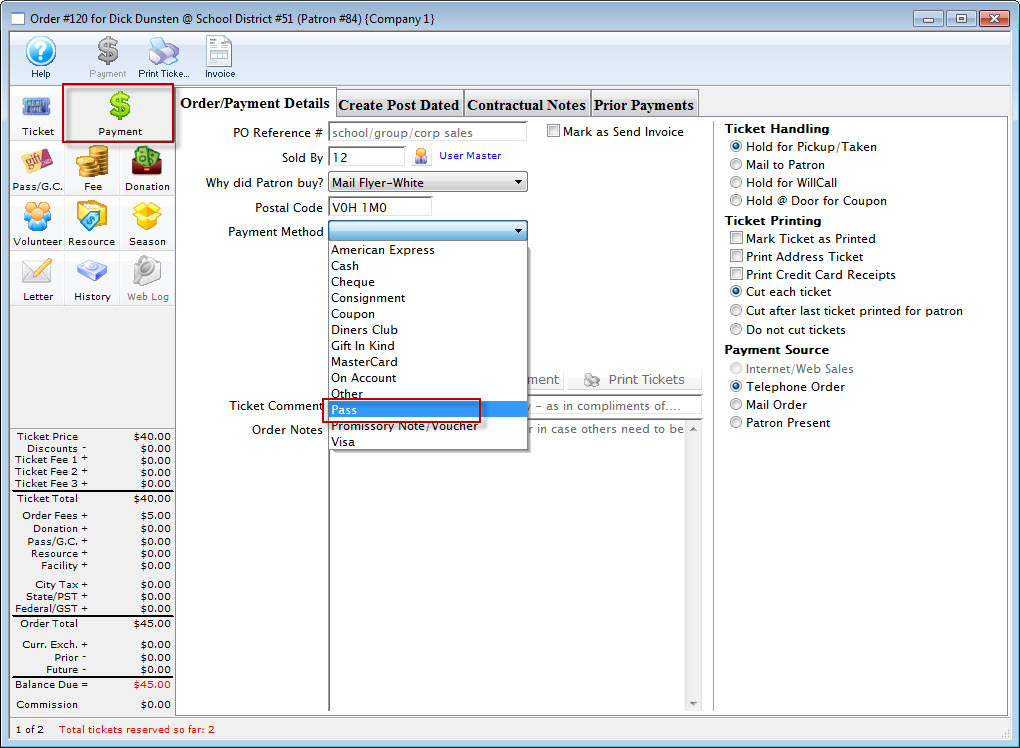
Find the correct pass
- On the Pass Payment Popup, click the search icon next to the Control/Pass/G.C. Card # field
- Use the Pass Lookup Window to locate the pass you need to redeem by searching on patron name
- Single-click to select the correct pass and click Select to automatically enter the control number into the Control/Pass/G.C. Card # field (and close the Lookup Window)
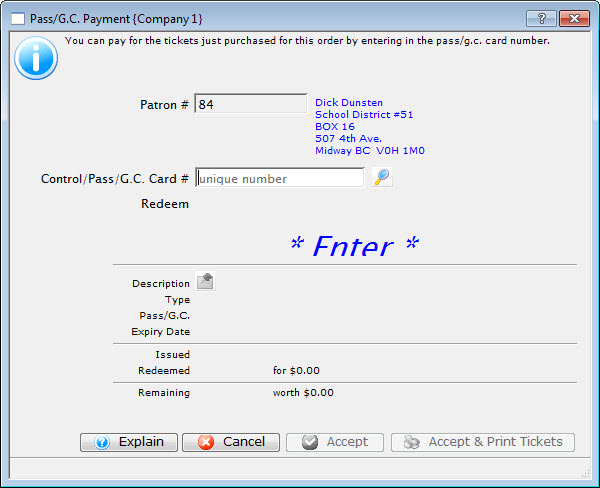
Pass Payment Popup
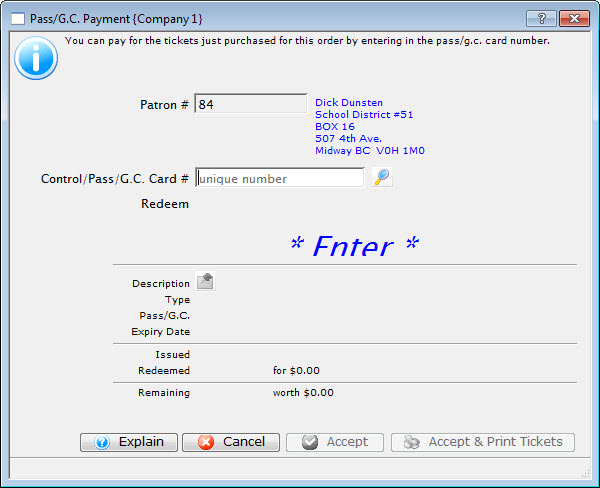
Adjust the amount (or admission) to redeem
- The redemption details of the control number appear for review on the bottom of the window
- In the Redeem field:
- If redeeming a dollar value type pass, review and adjust the dollar amount to use in the
- If redeeming an admission-based pass, enter the number of admissions to use
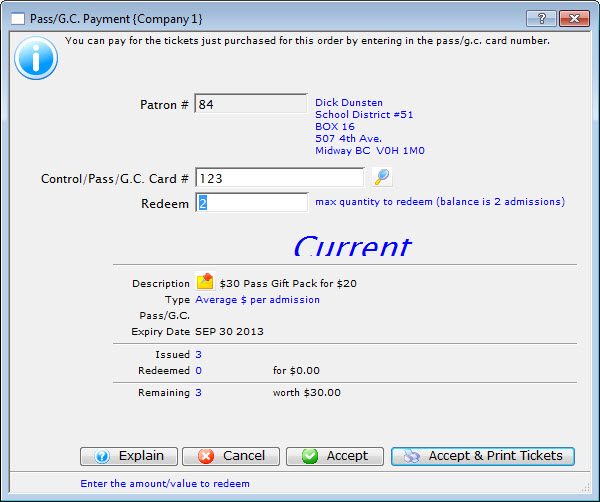
Pass Payment Screen
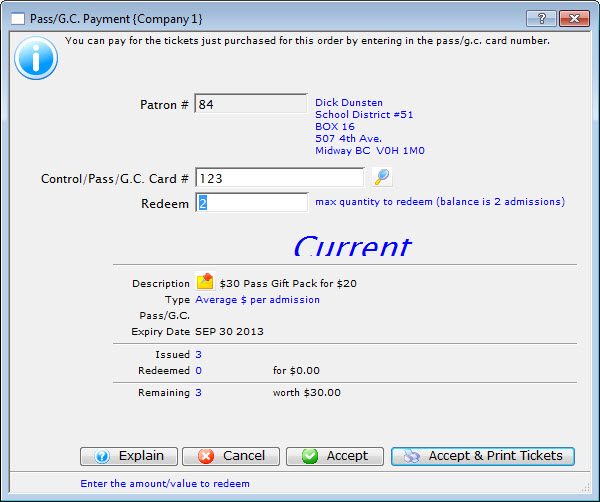
Apply the pass as payment
- Click the Accept button to finish the redemption and add the tickets to batch
- Alternatively, click Accept & Print Tickets to finish the redemption and start the ticket printing process
- If redeeming a dollar value pass, you will be returned to the Payment Screen
- If redeeming an admission-based pass, complete the next two steps

Accept Button

If redeeming an admission-based pass, review the alert
- Review the Admission Redemption Alert message, which displays the number of admissions available versus selected
- Click OK to proceed
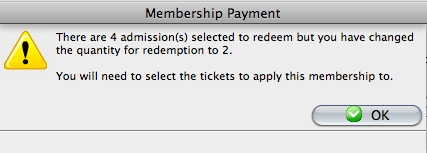
Pass Admission Redemption Alert
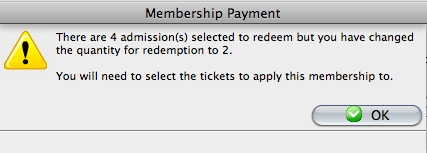
If redeeming an admission-based pass, select which tickets to apply the pass towards
- On the Redemption Ticket Selection Window, single-click to select which of the eligible tickets you wan to apply the pass towards
- You will only be able to select the number of tickets that you entered as admissions on the Pass Payment Screen
- Click Accept to finish the redemption and close this window
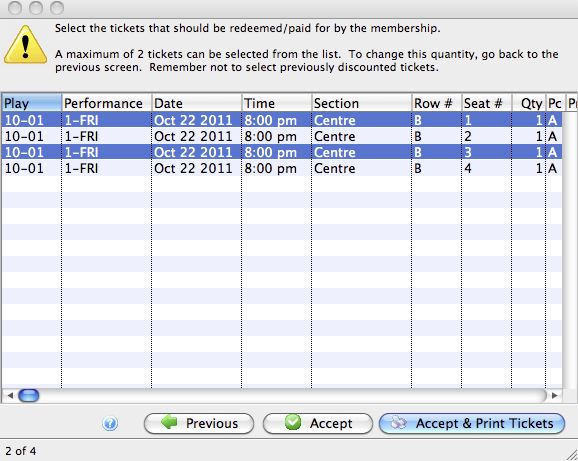
Pass Redemption Ticket Selection Window
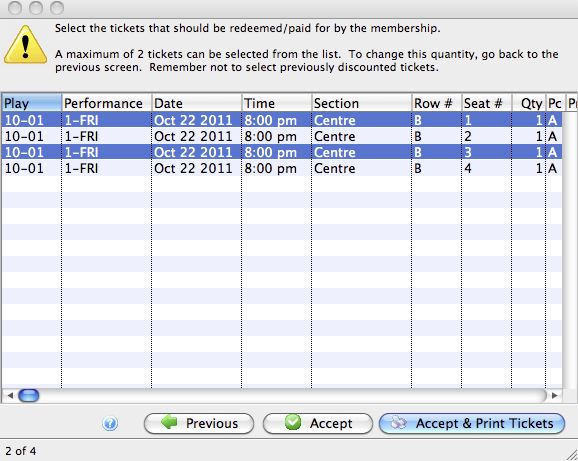
If the pass does not cover the full order balance, decide how to handle the remaining amount owed
- If the pass fully pays for the order, close the Order Window
- If the pass redemption you just completed is insufficient to cover the entire order balance, choose how to handle the remaining balance:
- No will put the remaining balance on account and close the Order Window
- Yes will return you to the Payment Screen where you can enter another payment or redeem another pass, repeating until the order is paid in full
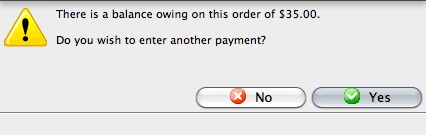
Remaining Balance Dialogue
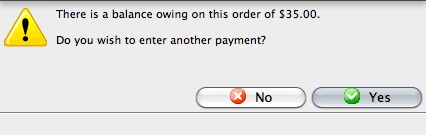
The order has been paid, the tickets have been attached to the selected pass (and, if relevant, repriced as per the pass type's sales rule), and the pass remaining amount/admissions has been reduced by the amount you just redeemed.
Redeem a Pass Online Top
The following steps illustrate how a patron redeems a pass themselves online. These same steps work for either a pass the patron owns or for a gift certificate type pass that they have been gifted:
Login to your online store account
- Login to your online account
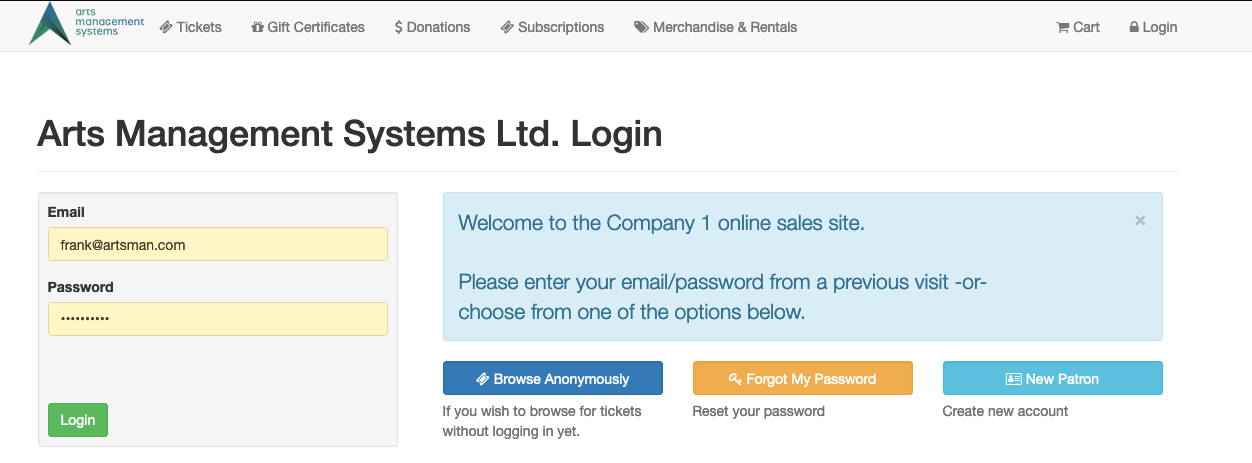
Online Store Login Page
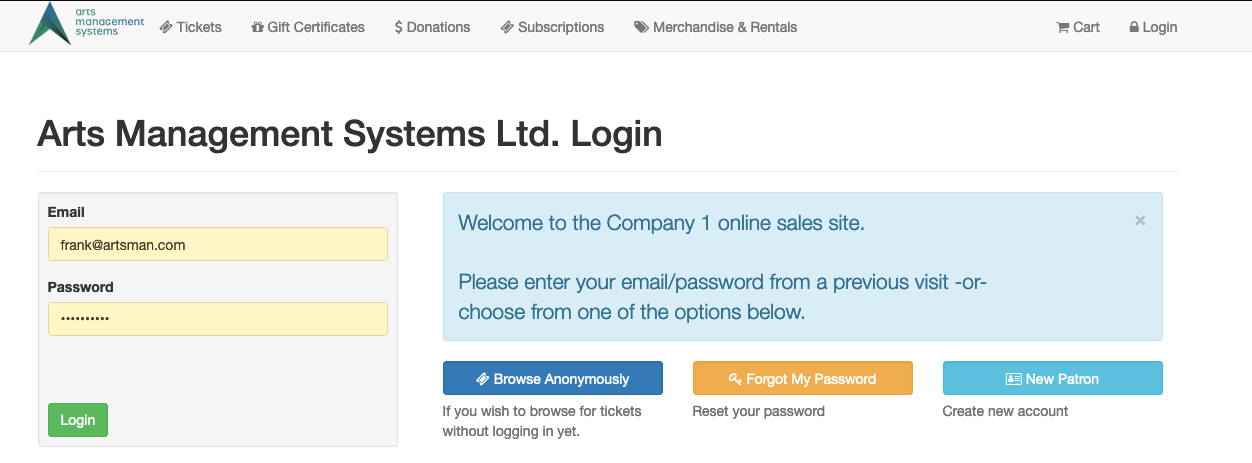
Go to the home page and find your pass page
- Go to your home page and click the My Passes/Gift Certificates button
- Alternatively:
- From the shopping cart page, click Redeem by Passes/Gift Certificates button on the bottom of the screen
- From the first step of the online checkout process, click the Redeem a Pass/Gift Certificate button on the upper left of the screen
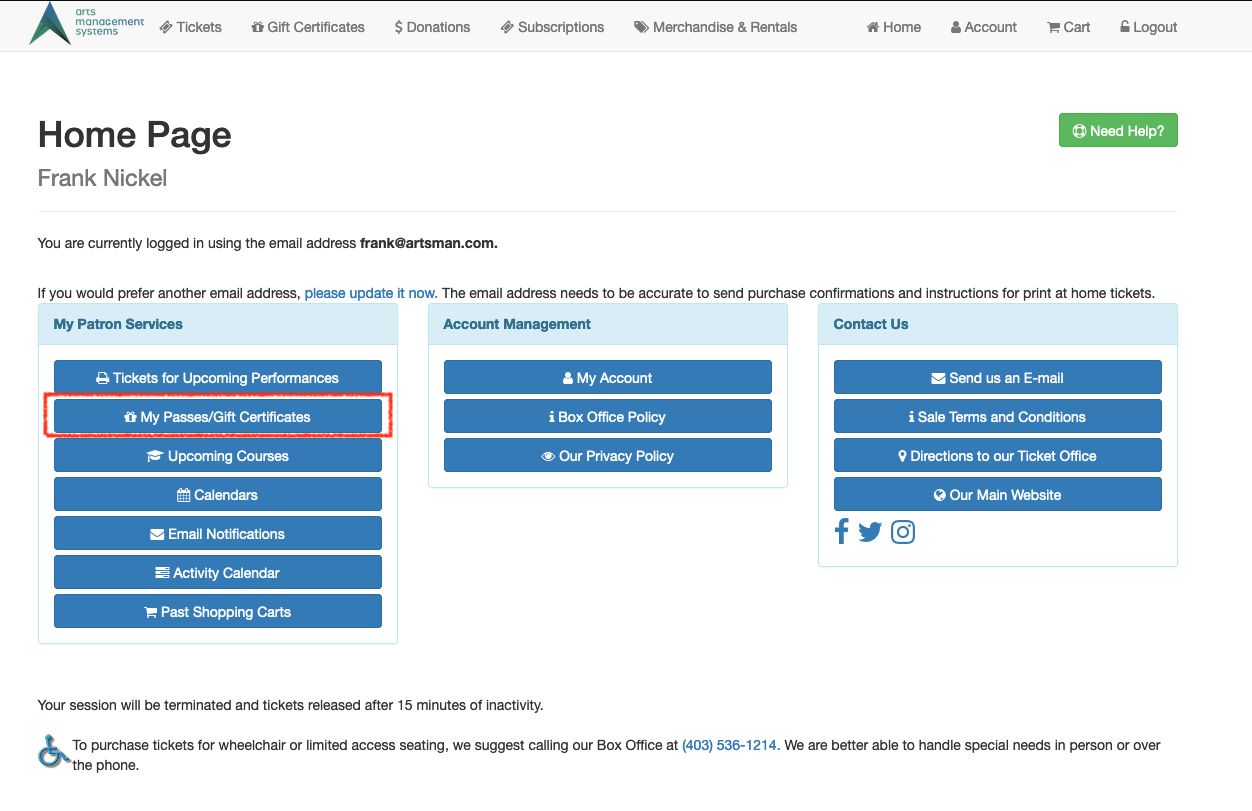
Online Store Home Page
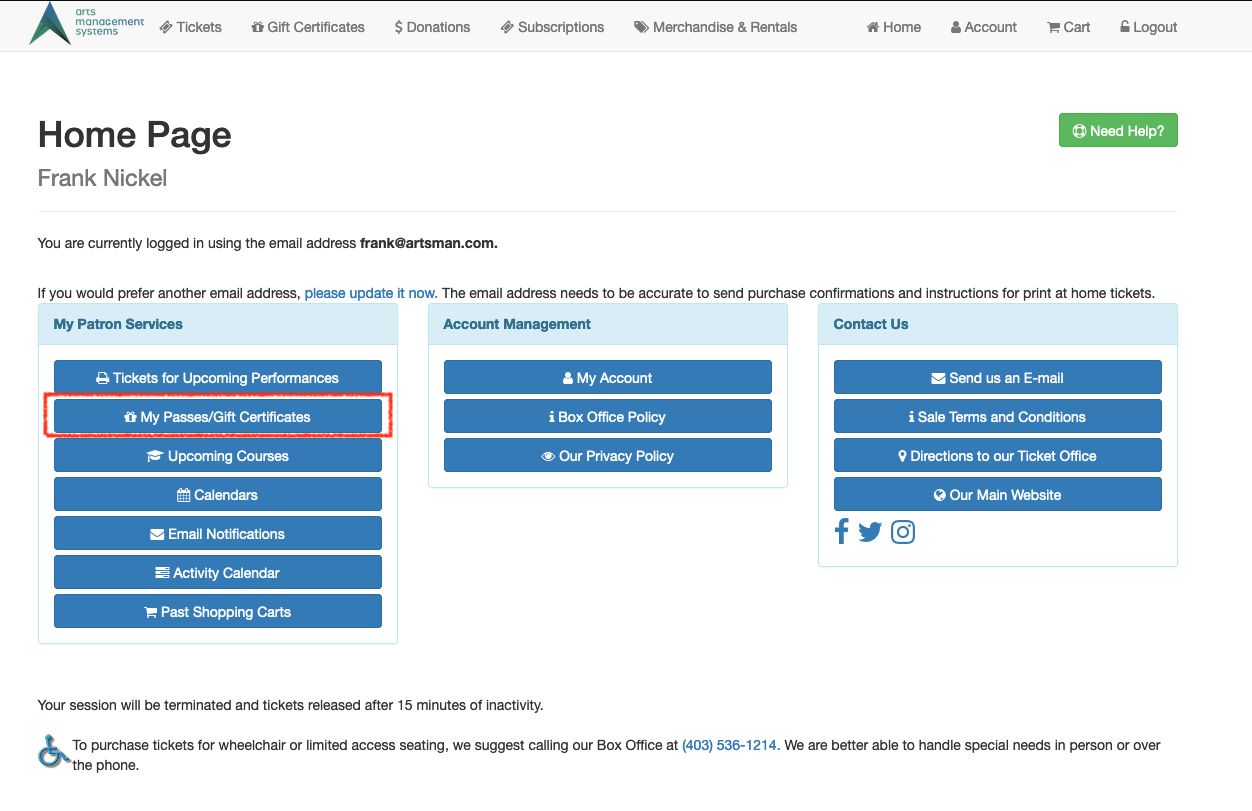
Find and select the appropriate pass
- If redeeming a pass you own, pick which of the passes in the list you want to redeem
- If redeeming a pass you were gifted, click the Use a Pass or Gift Certificate I've Been Given button
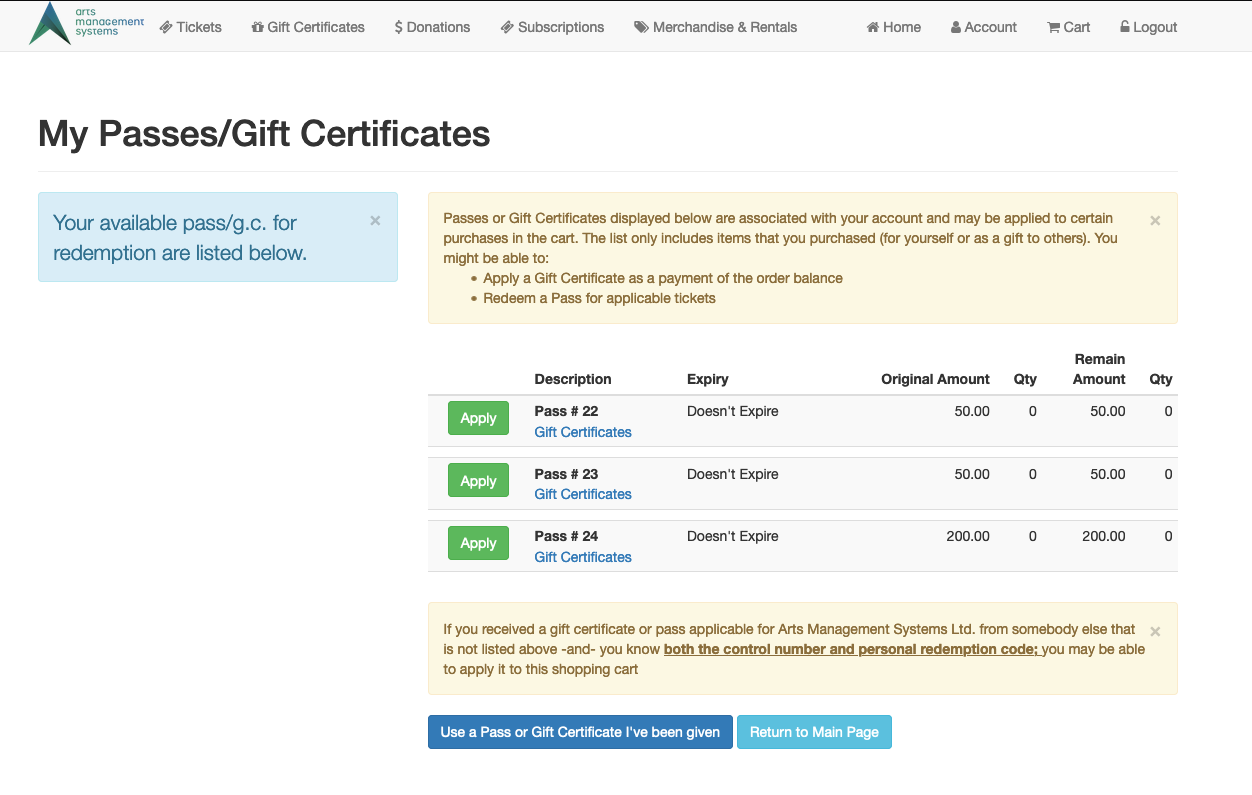
Online Store My Passes Page
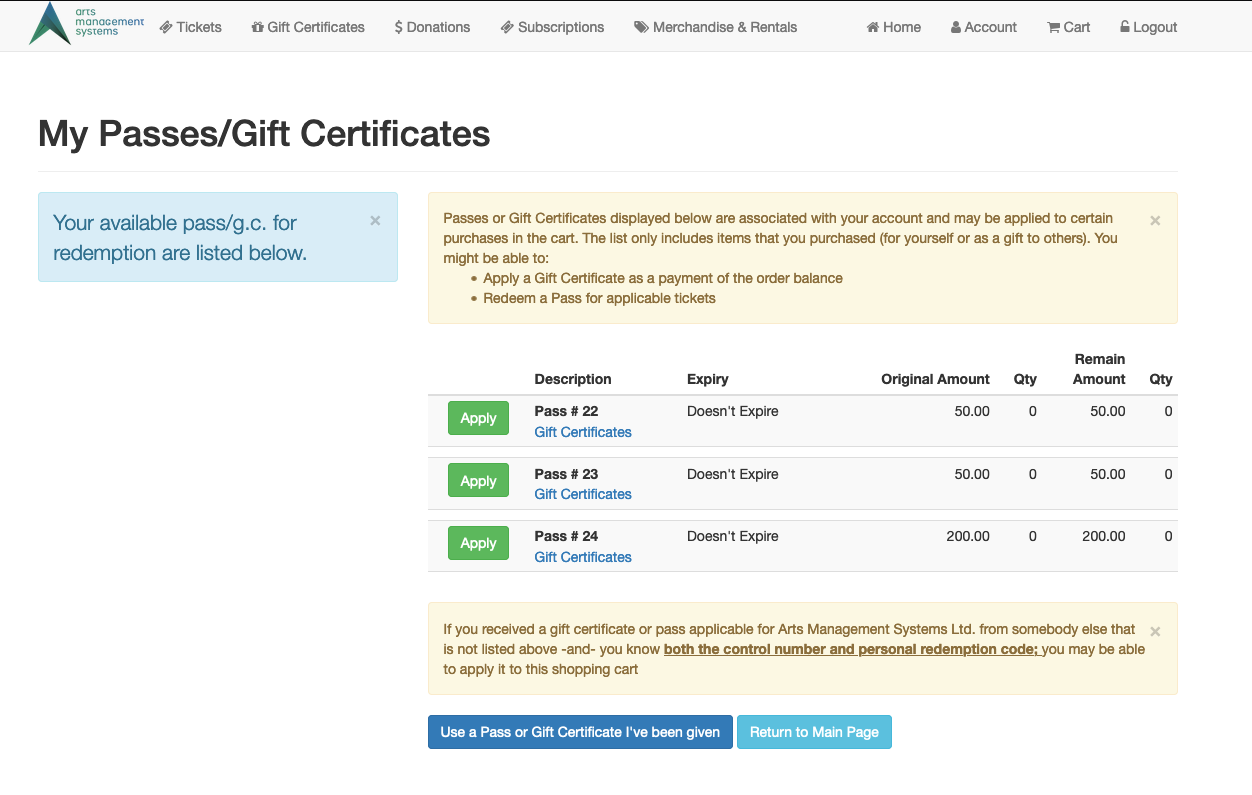
Apply the pass
- If redeeming a pass you own, click the Apply button next toy our pass
- If redeeming a pass you were gifted, follow the prompts to enter the control number and secret code
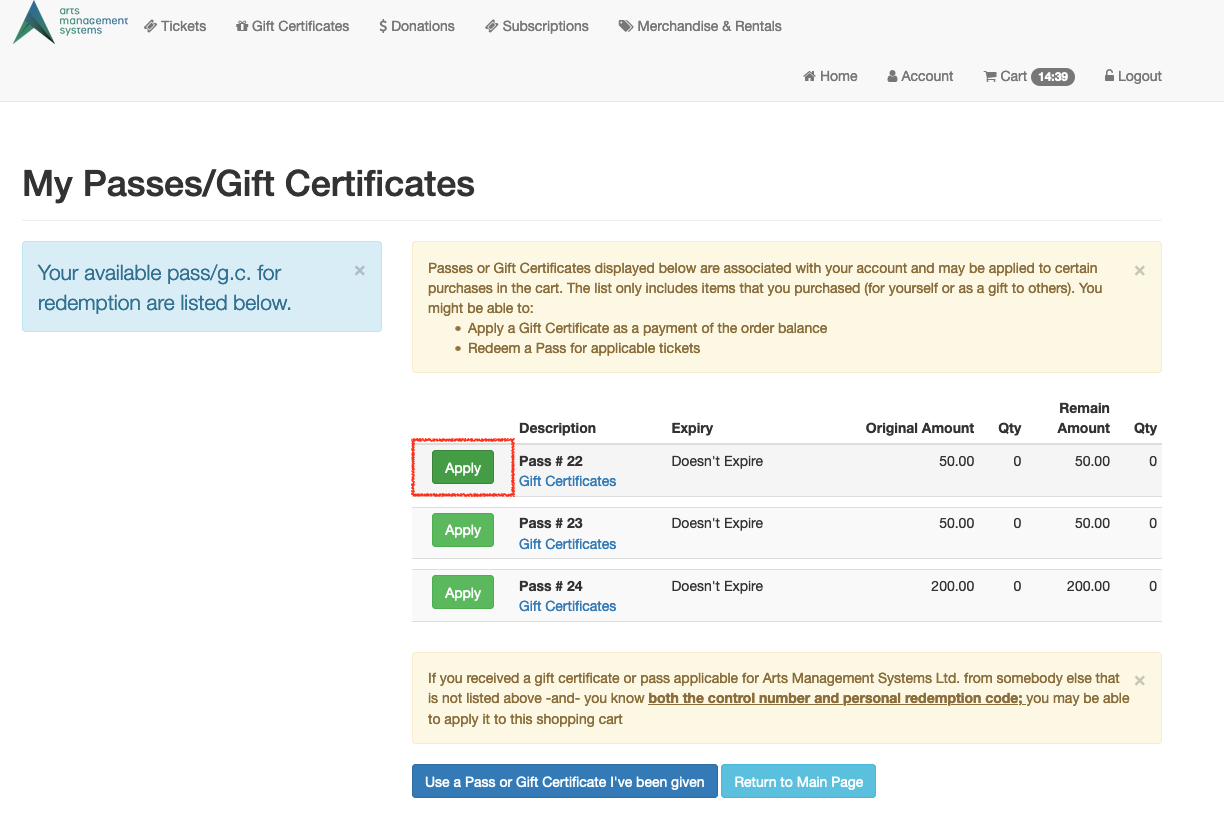
Online Store My Passes Page
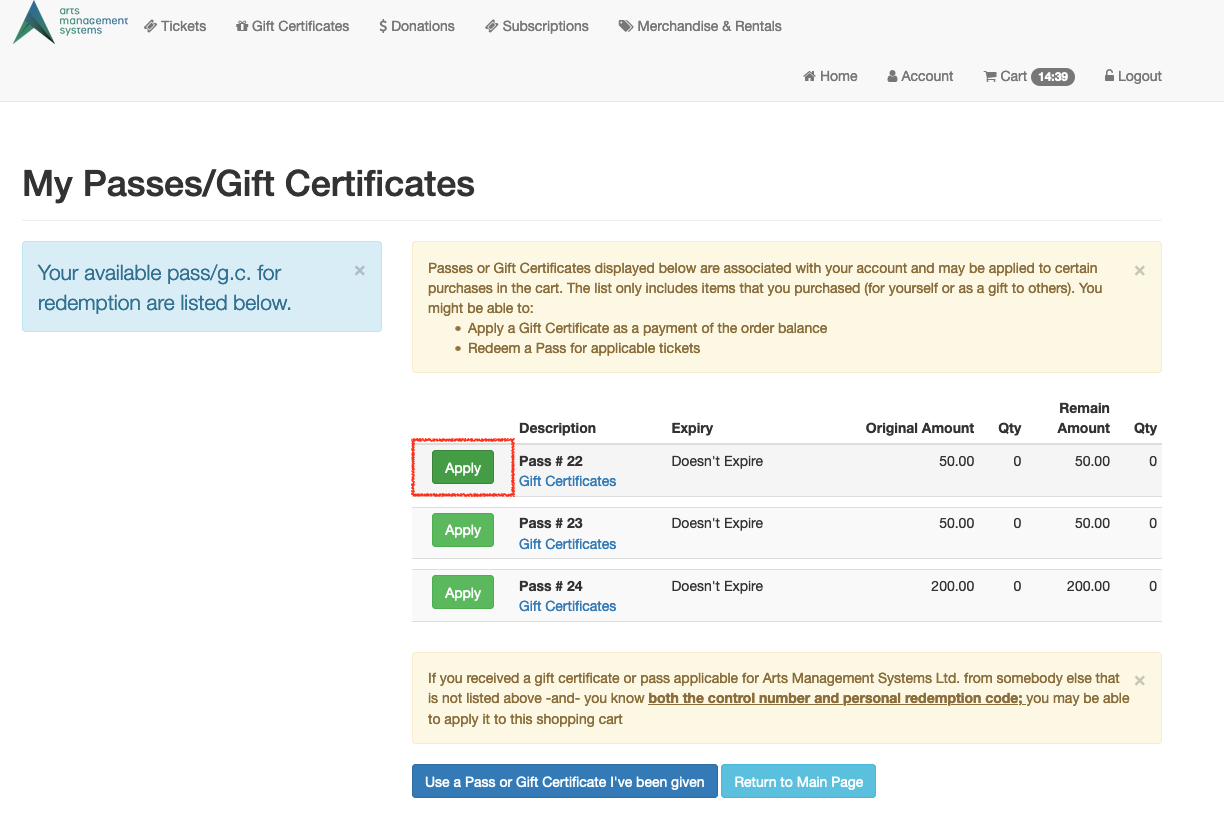
Review the shopping cart and complete the online checkout
- Once applied, the pass will appear as a line item on the shopping cart
- If the pass is attached to a sales rule, eligible tickets in the cart will have been repriced accordingly
- Continue to payment and complete the checkout process
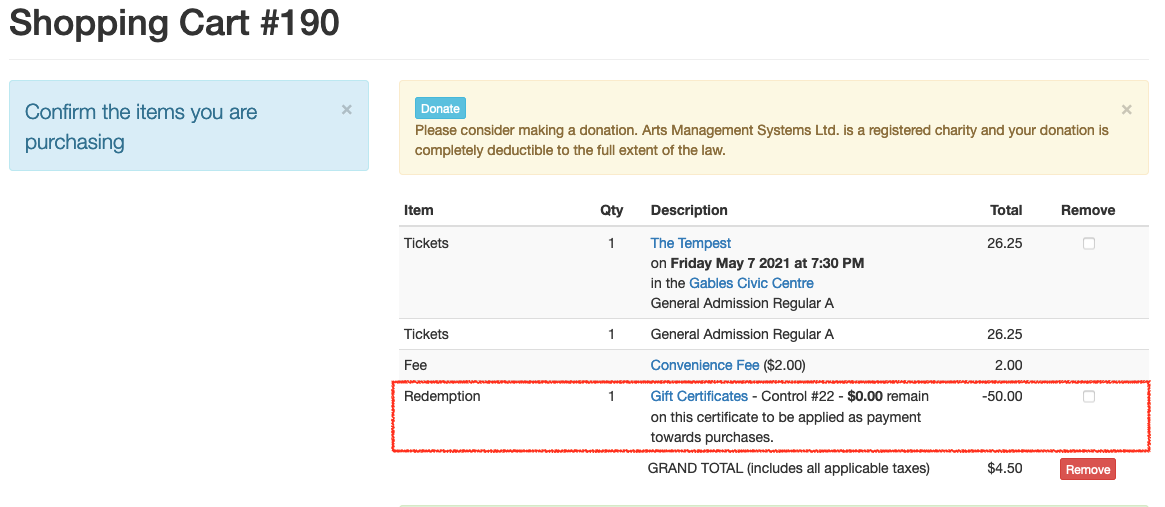
Online Store Shopping Cart Page with Pass Redemption Added
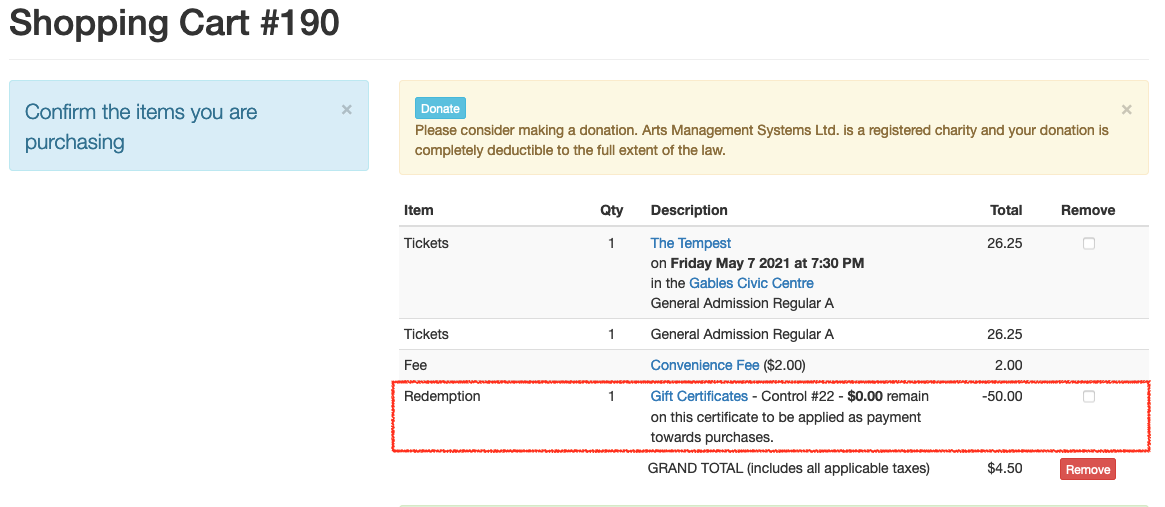
The pass redemption will not be complete until the online cart is completed.