Edit an Existing Pass Top
Use the following steps to edit an existing pass:
Find and select the pass
- Find the correct patron
- Open the Patron Detail Window >> Pass/G.C. Tab
- Find the pass to be edited and single-click to select it
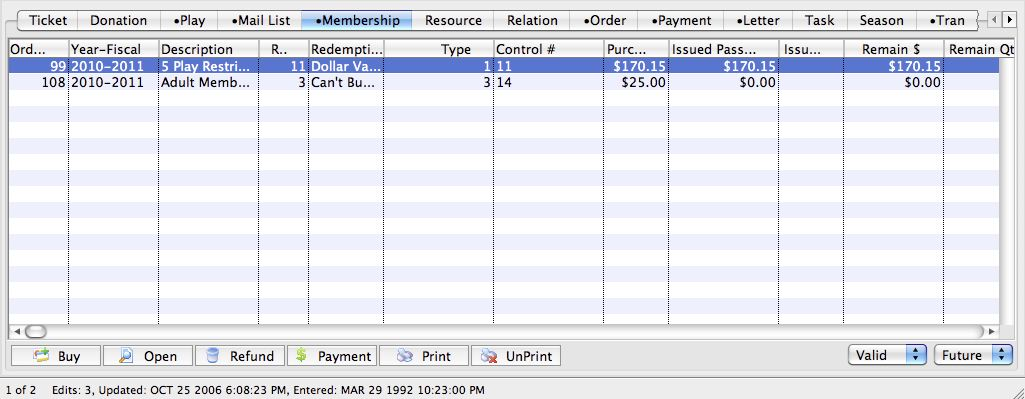
Patron Pass Tab
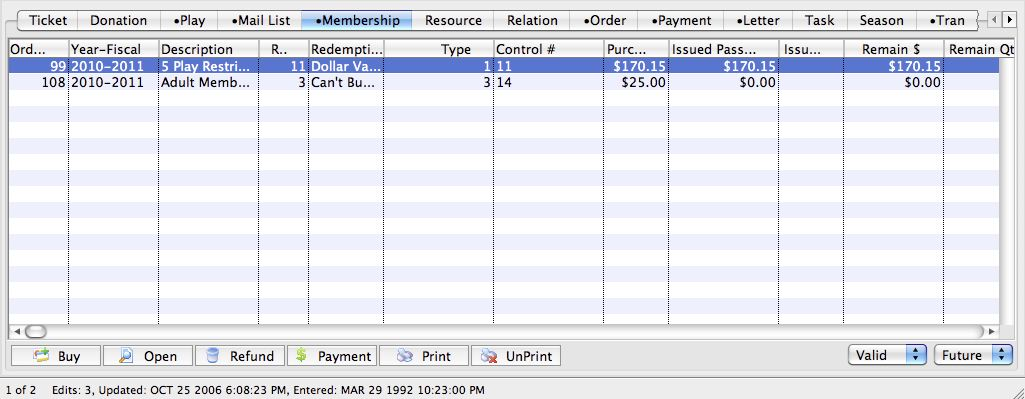
Make the necessary adjustments
- Make any necessary adjustments to the Details Tab fields
- If relevant, make additional edits using the following linked how-to steps:
- (optional) Go to the Notes Tab and add any relevant notes about this change
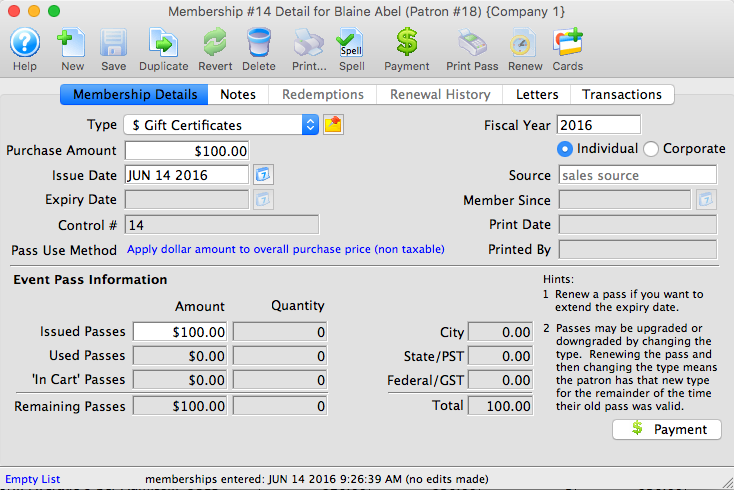
Pass Detail Window
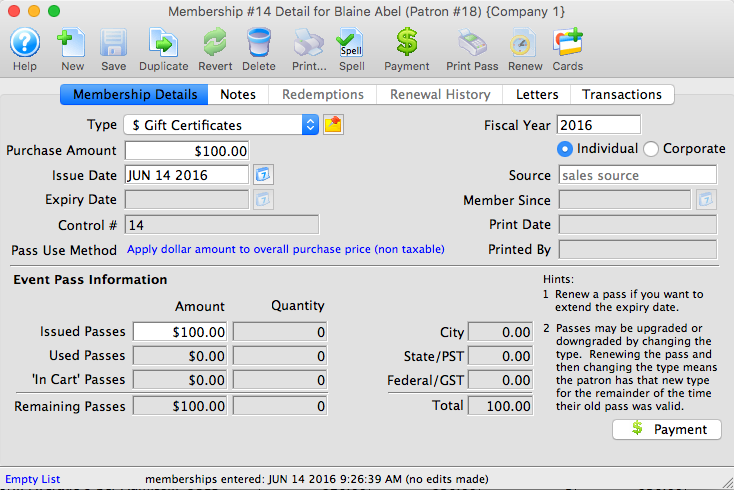
Save your changes
- Click the Save button
- Close the window

Save Button

Your changes are saved and will affect any related future transactions using this pass. If you changed the Purchase Amount and the order had already been paid, you may need to collect additional payment or refund any difference.
Set Valid Events for a Pass Top
Caution
This action is only available if the associated pass type Allows Setting of Valid Events on each Pass. Read more about this feature here.
Use the following steps to adjust which events a specific pass can be redeemed for:
Locate the pass valid event settings
- Go to the Pass Detail Window >> Valid Events Tab
- If this is the first time valid events have been set on this pass, this list will be empty
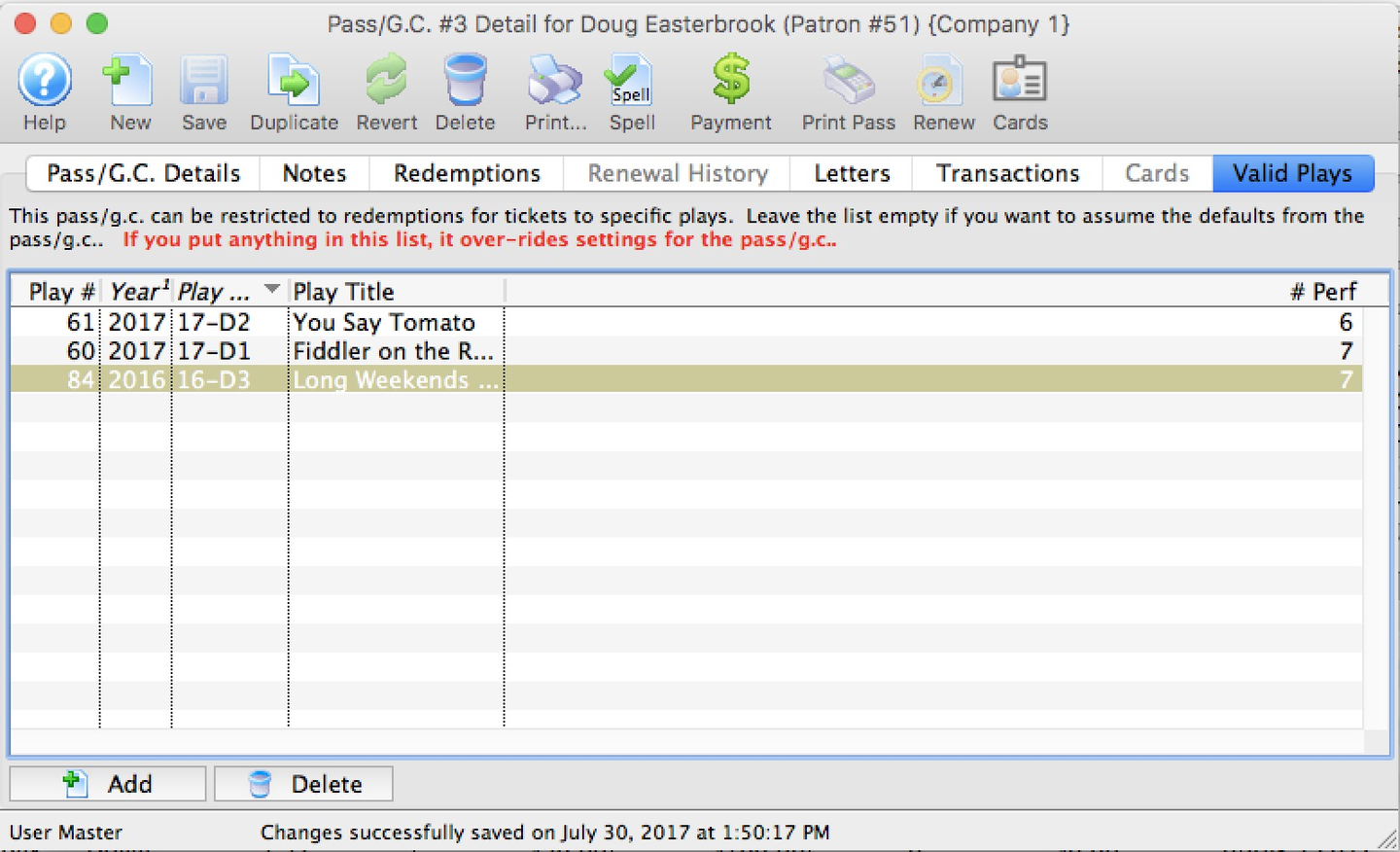
Pass Detail Window >> Valid Plays
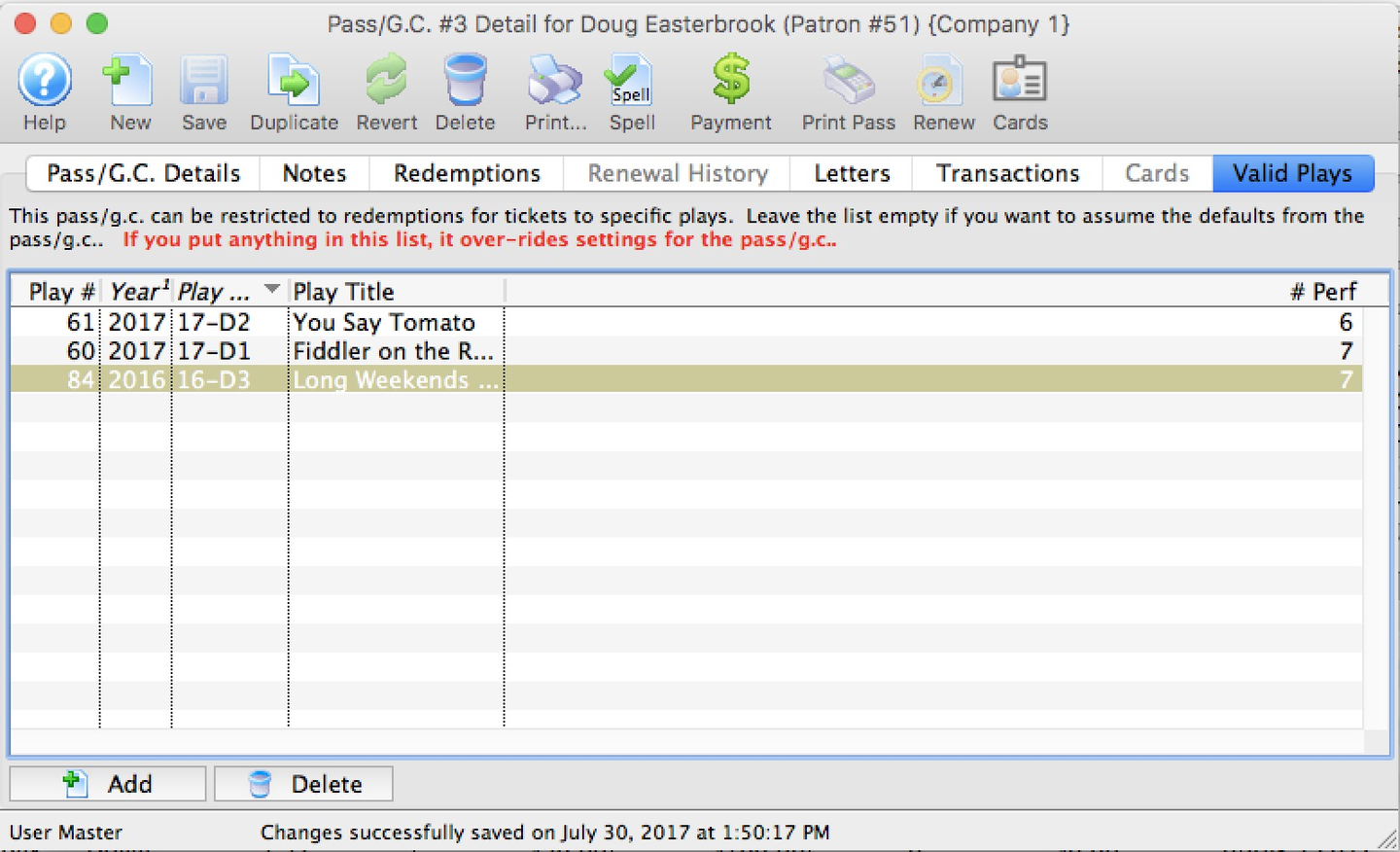
Start to add a new valid event (or remove an existing valid event)
- To add an event:
- Click the Add button and follow the remaining steps
- To remove an event:
- Single-click to select an existing event in the list
- Click the Delete button
- Click Save and close the window

Add Button

If adding an event, enter event search parameters
- On the Event Lookup List, enter any necessary search parameters
- You may need to check the Pass Setup Detail Window >> Valid Events Tab to confirm which subset of shows you will be allowed to select from
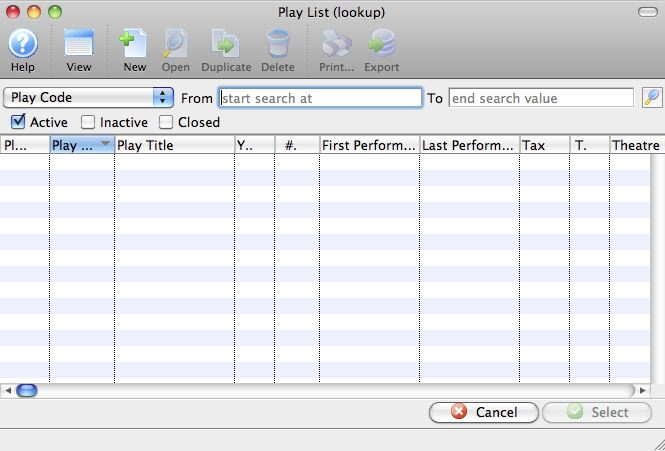
Empty Event Lookup List
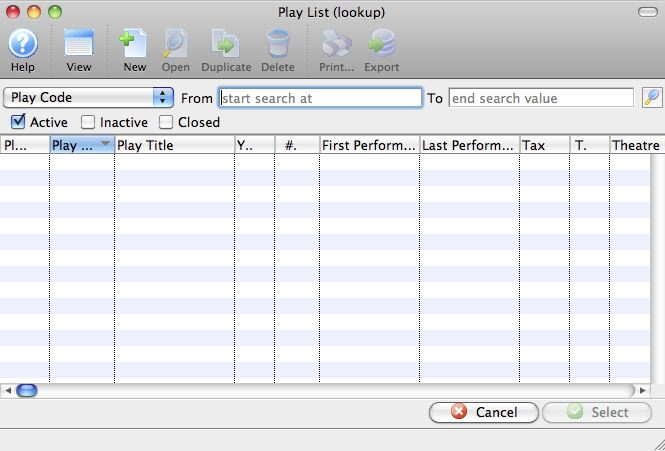
If adding an event, instigate the search
- Click the search icon to process the search

Search Icon

If adding an event, select the desired event
- Locate the desired event(s)
- Single-click to select the row(s) (use control-click or command-click on a Mac to select multiple non-contiguous rows)
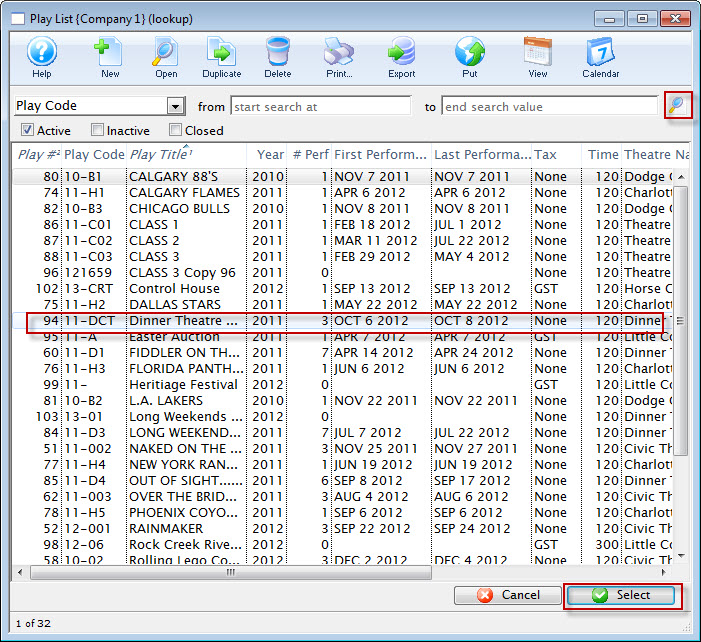
Event Lookup List Results
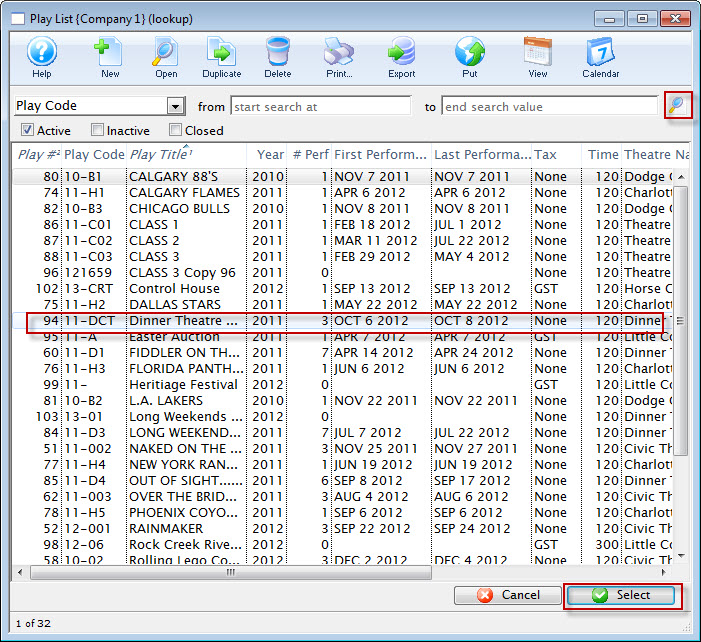
If adding an event, complete the addition process
- Click the Select button, which closes the Event Lookup Window and adds the event(s) to the Valid Events Tab of the selected pass
- Click the Save button
- Close the Pass Detail Window
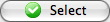
Select Button
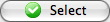
The pass can now be redeemed for any event currently listed on it's Valid Events Tab.
