The following how-to guide assumes that an appropriate letter has already been created in your database using Pass Data. To learn more about creating a letter, click here.
An email address and SMTP mail server must be entered into Company Preferences to send emails. Patrons to whom emails are being sent will need email addresses entered into their patron records.
As you are adding a new pass for a patron, Theatre Manager gives you the option to merge the pass with a letter. This letter could be a thank you email, a snail-mail invitation to special member-only event, or anything you wish. Follow these instructions to merge a letter with a pass:
Open the pass and go to the letters tab
- Locate your patron and open their Patron Detail Window >> Pass/G.C. Tab
- Use the filters in the lower right of the window to find the pass to be printed (All Passes and All Years will show all passes regardless of status and date)
- Double-click to open the pass and go to the Letters Tab
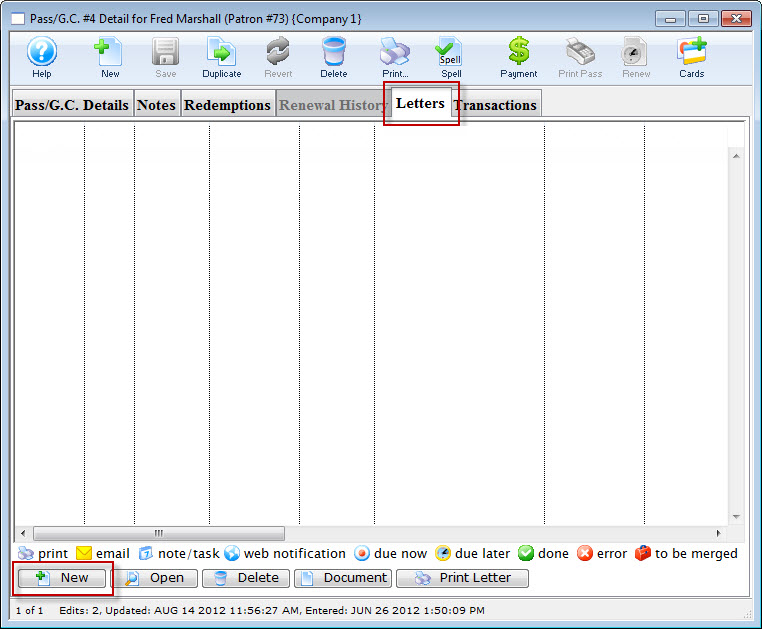
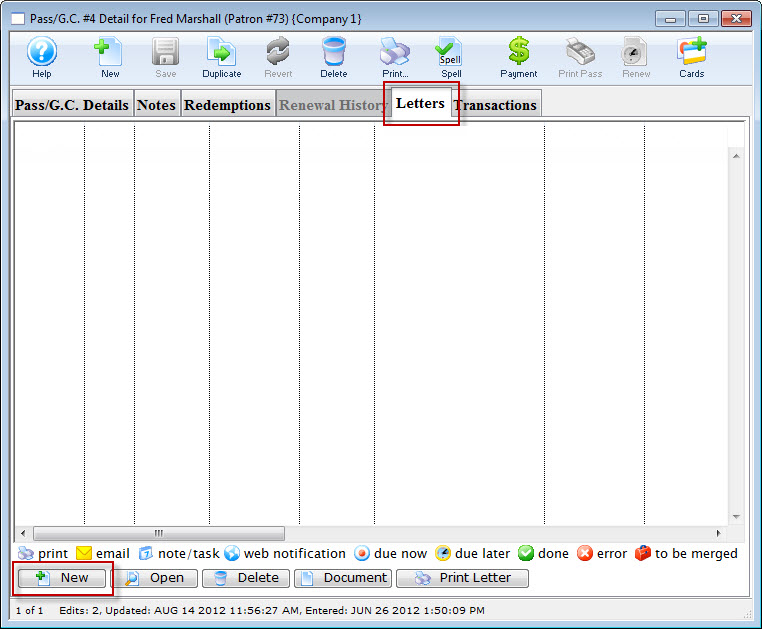
Start a new letter merge
- Click the New button
- From the context menu that pops up, select how you want to send the letter (Email or Letter to print and mail)


Find and select the correct letter to merge
- On the Letter Lookup Window, use the top search options to find the correct letter
- Only letters connected to Pass Data will be available in the list
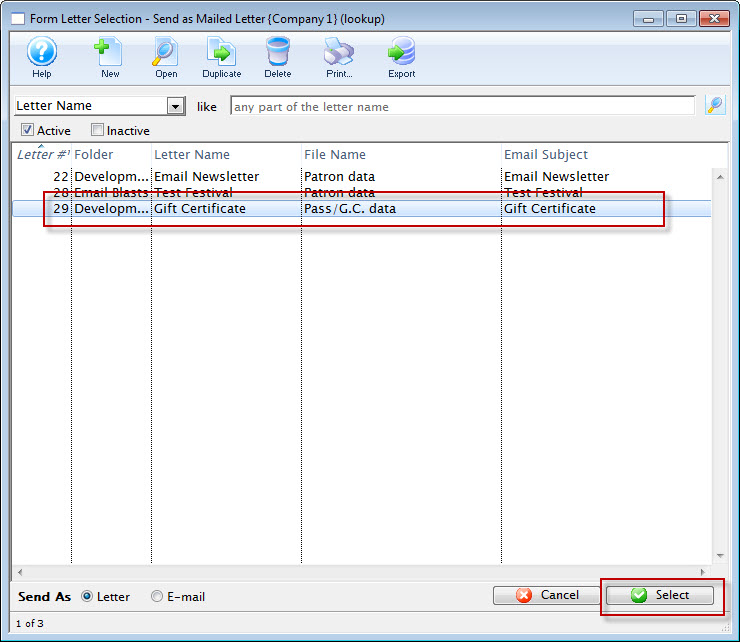
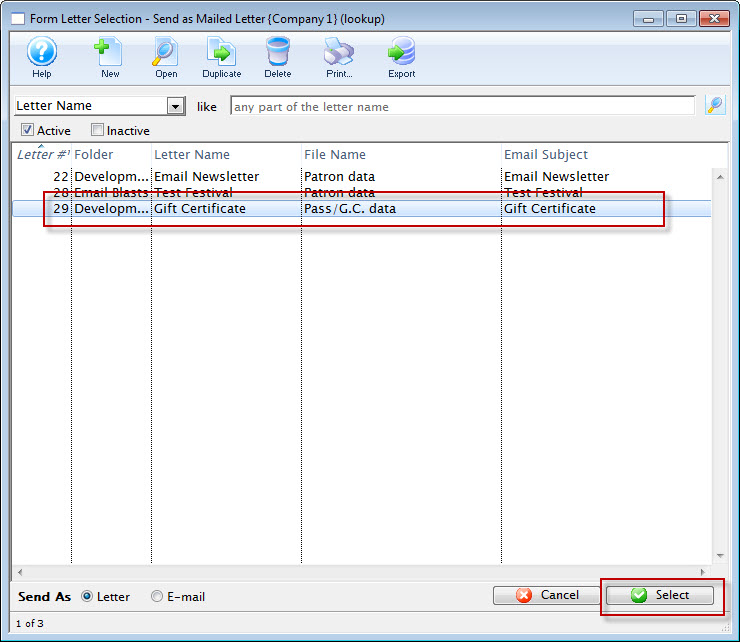
Merge the letter with the pass data
- With the letter selected in the list, click Select to prompt the merge process (and close this window)


Review the addition of the letter
- Review the merged letter on the Letters Tab
- Reference the icon meanings at the bottom of the window
- Click the Document button to view an editable preview of the letter
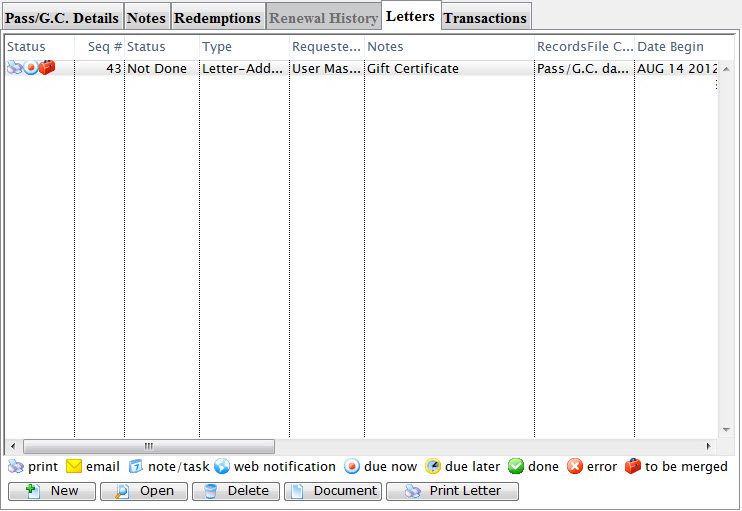
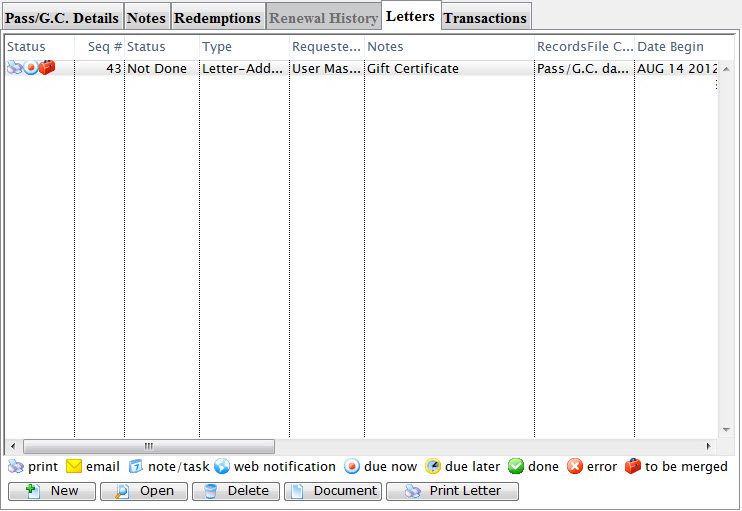
The letter has been merged with the opened pass and is available to print, edit, or run through batch.