Before proceeding, read about access cards.
Edit an Access Card Top
To edit an existing access card:
Find the correct pass
- Find and open the patron account
- Go to their Pass/G.C. Tab
- Find the pass and double-click to open it (or single-click and click the Open button)
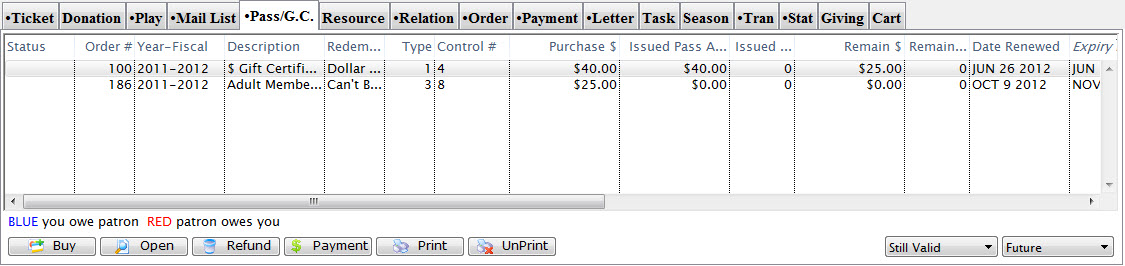
Patron Pass Tab
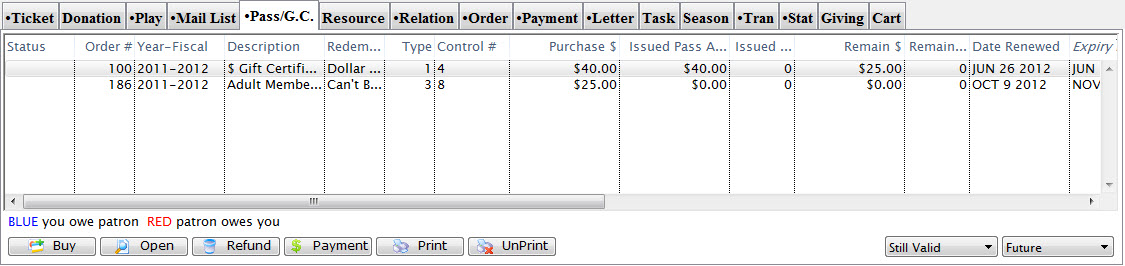
Review the pass details
- On the Pass Detail Window, review the details and make sure you have the correct pass
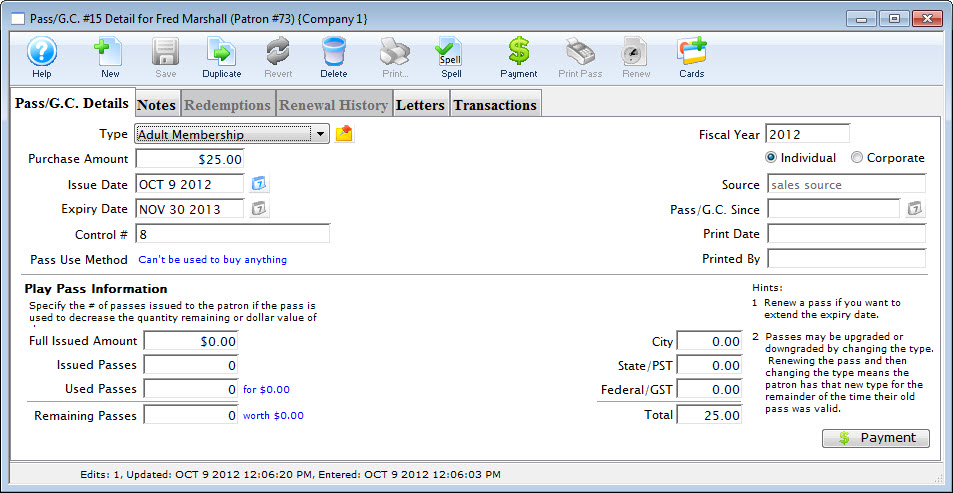
Pass Detail Window
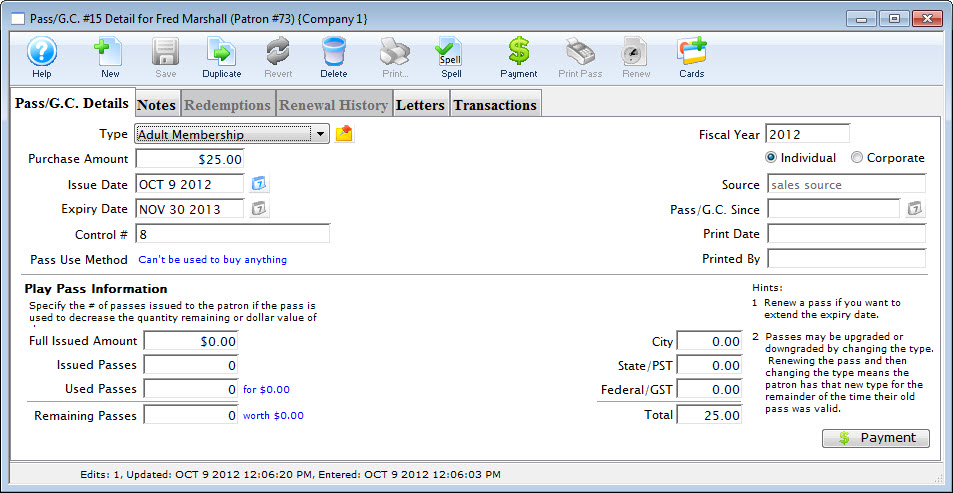
Open the access card list window
- Click the Cards button

Cards Button

Select the card to edit
- On the Access Card List Window, single-click to select the card and click the Open button (or double-click the card)
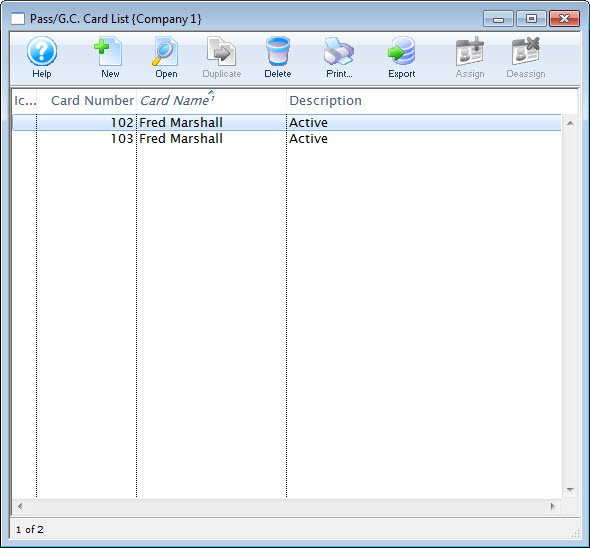
Access Card List Window
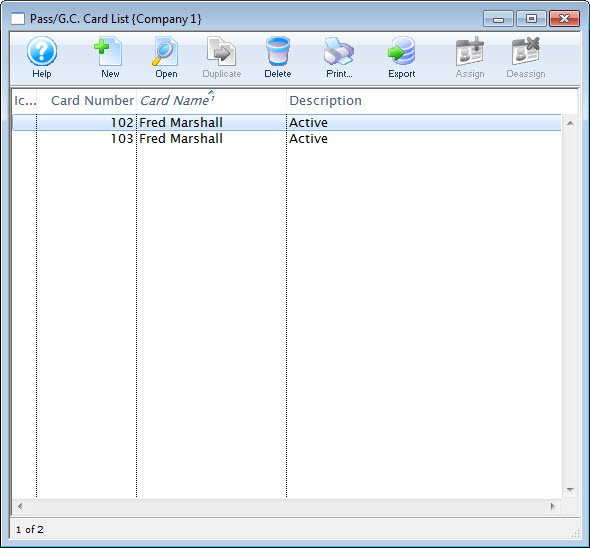
Make the necessary edits
- Make the necessary edits
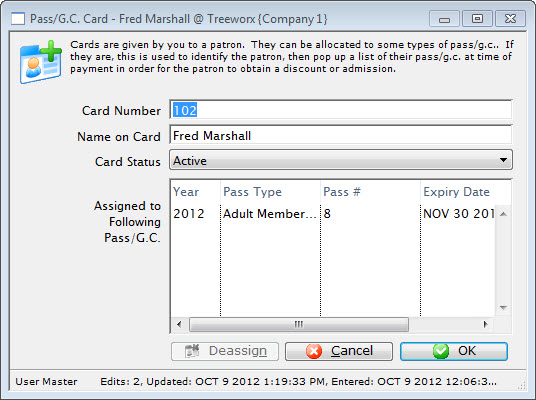
Access Card Detail Window
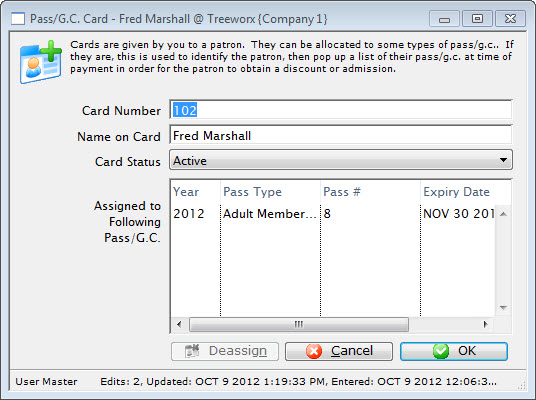
Confirm your choice
- Click the Ok button to finish the process
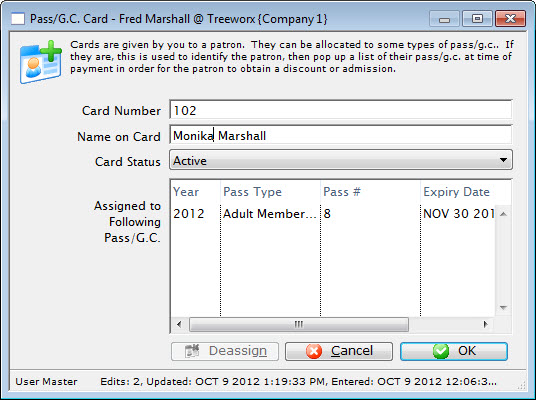
Access Card Detail Window
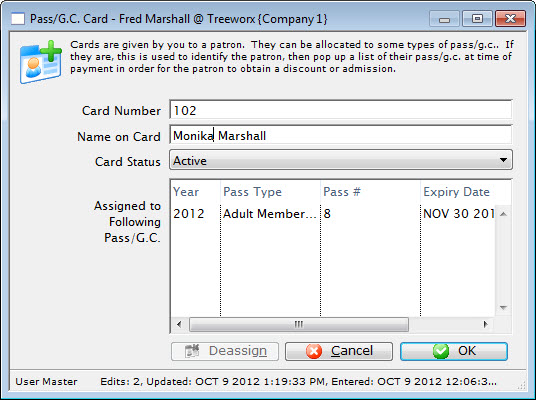
The access card details have been changed and the detail window closes.
Assign an Access Card Top
Once a card has been added to a patron, it can be assigned to one or more passes. To assign a card, follow these steps:
Find the correct pass
- Find and open the patron account
- Go to their Pass/G.C. Tab
- Find the pass and double-click to open it (or single-click and click the Open button)
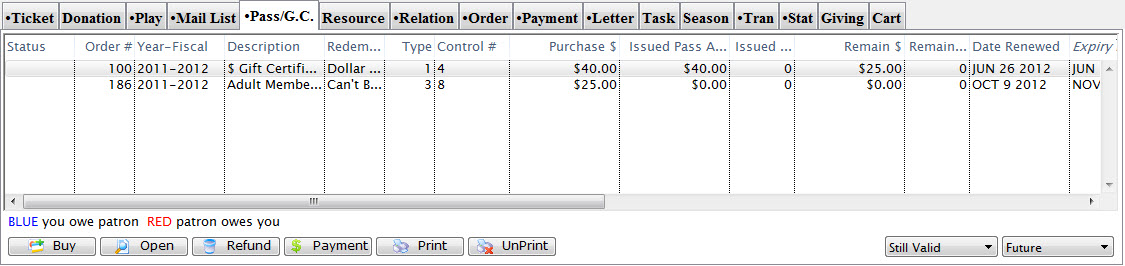
Patron Pass Tab
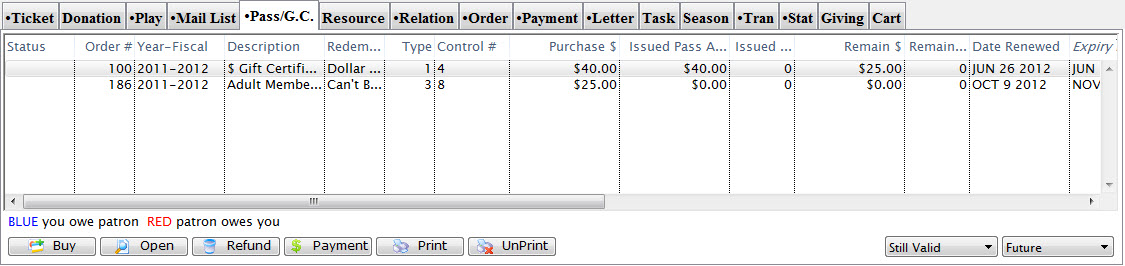
Review the pass details
- On the Pass Detail Window, review the details and make sure you have the correct pass
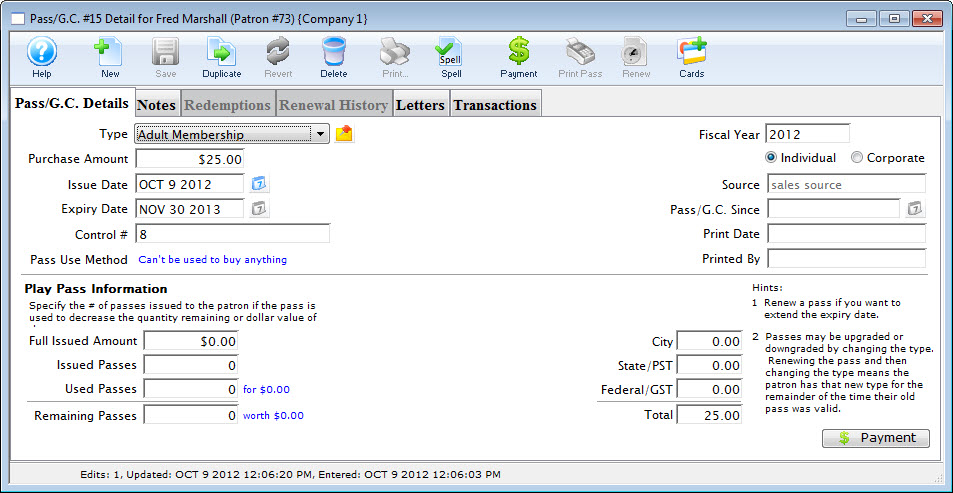
Pass Detail Window
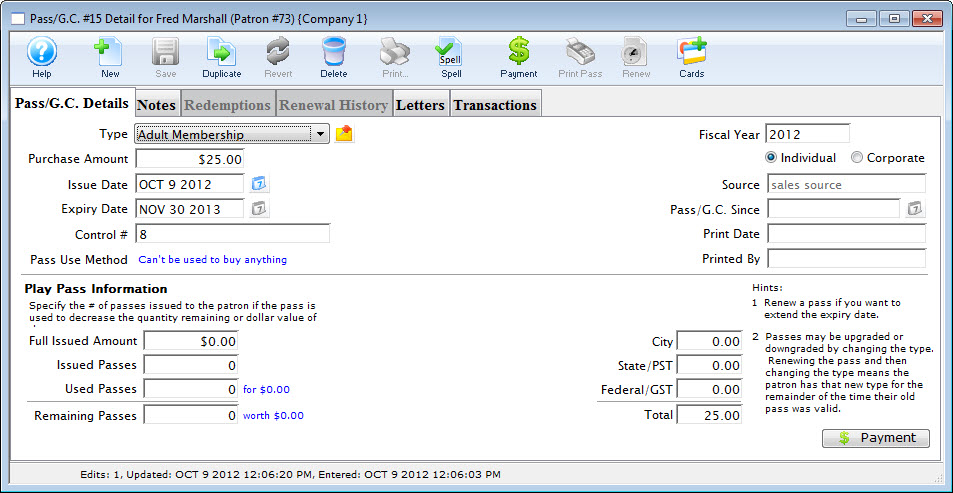
Open the access card list window
- Click the Cards button

Cards Button

Select the correct card
- On the Access Card List Window, single-click to select the correct card

Access Card List Window

Assign the card
- Click the Assign button

Assign Button

The card has now been assigned to the pass.
Deassign an Access Card Top
To deassign a card (and separate it from a pass), follow these steps:
Find the correct pass
- Find and open the patron account
- Go to their Pass/G.C. Tab
- Find the pass and double-click to open it (or single-click and click the Open button)
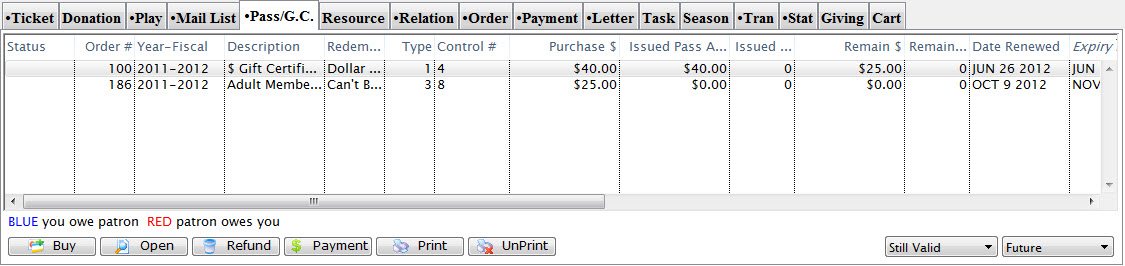
Patron Pass Tab
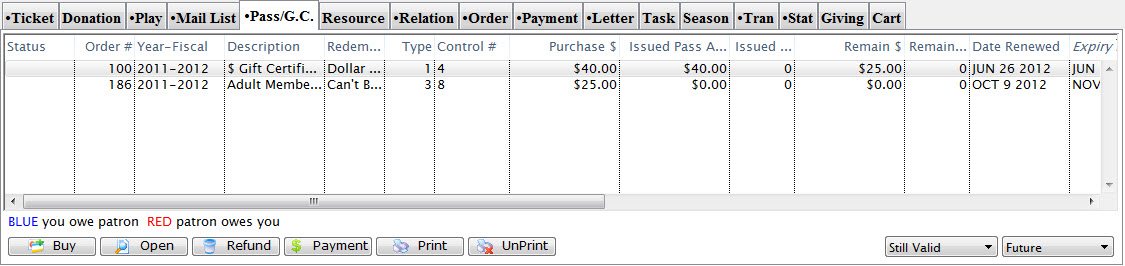
Review the pass details
- On the Pass Detail Window, review the details and make sure you have the correct pass
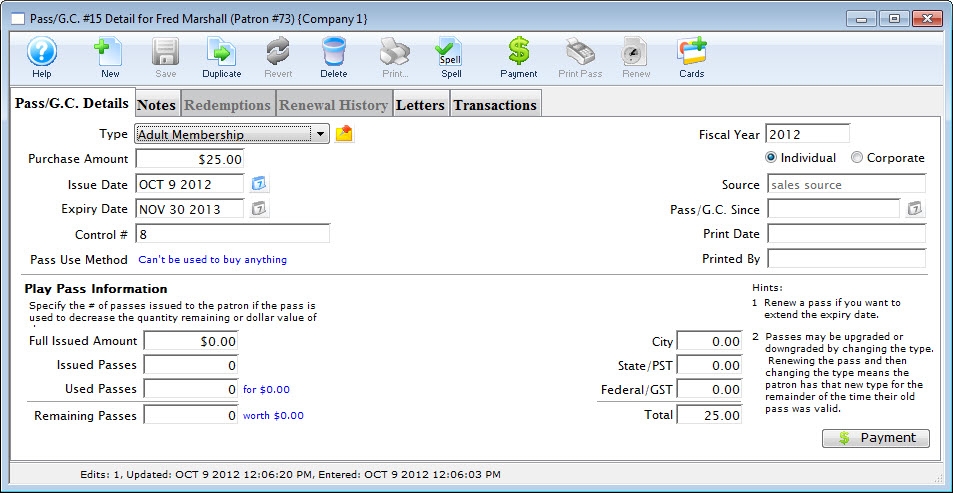
Pass Detail Window
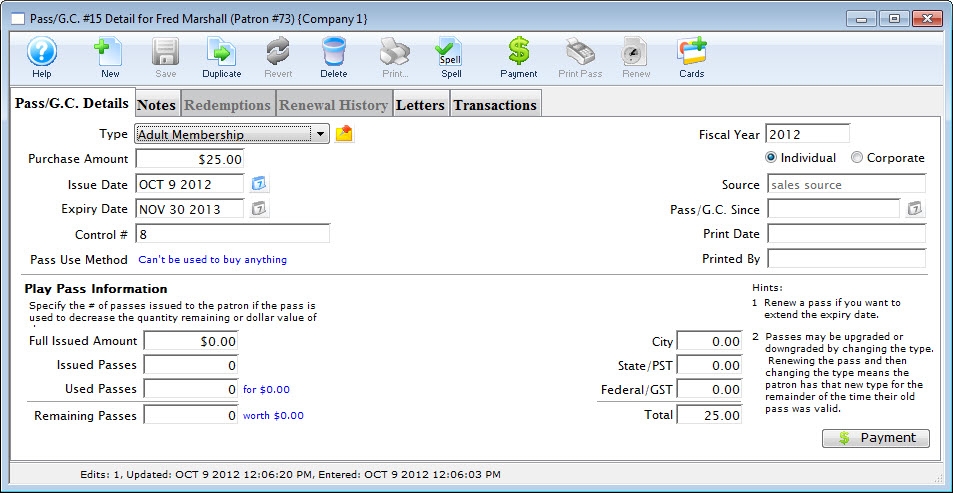
Open the access card list window
- Click the Cards button

Cards Button

Select the correct card
- On the Access Card List Window, single-click to select the correct card
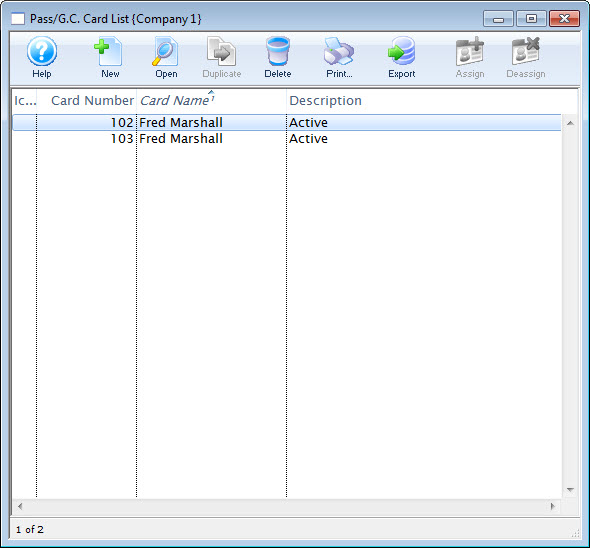
Access Card List Window
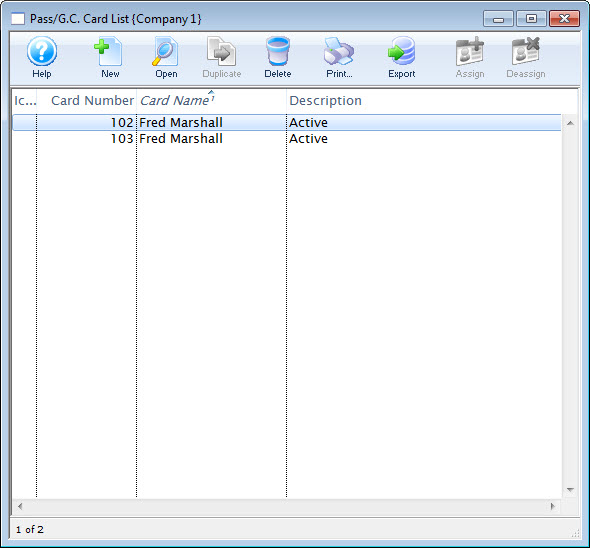
Deassign the card
- Click the Deassign button

Deassign Button

The card's prior assignment has been removed and it is no longer assigned to the pass.