Before proceeding, read about access cards.
To delete an access card from a pass, follow these steps:
Find the correct pass
- Find and open the patron account
- Go to their Pass/G.C. Tab
- Find the pass and double-click to open it (or single-click and click the Open button)
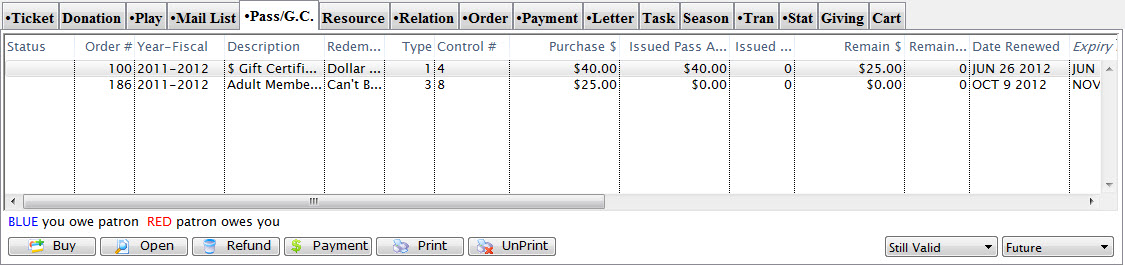
Patron Pass Tab
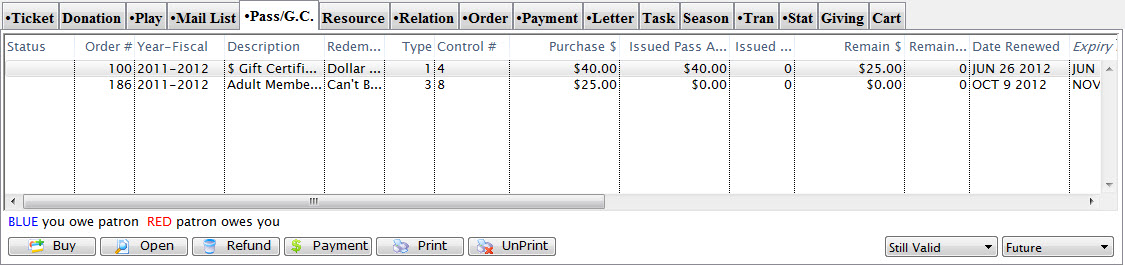
Review the pass details
- On the Pass Detail Window, review the details and make sure you have the correct pass
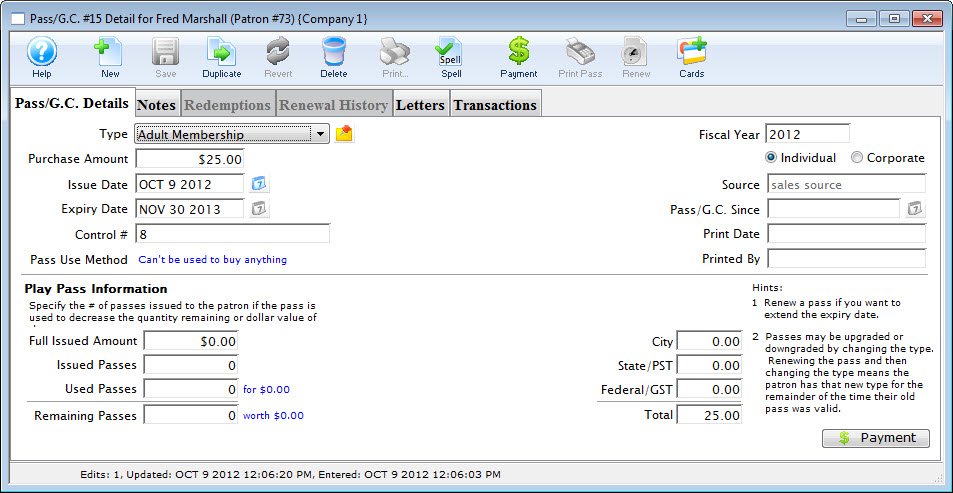
Pass Detail Window
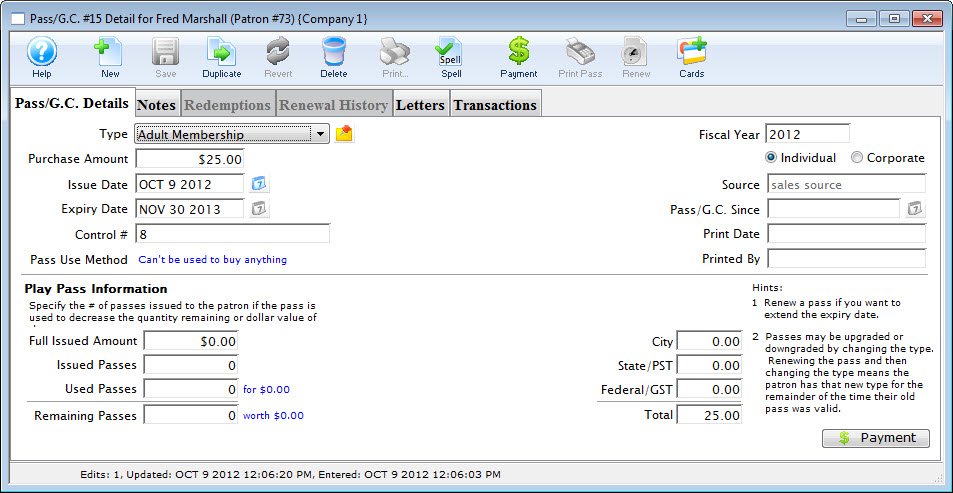
Open the access card list window
- Click the Cards button

Cards Button

Select the card to be deleted
- On the Access Card List Window, single-click to select the card to be deleted
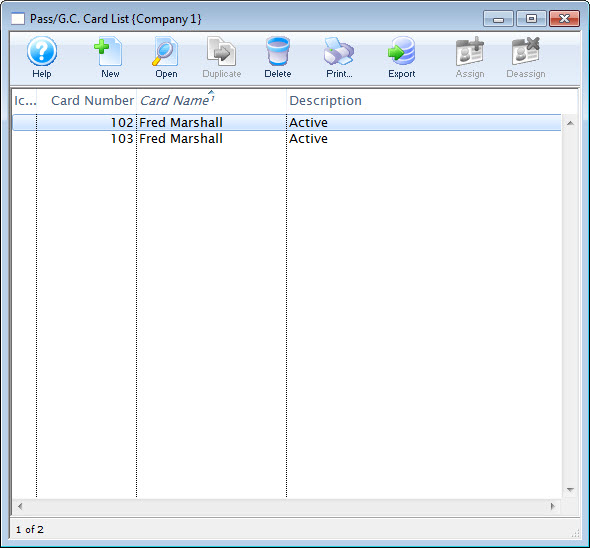
Access Card List Window
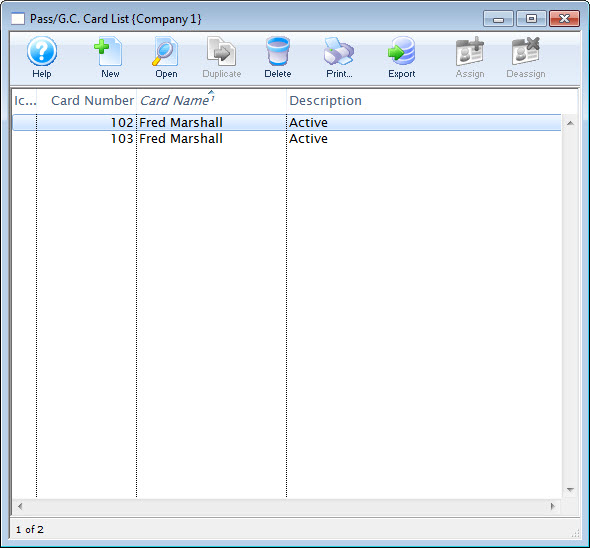
Start the deletion process
- Click the Delete button

Delete Button

Confirm your choice
- On the Delete Confirmation Dialogue, click Delete to proceed (or Cancel to abort the process)
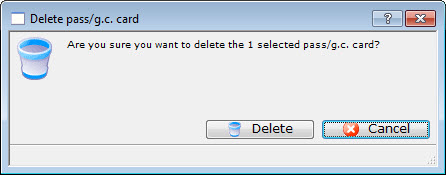
Delete Confirmation Dialogue
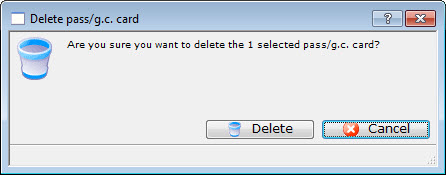
The dialogue will close and the access card will be deleted and no longer appear on the Access Card List Window.