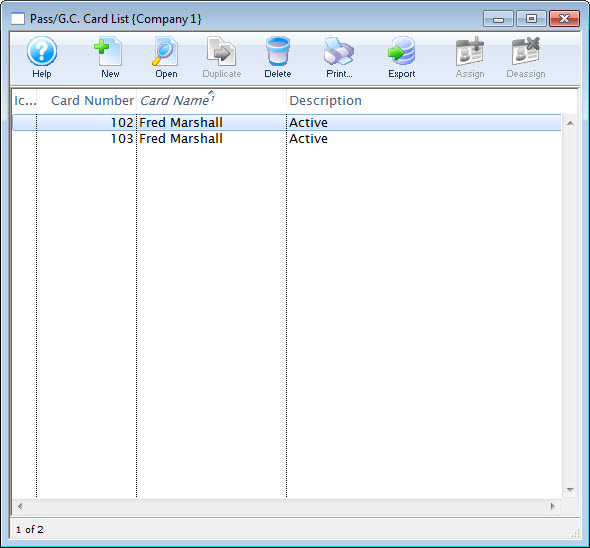Before proceeding, read about access cards.
Follow these steps to add an access card to a pass:
Find the correct pass
- Find and open the patron account
- Go to their Pass/G.C. Tab
- Find the pass and double-click to open it (or single-click and click the Open button)
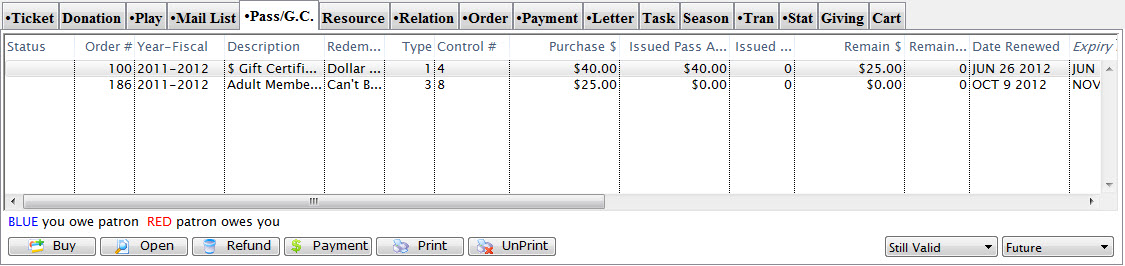
Patron Pass Tab
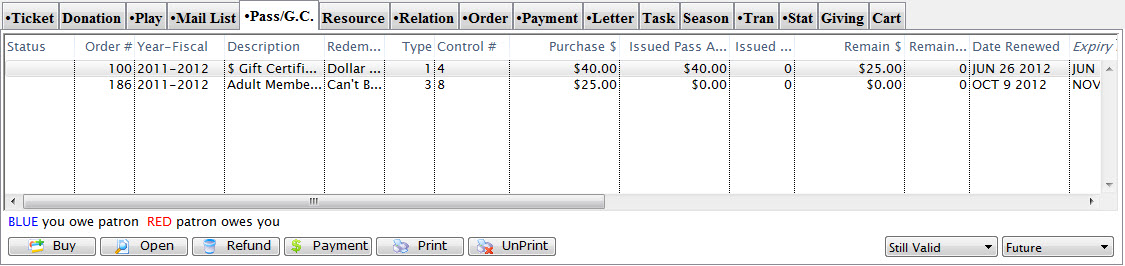
Review the pass details
- On the Pass Detail Window, review the details and make sure you have the correct pass
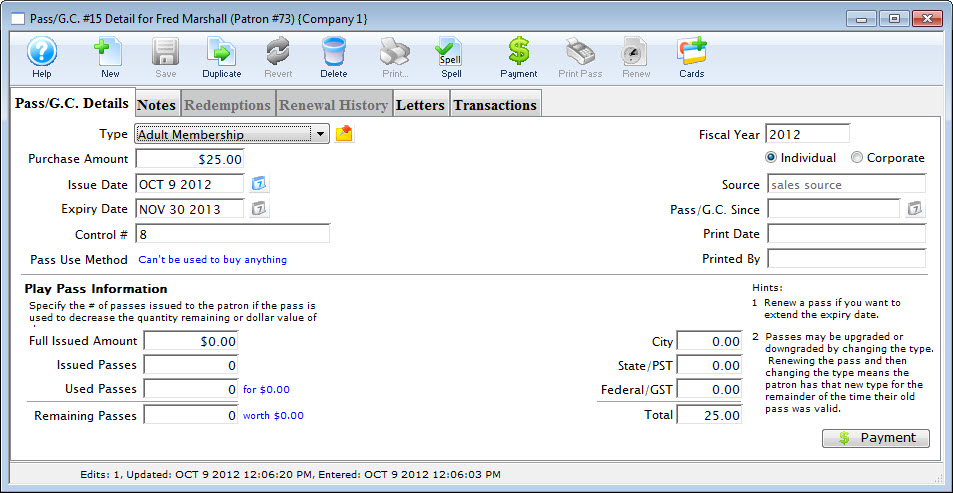
Pass Detail Window
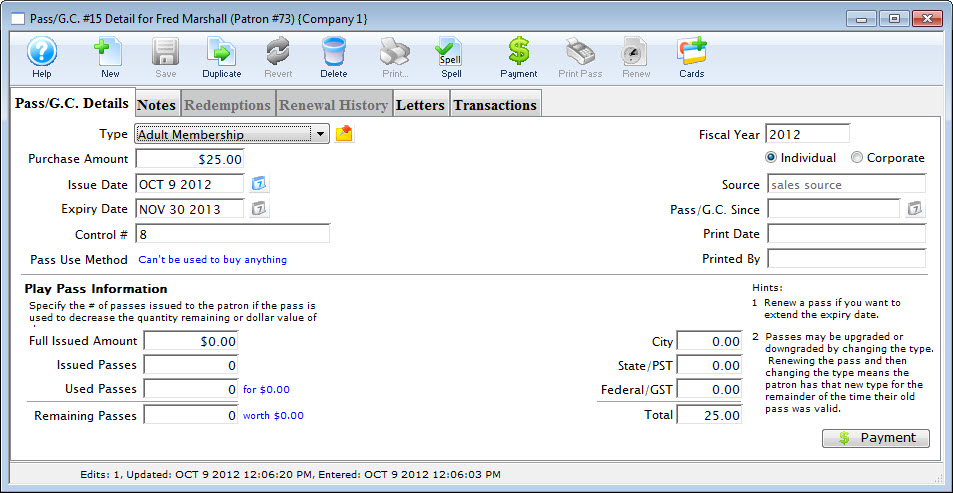
Open the access card list window
- Click the Cards button

Cards Button

Review any existing cards attached to the pass
- On the Access Card List Window, review any existing access cards on the pass
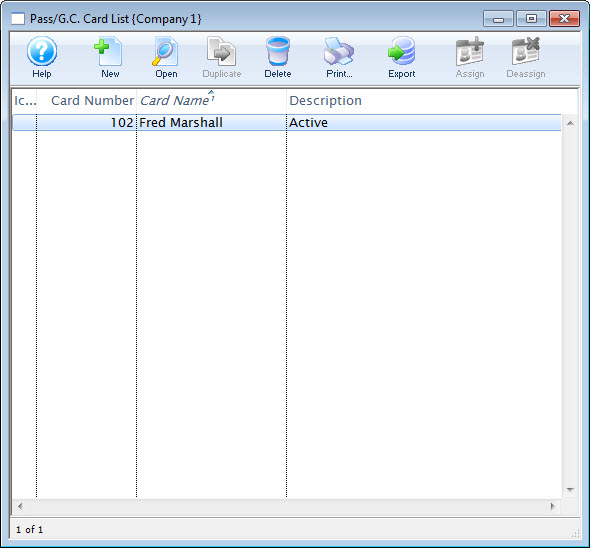
Access Card List Window
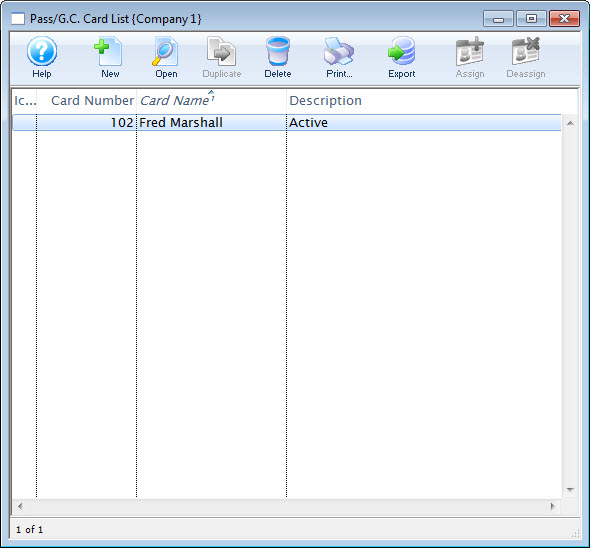
Start a new card insertion
- Click the New button

New Button

Enter the card details
- On the Access Card Detail Window, enter the following information:
- The card number
- Name of the person to be printed on the card
- Use Status dropdown to select a status for the card (available status options are adjusted in Code Tables)
- Click the Ok button and close the window
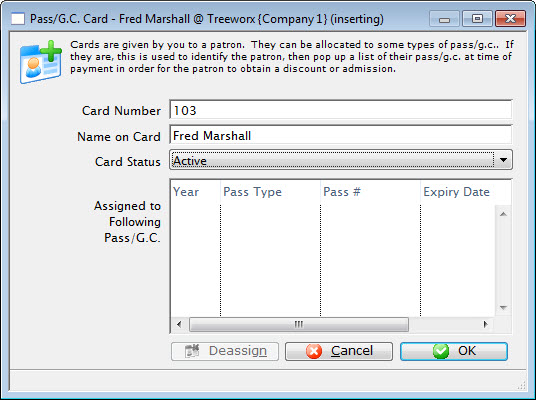
Access Card Detail Window
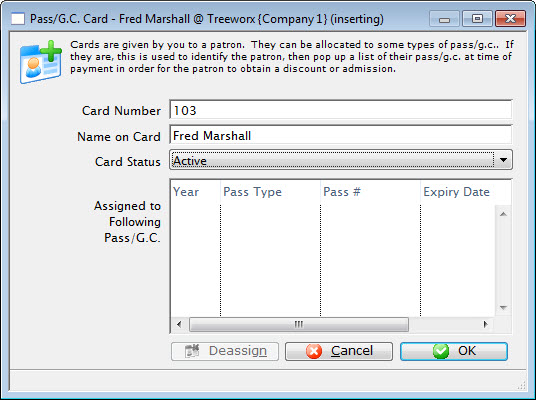
Repeat the prior steps for any other access cards
- The card you just added appears on the list
- Use the previous steps to add any additional access cards to the pass
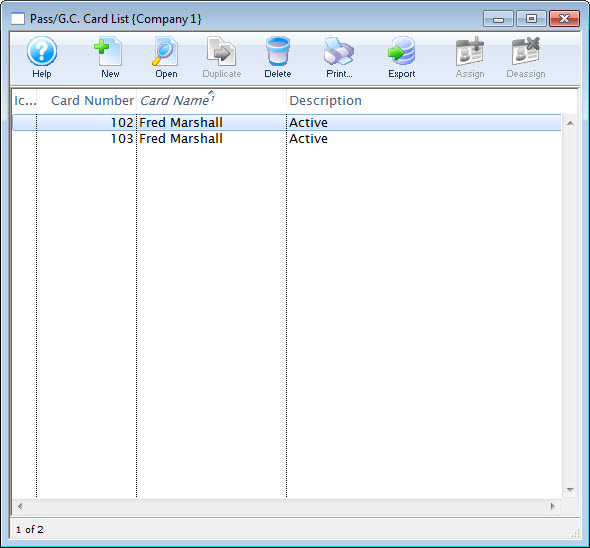
Access Card List Window