To add fee to an order, you perform the following steps:
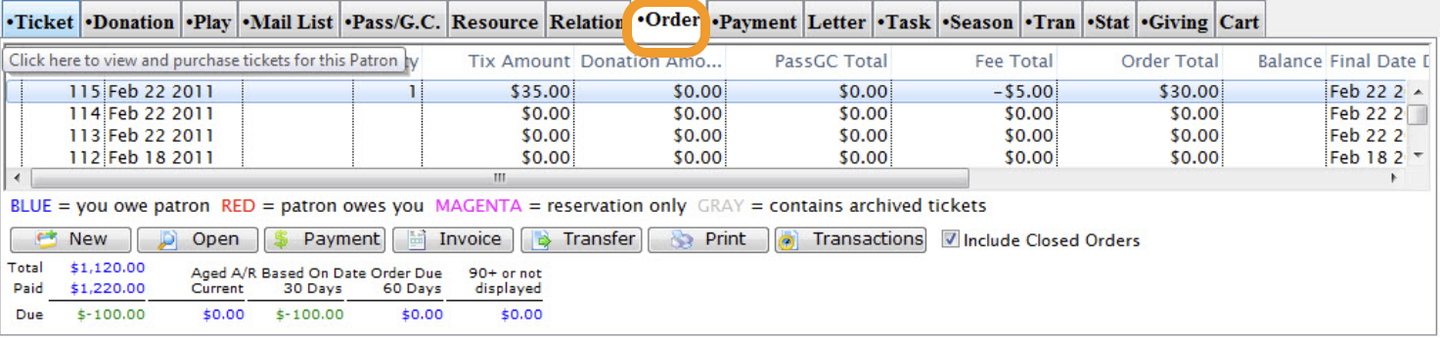
Order Tab Window
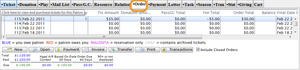
**1. Click on the Orders Tab tab **
- Select the order single clicking on it.
2. Click the
 as showing in the image in step 1.
as showing in the image in step 1.
- The Order window opens.
3. Click the

- The Fee window opens with the selected order.
4. Click the

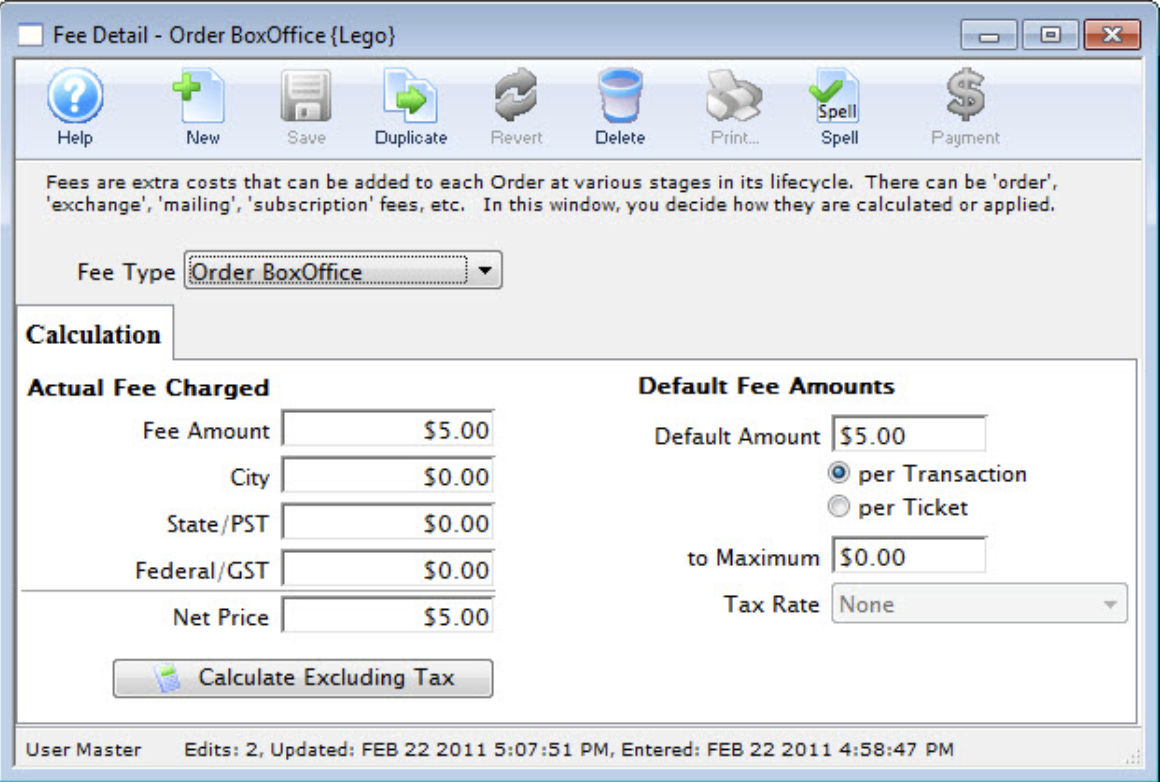
Fee Detail Window
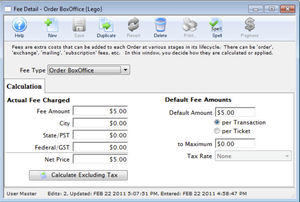
- The Fee window opens with the selected order.
5. Make the fee type selection from the drop down list
-
To add a new fees to your fee table or edit the existing fee in your fees table, click here.
-
Each Fee Type is associated with an existing calculation, however you can make additions and changes.
6. When you have completed your additions and changes, click the Save
 button.
button.
7. Click the close button. The fee you have just entered will be added to the Fee window.