Best Practice
If you are new to giving levels, please review some examples of giving level matrices and make sure you understand the rules for giving levels before proceeding.
Go to the Giving Level List Window
- Go to Setup >> System Tables >> Donation Giving Levels to open the Giving Level List Window
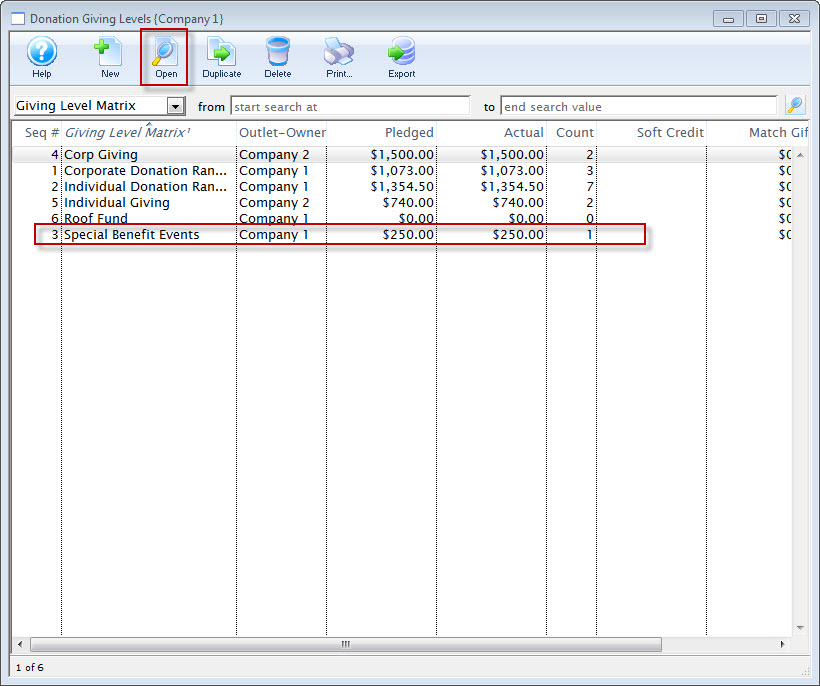
Giving Level List Window
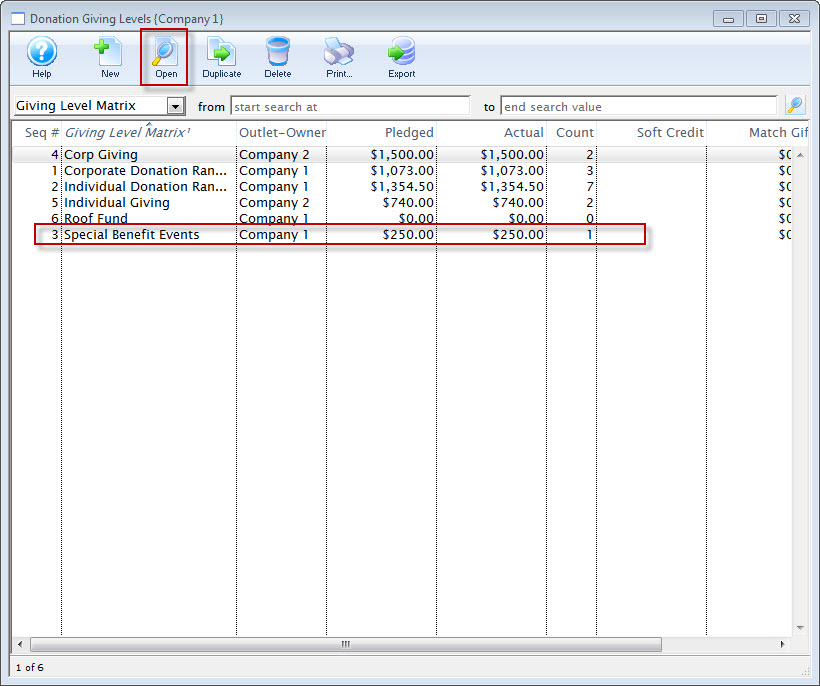
Open the giving level matrix to be edited
- Single-click to select the giving level matrix to be edited
- Click the Open button

Open Button

Open the range to be edited
- On the Giving Level Detail Window, select the giving level range to edit
- Click the Detail button
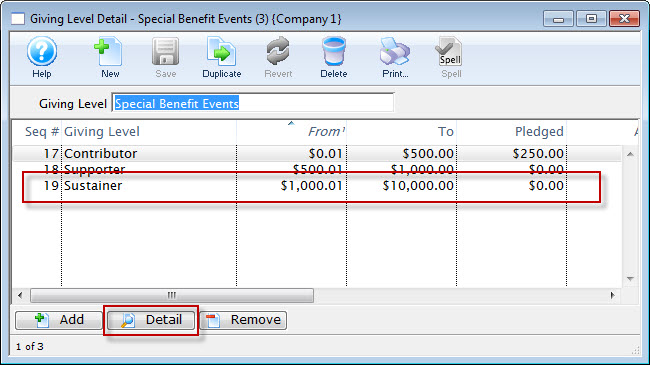
Giving Level Detail Window
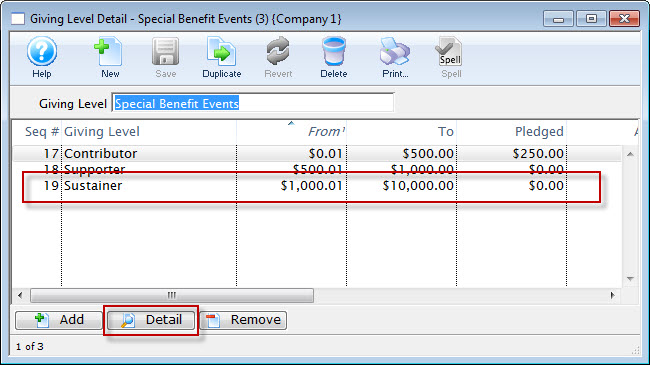
Make the necessary edits
- Change the information on the Giving Level Range Tab and/or Giving Level Benefits Tab as needed
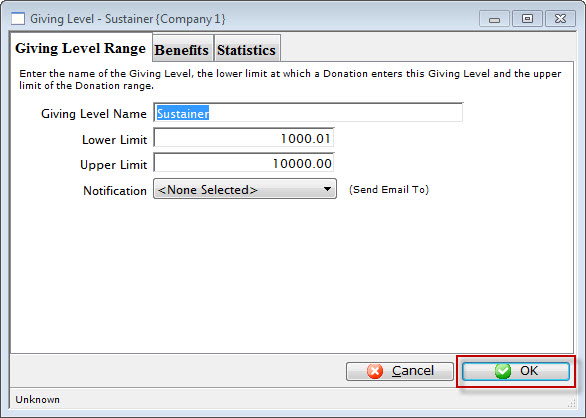
Giving Level Range Tab
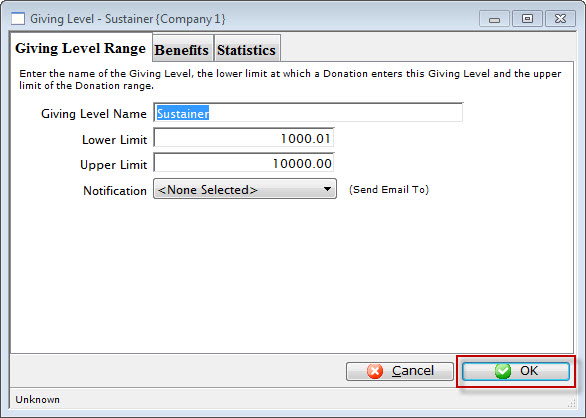
Save your changes
- Click the Ok button to save your changes
- Close the Range Detail Window

OK Button

Review your edits
- The changes are saved and the new data is displayed in the Matrix Detail Window
- Repeat steps 2 through 5 for any other edits, making sure all possible numerical values are covered and do not overlap

Matrix Detail Window
