Before proceeding, read about matching gifts and when to use them.
Creating matching gifts first requires that a patron record is setup as a match company. Once the mathcing gift patron, usually a company account, is setup, you can create multiple matching gifts associated with this match patron account.
Setup Match Company Top
In order to create matching gifts, a patron record needs to be designated as the matcher or matching company account. The following steps only need to be completed once per matching patron account:
Locate and open the patron account to be set as the matching gift company account
- Use the Contact List to locate and open the patron record that will be used as the matching account (typically a company or corporate account)

Patron Match Tab Label

Mark the account as a matching gift account
- Open the Patron Match Tab
- Check the Matching Gift Company checkbox to designate this account as eligible to match donations

Matching Gift Company Checkbox

If appropriate, enter a standard matching gift ratio
- Adjust the Matching Gift Ratio
- This can also be altered at the time of each donation

Matching Gift Ratio Field

If appropriate, enter an allowed matching gift range
- Enter a Maximum Amount and/or Minimum Amount to be matched as designated by the matching company protocols

Matching Gift Range Fields

Save the changes
- Click the Save button to save your changes and close this patron record

Save Button

Create Matching Gift Top
Once you have the correct patron record setup as a match company, you can create matching gifts associated with donations via the following steps:
Open the patron making the donation
- Use the Contact List to locate and open the individual patron making the original donation
- Open the Patron Donation Tab

Patron Donation Tab Label

Enter a new donation
- Click the New button on the bottom left of the window to start a new donation record
- On the blank Donation Details Tab, enter the appropriate donation details (refer to adding a donation for more information)

New Button

Mark the gift as eligible for a match
- Check the Matching Gift checkbox to mark this gift as one that receives a match

Matching Gift Checkbox

Enter the matching gift details
- On the Matching Gift Entry Window, enter the appropriate details:
- Campaign (usually the same as the original donation)
- Solicitor (usually the same as the original donation)
- Amount for the matching gift value.
- By default, Theatre Manager assumes the matching gift to be the same as the donation
- If the ratio has been modified under the Match Tab of the matching gift patron, that ratio is auto calculated and inserted in to the matching gift detail
- The matching gift can be more or less than the amount of the current donation
- Editing the Amount overrides any default giving ratio calculation
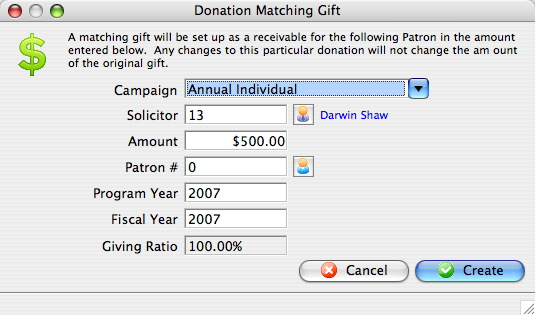
Matching Gift Entry Window
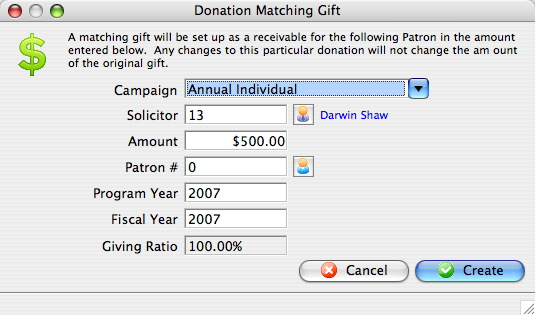
Search and select the matching gift company account
- Use the patron search icon to search and select the matching account's Patron #
- Only patron accounts marked as matching companies can be used here

Patron Search Icon

Finish entering the matching gift details
- Click Create when finished
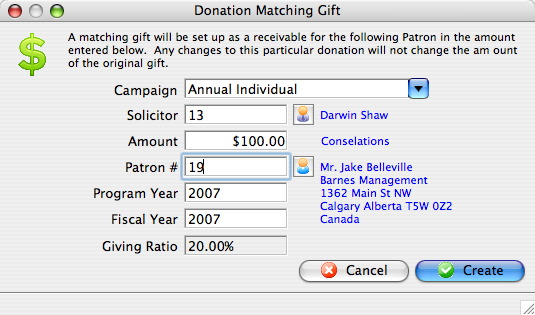
Matching Gift Entry Window
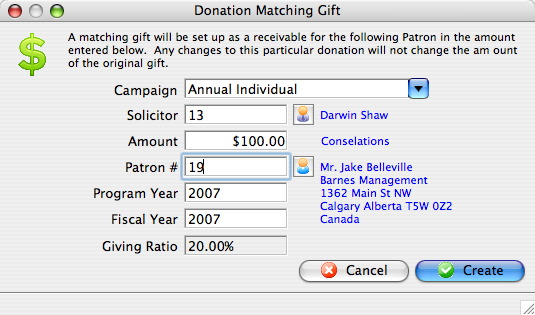
Take payment from the individual donor
- Click the Payment button and take payment
- Once a payment is received, the Donation Detail Window will reopen

Payment Button

Review the saved matching details
- Once the payment transaction has been completed, the original donation record will show the match details under the Donation Matching Gift Tab
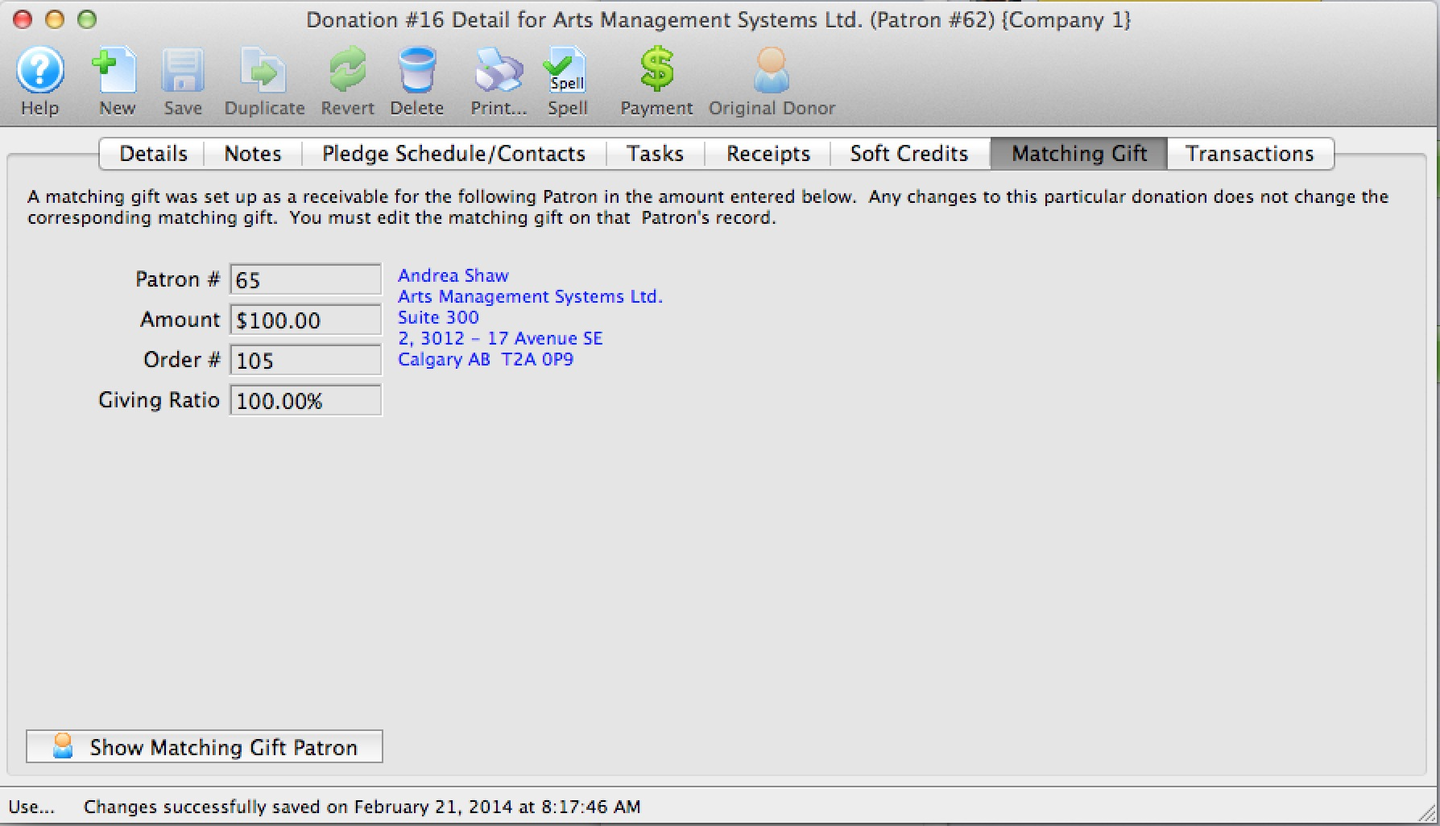
Donation Matching Gift Tab
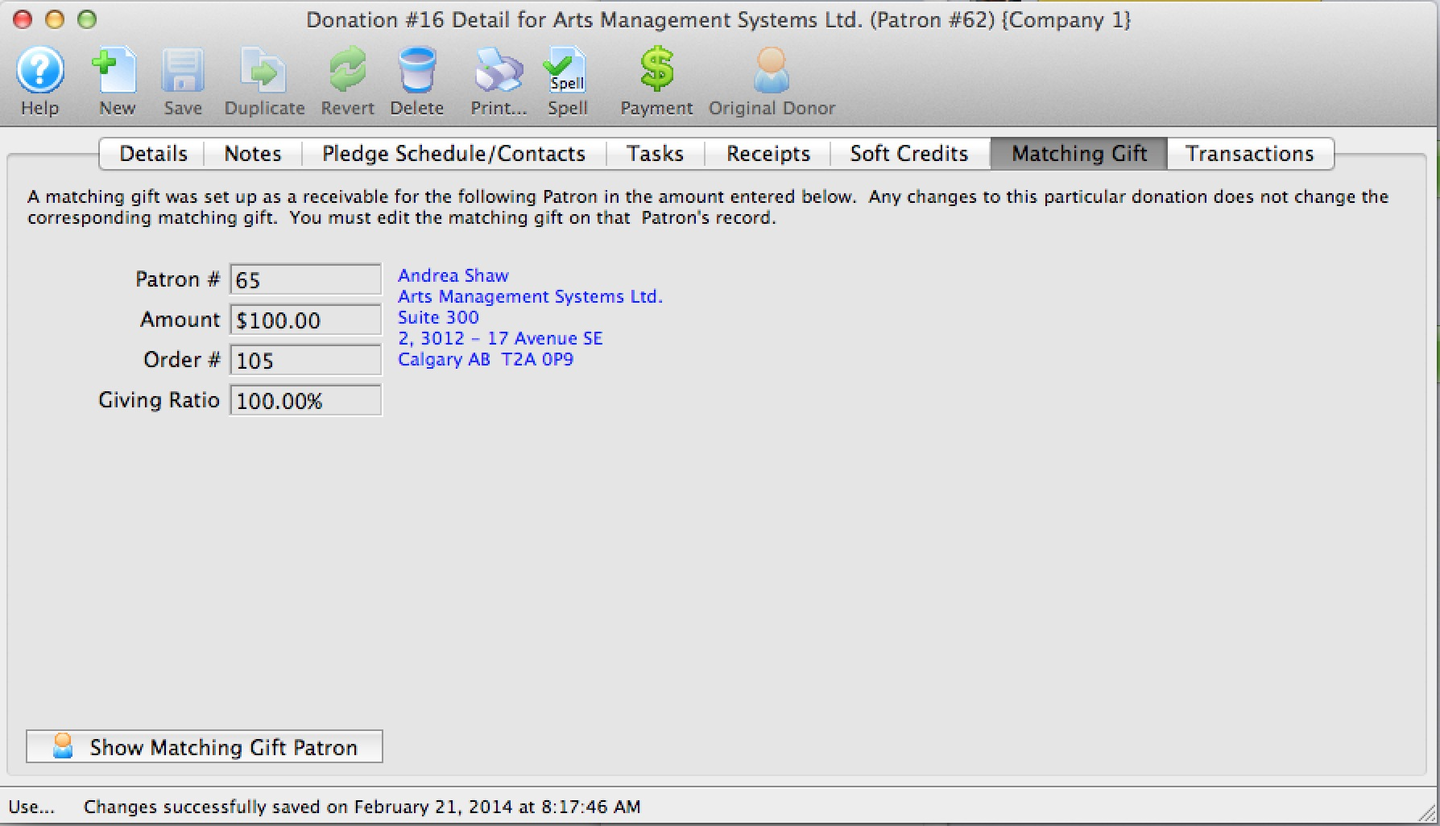
When payment for the matching gift arrives, open the matching gift account
- When you are prepared to take payment for the matching gift portion of this donation, go to the Matching Gift Tab of the original donation and click the Show Matching Gift Patron button

Show Matching Gift Patron Button

On the matching company account, locate the matching donation
- Go to the Patron Donation Tab

Patron Donation Tab Label

Open the matching donation record
- Single-click to select the newly created matching gift donation and click Open (or double-click the row)

Open Button

Take payment on the matching gift
- Click the Payment button to take payment for the matching value

Payment Button
