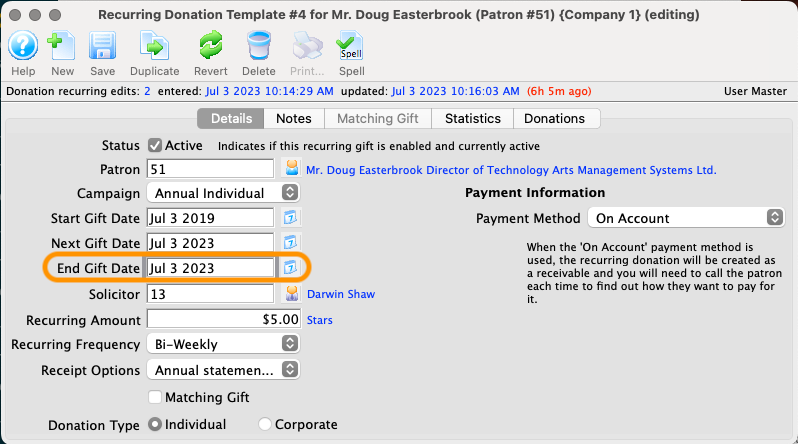A recurring donation can only be deleted if it is not tied to a previously created donation. If a template has been used and the patron wishes to stop giving a recurring gift, then follow the steps to stop an already used recurring template.
Delete an Unused Recurring Template Top
The following steps remove an unused recurring template from the database:
Open the recurring template list
- Go to Setup >> System Tables >> Recurring Donations Templates to open the Recurring Templates List Window
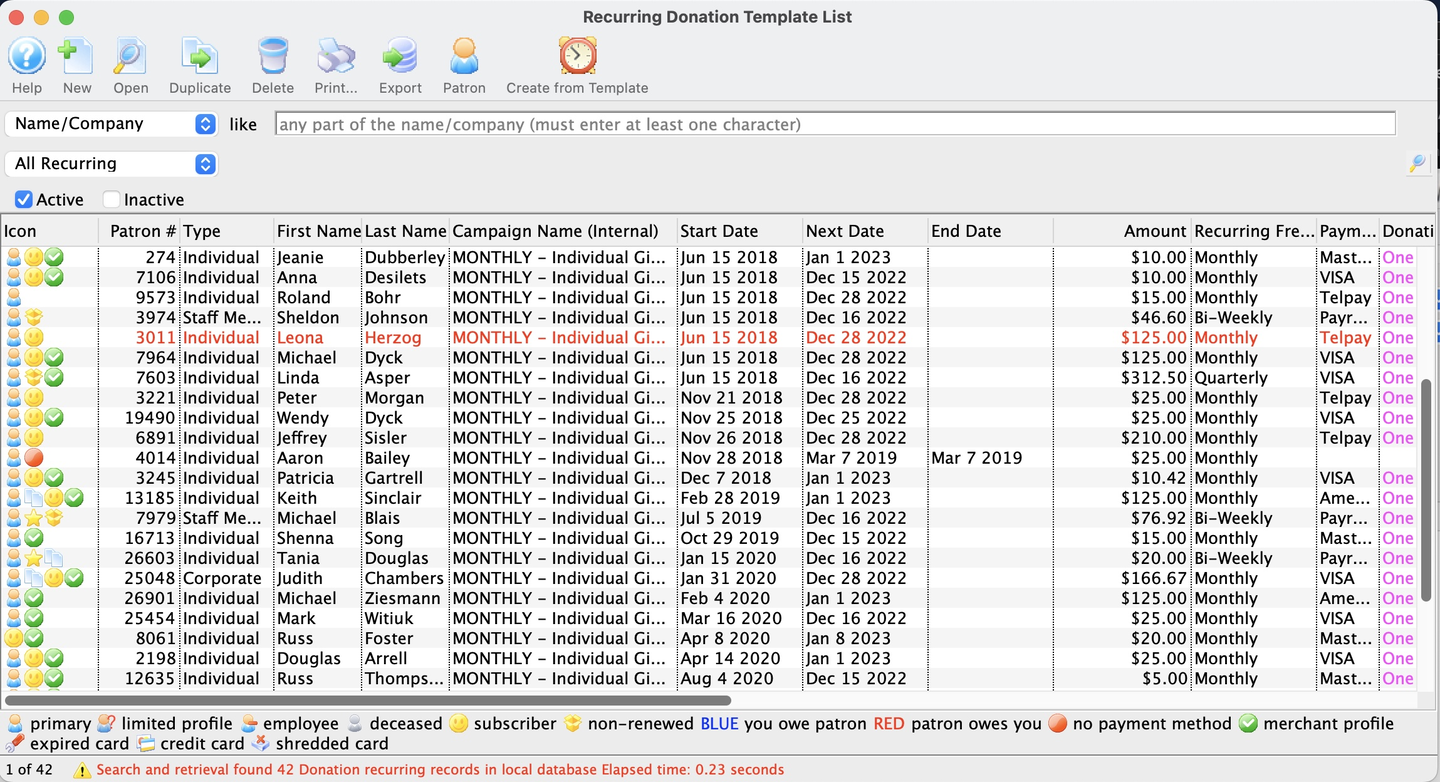
Recurring Templates List Window
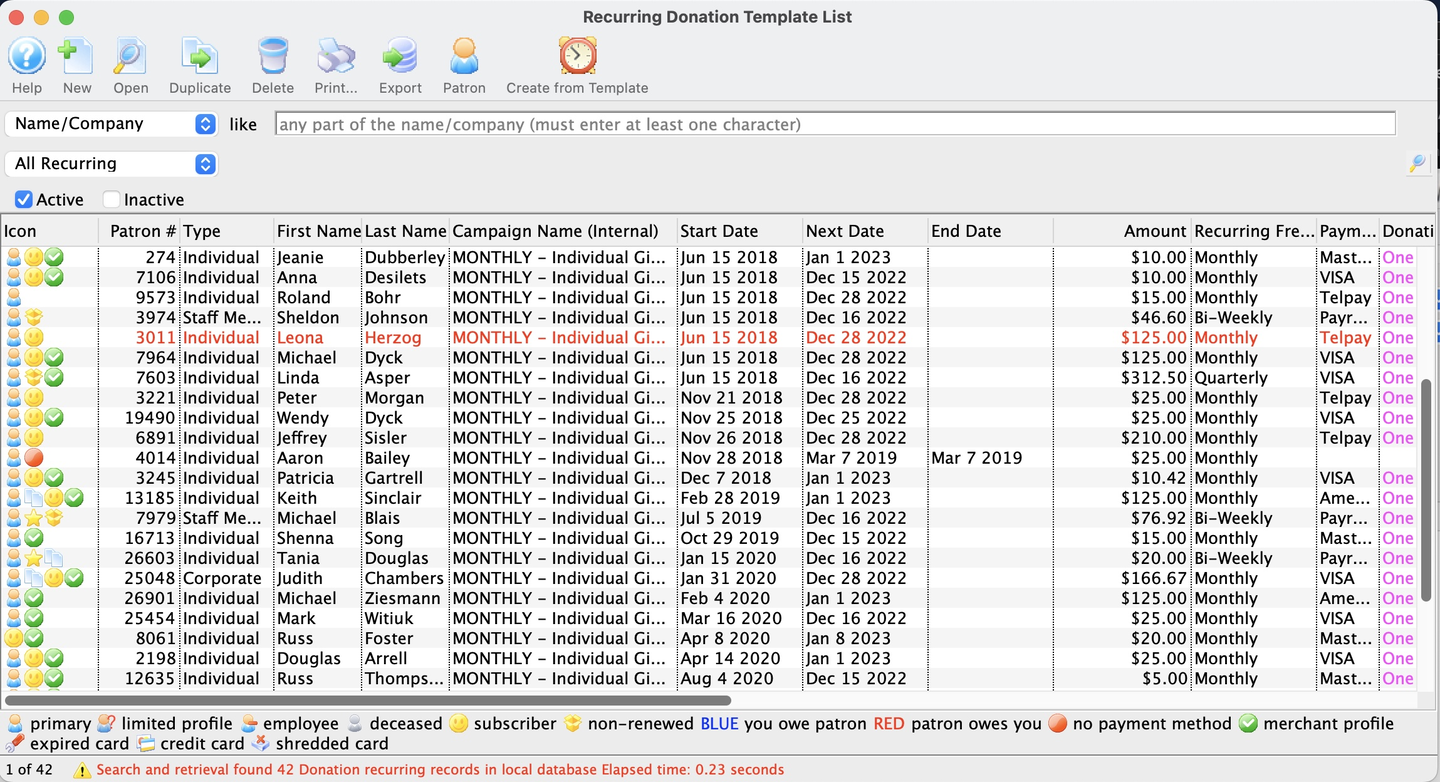
Select and delete the recurring template
- Single-click to select the donation you want to delete
- Click the Delete button

Delete Button

Confirm your choice
- On the confirmation popup, click Delete to confirm your choice and completely remove the template from your database
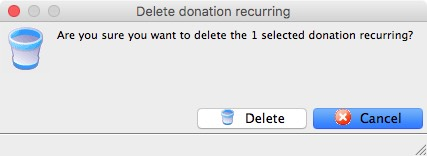
Delete Record Confirmation Popup
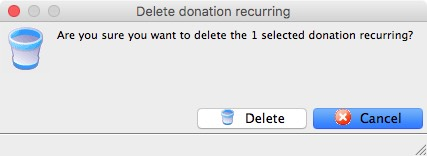
Stop an Already Used Recurring Template Top
The following steps stop creating future recurring gifts from an existing recurring template:
Open the recurring templates list
- Go to Setup >> System Tables >> Recurring Donations Templates to open the Recurring Templates List Window
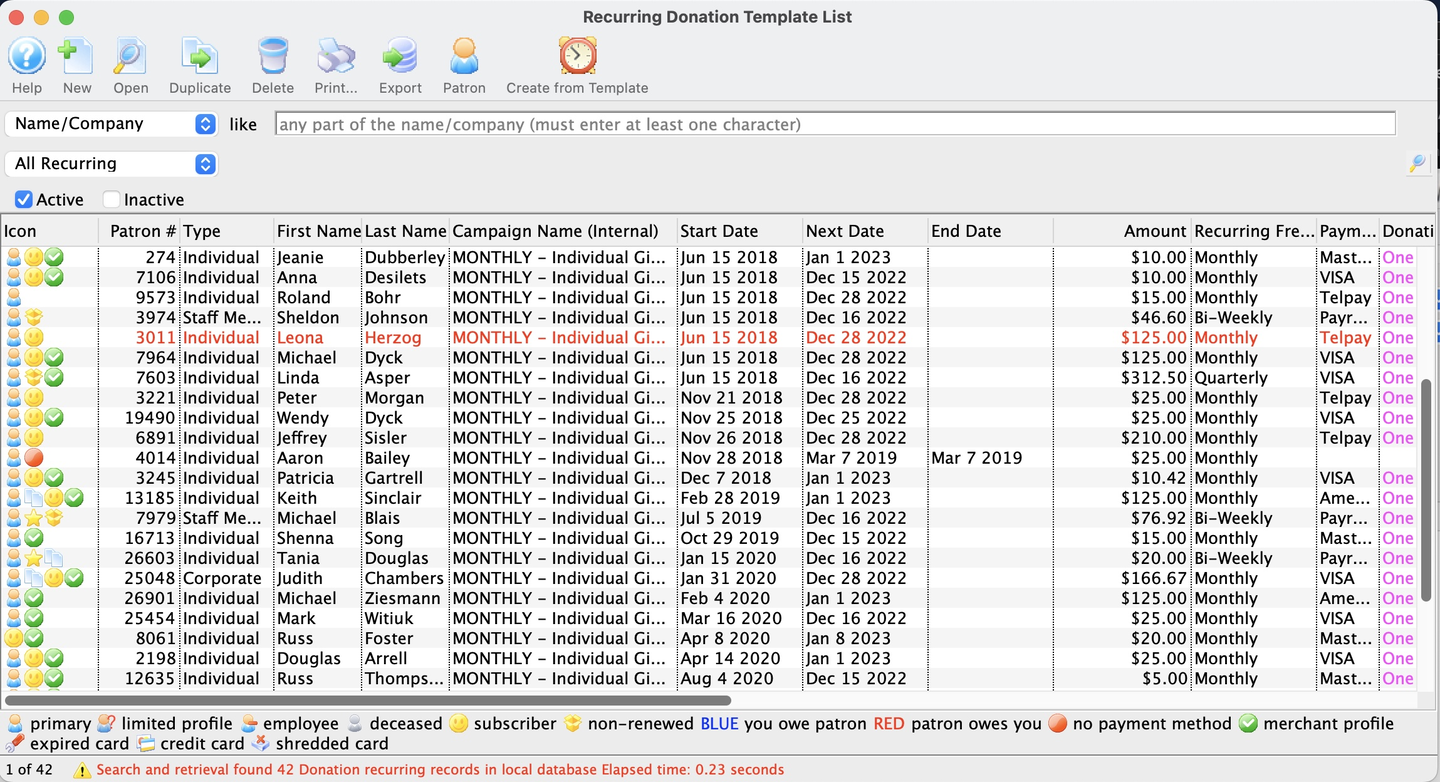
Recurring Templates List Window
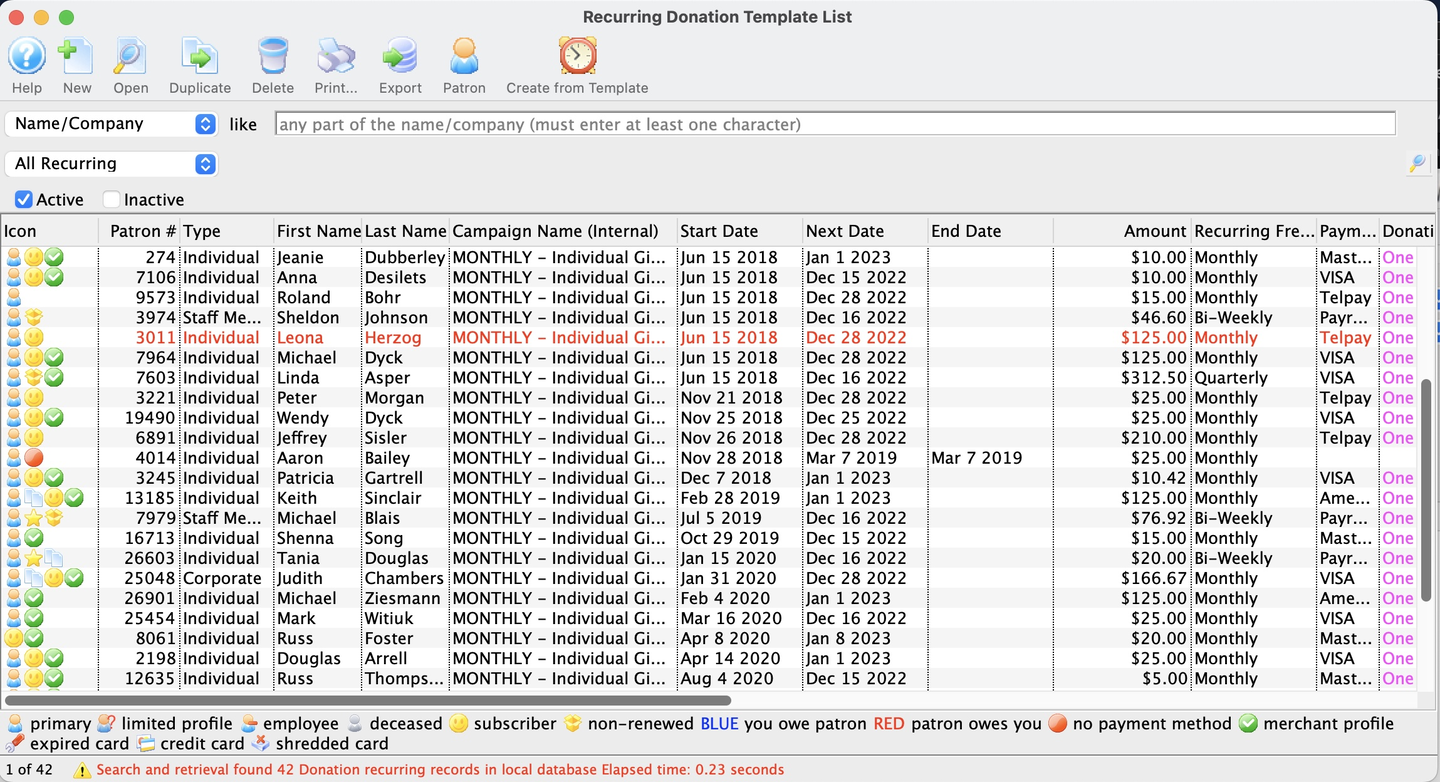
Open the template to be stopped
- Single-click to select and click Open (or double-click) to open

Original Recurring Template Detail Window

Enter a stop date and save
- On the Recurring Templates Detail Window, add a date into the End Gift Date field
- This date is the last date that the recurring template will be used
- If a patron calls to stop this series halfway between their prior recurring donation and their next scheduled recurring donation, enter the prior gift's date here so that the next one will not be created
- You may also choose to deselect the Status checkbox to make the template inactive
- This is not necessary to stop gifts and should not be used on a regular basis
- It is available if you need to make a particular template not show up in lists and reports
- Click Save and close the window
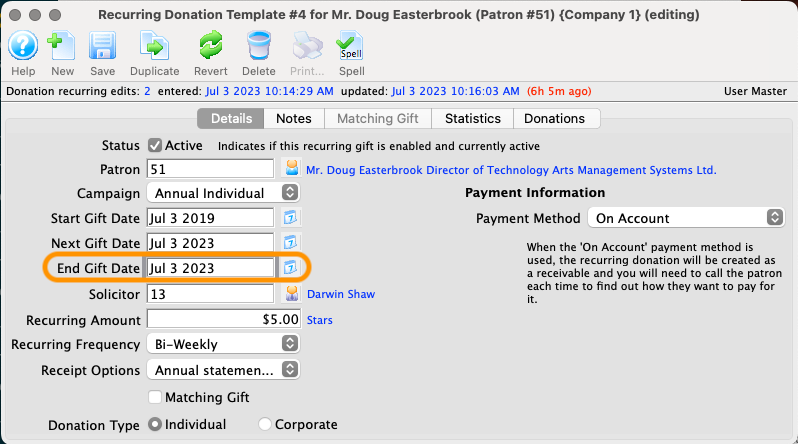
Edited Recurring Template Detail Window