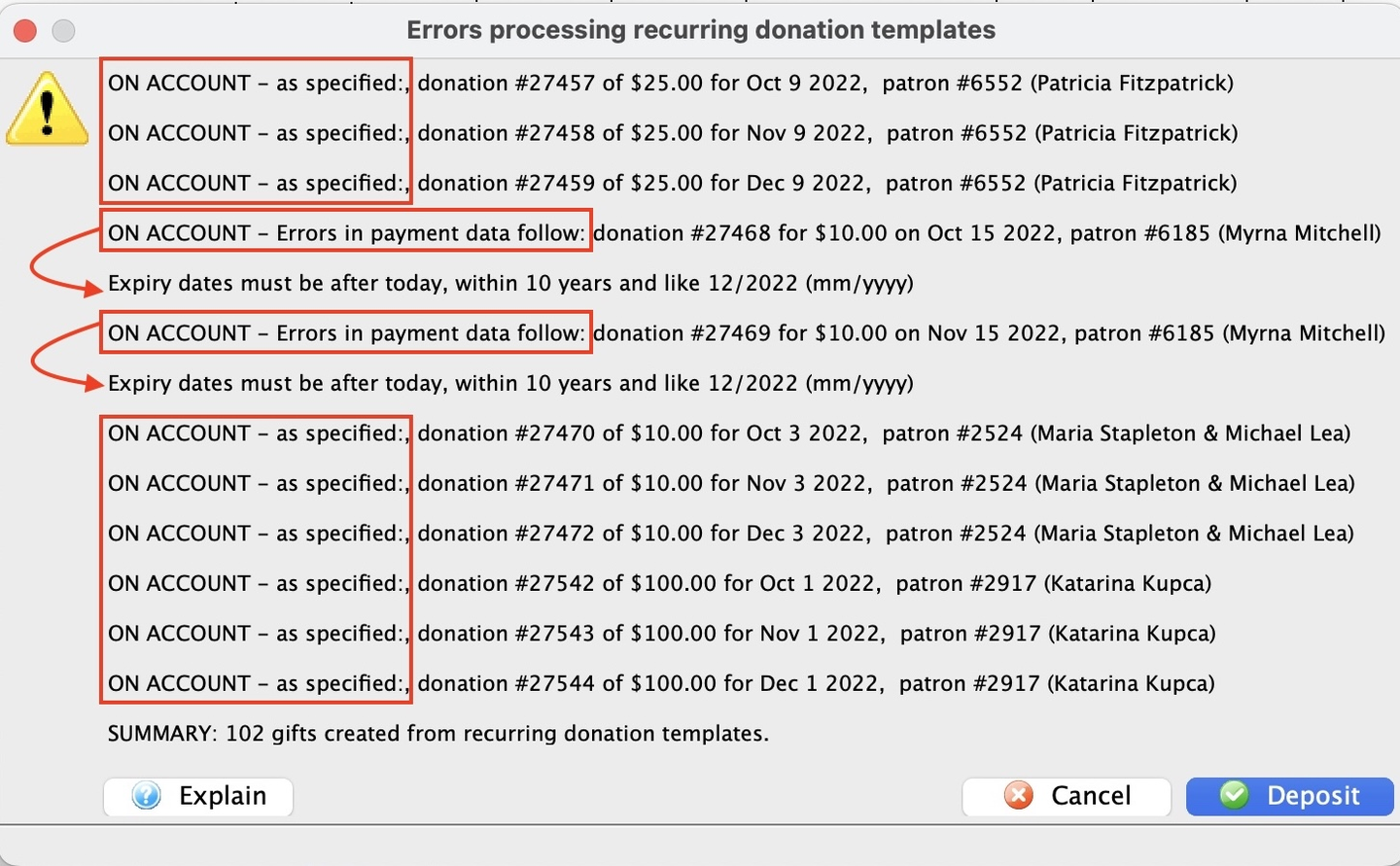If the Next Gift Date spans a timeline where multiple gifts are to be created (based on the combination of Next Gift Date, Frequency, and the date the process is run), then each gift created will have the appropriate donation date as if the process was run on the date it was scheduled to be created.
The following steps manually instigate the process Theatre Manager uses to create gifts/donations for recurring donations scheduled to generate on the date that the process is run.
Open the recurring templates list
- Go to Setup >> System Tables >> Recurring Donations Templates
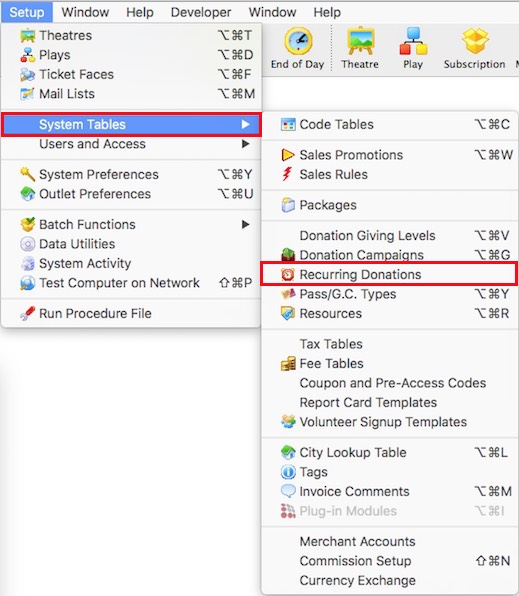
Open the Recurring List Window
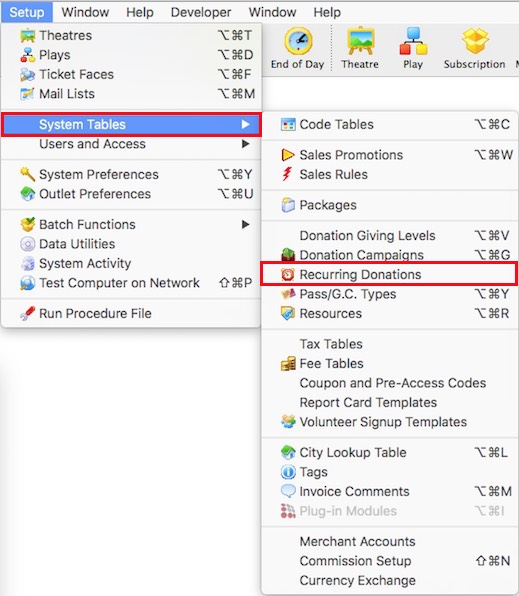
Start to manual scheduling process
- On the Recurring Templates List Window, click the Recurring button on the toolbar

Recurring Button

Confirm your choice
- A confirmation window will open confirming the request to create gifts from the recurring donations
- Click Create Gifts to proceed
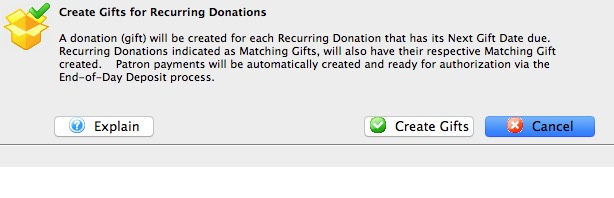
Schedule Gifts Confirmation Popup
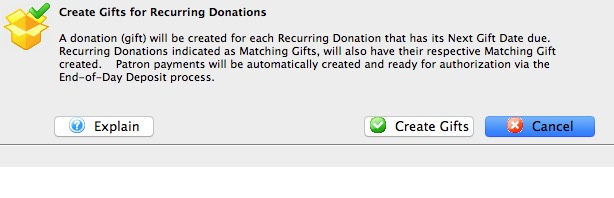
Close the completion window
- A completion message will appear listing any errors
- If desired, take a screenshot of this popup to do further research into the errors
- Click Deposit to finalize the scheduling of the next recurring donations
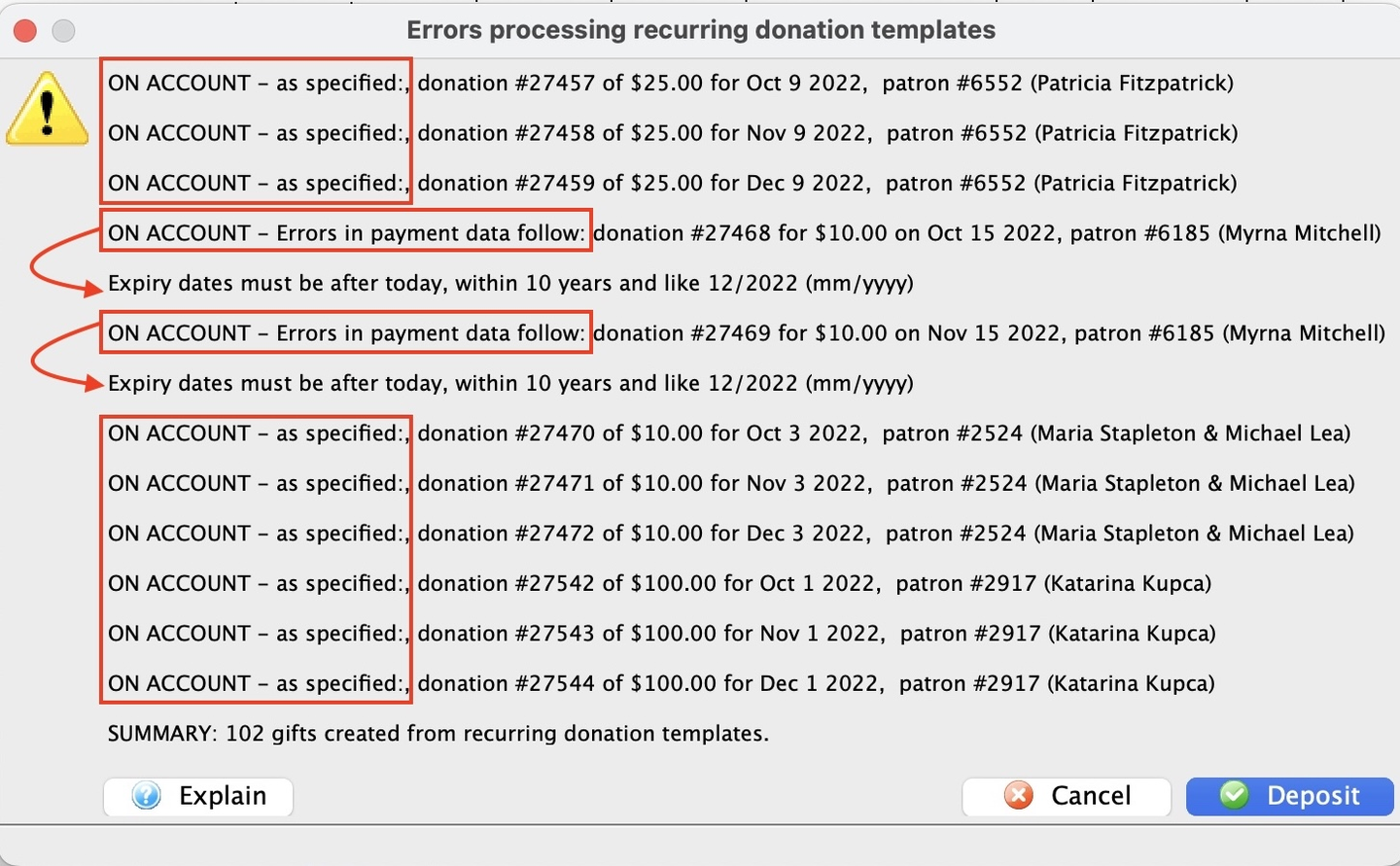
Scheduled Gifts Completion Notice