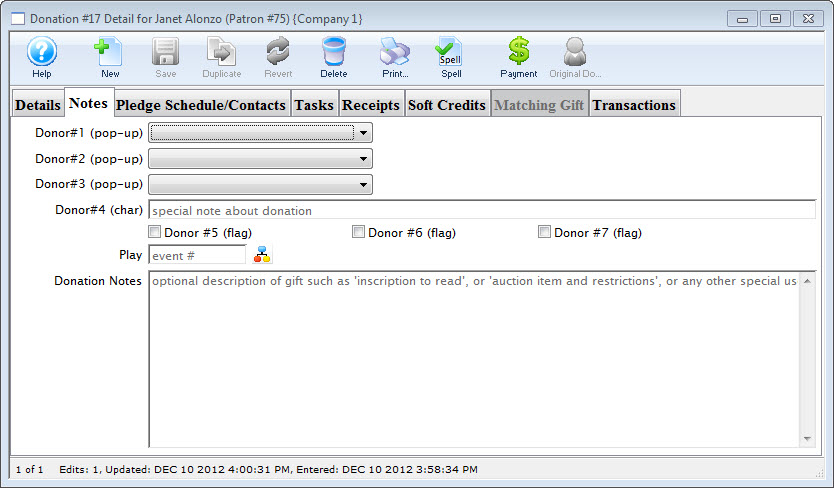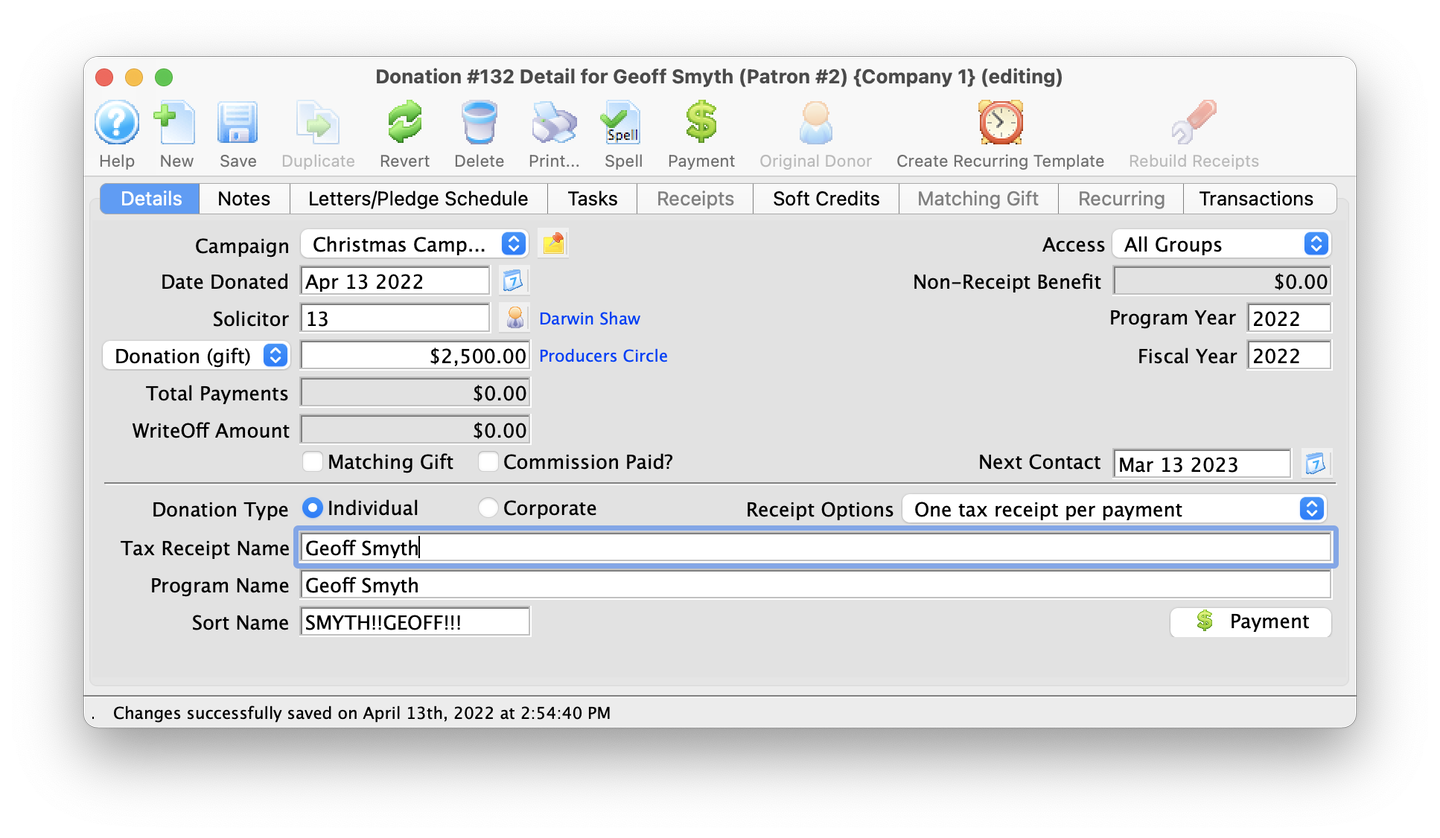
New Donation Window
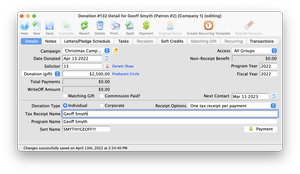
You can process a new donation from the Patron Window or from the Order Window. Regardless of where you start from, the donation detail entry steps are the same.
Add Donation from Patron Window Top
Find and open the patron
- Open the Contact List, search for the patron, and double-click their name (or single-click and hit the Open button) to open their Patron Window
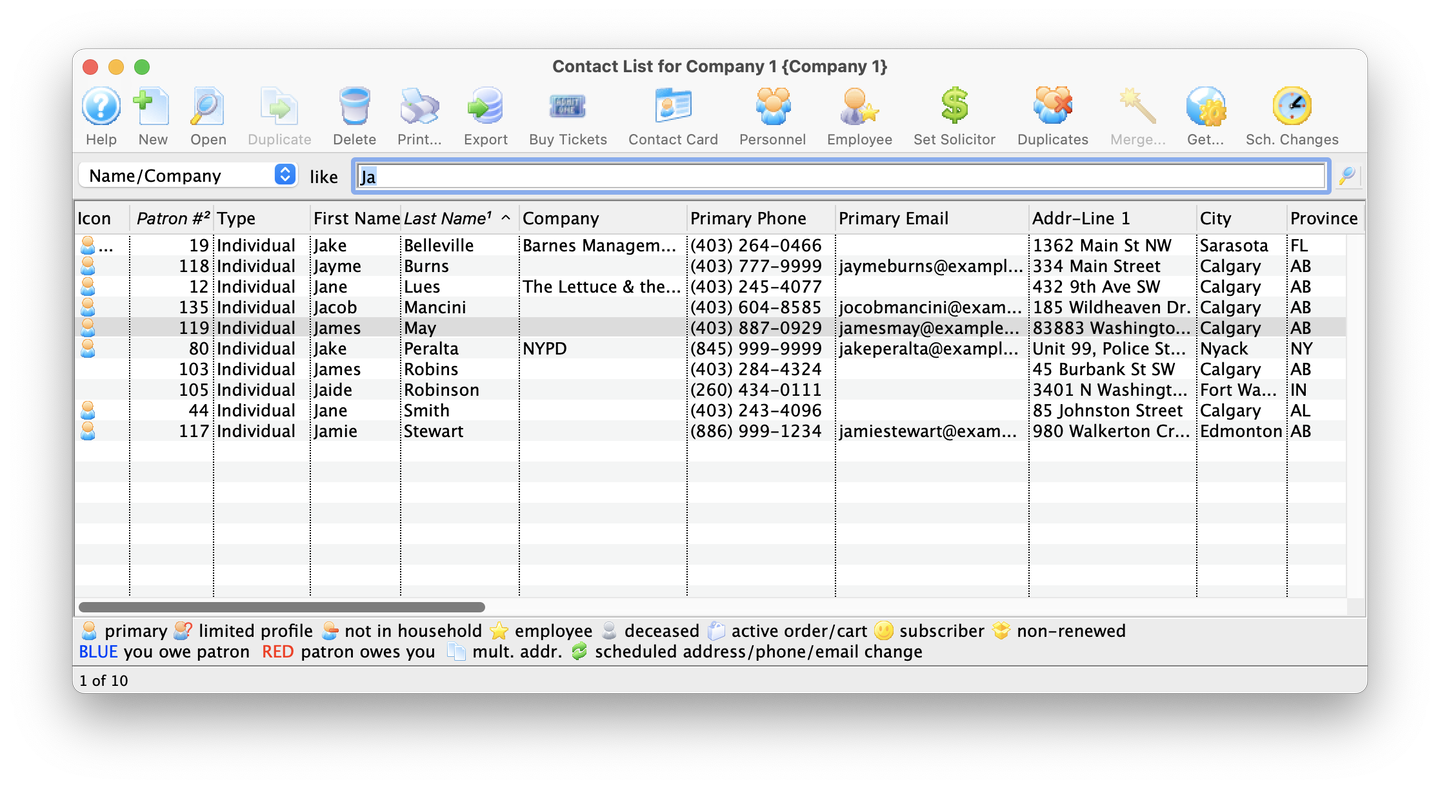
Contact List
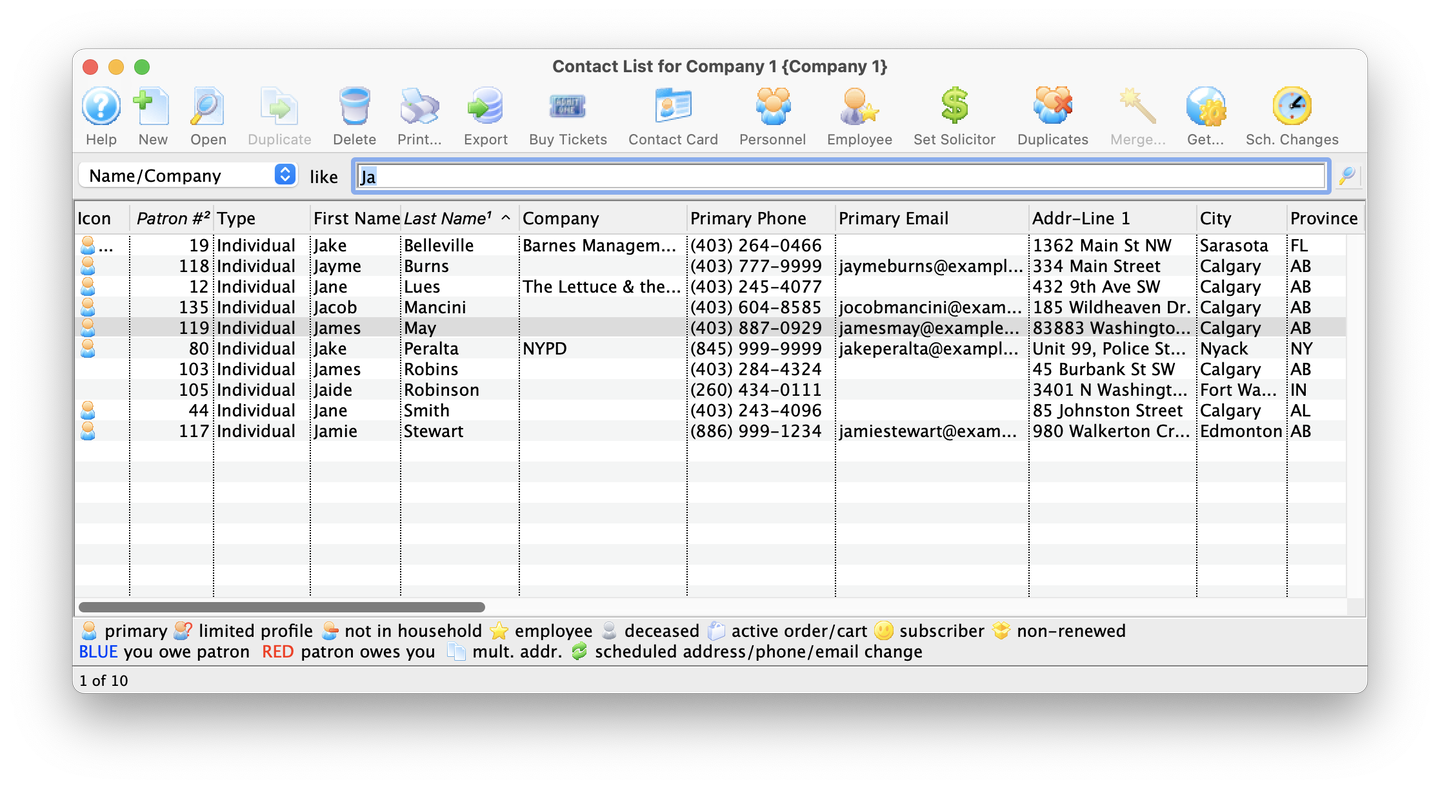
Go to the Donation tab and start a new donation
- Go to the Donation Tab and click the New button
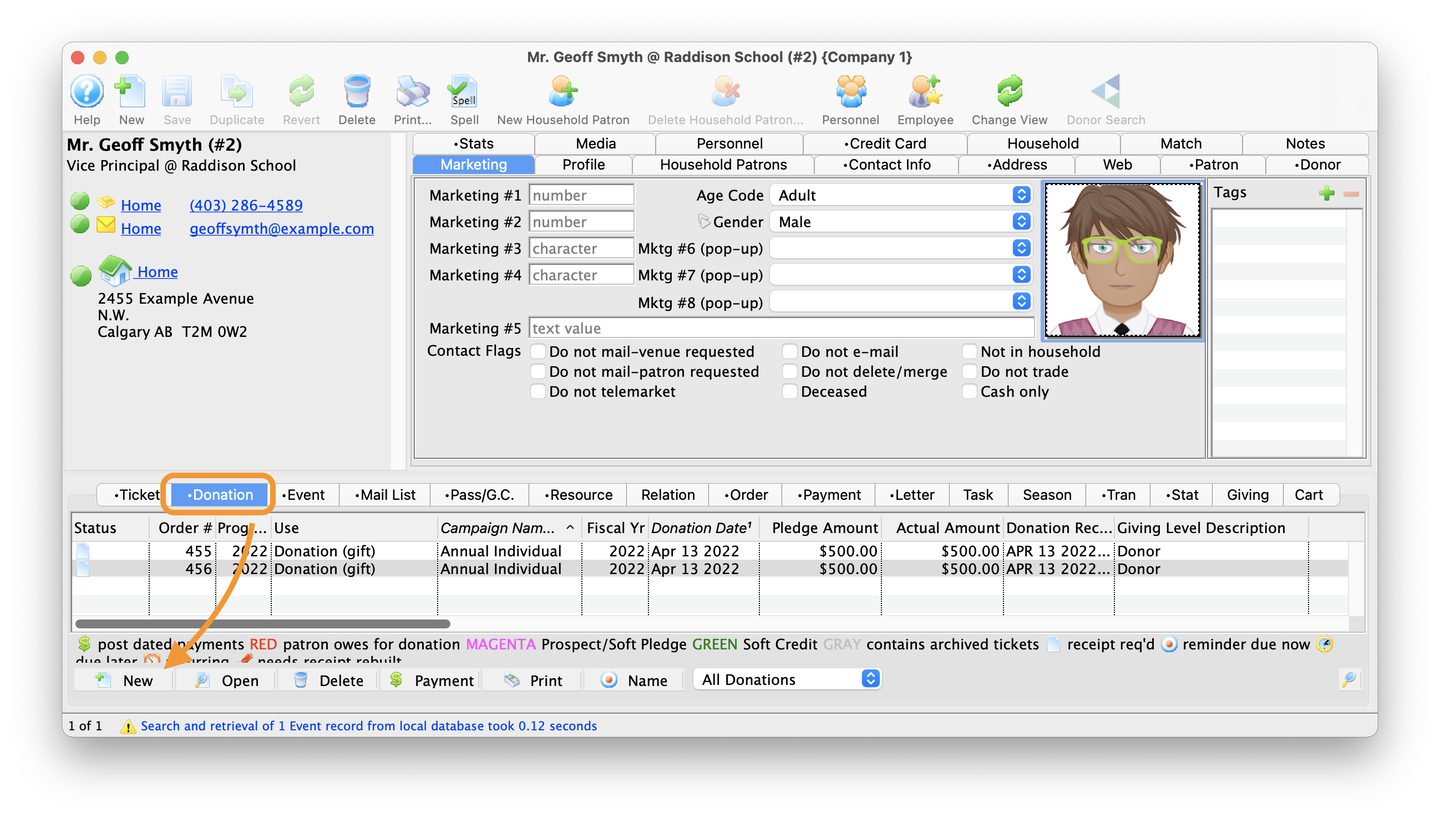
Patron Window
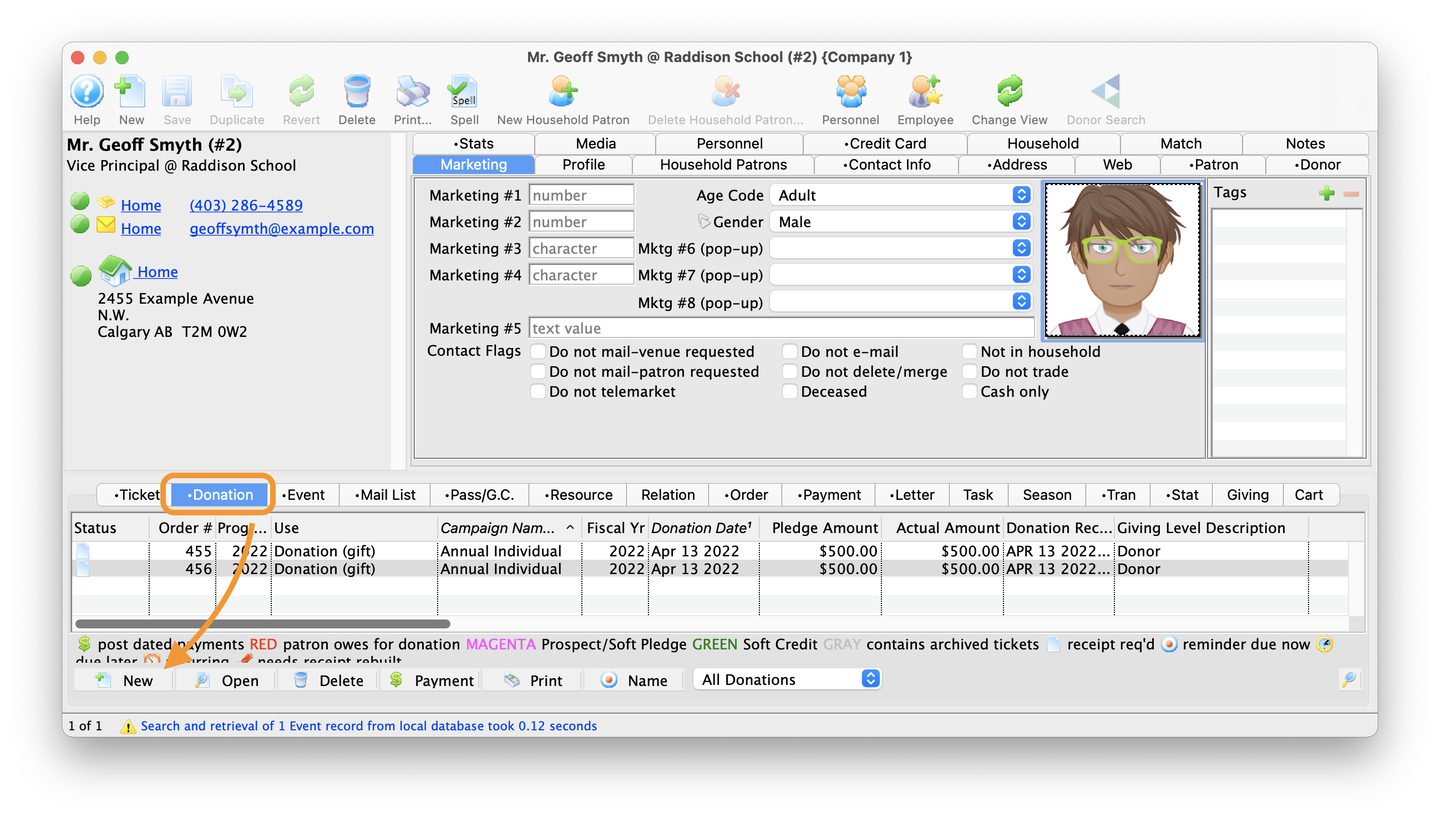
Enter the pertinent donation details and take payment
- Follow the steps to enter donation details on the Donation Detail Window
- Click the Payment button, which opens the Order Payment Screen, and pay for the donation
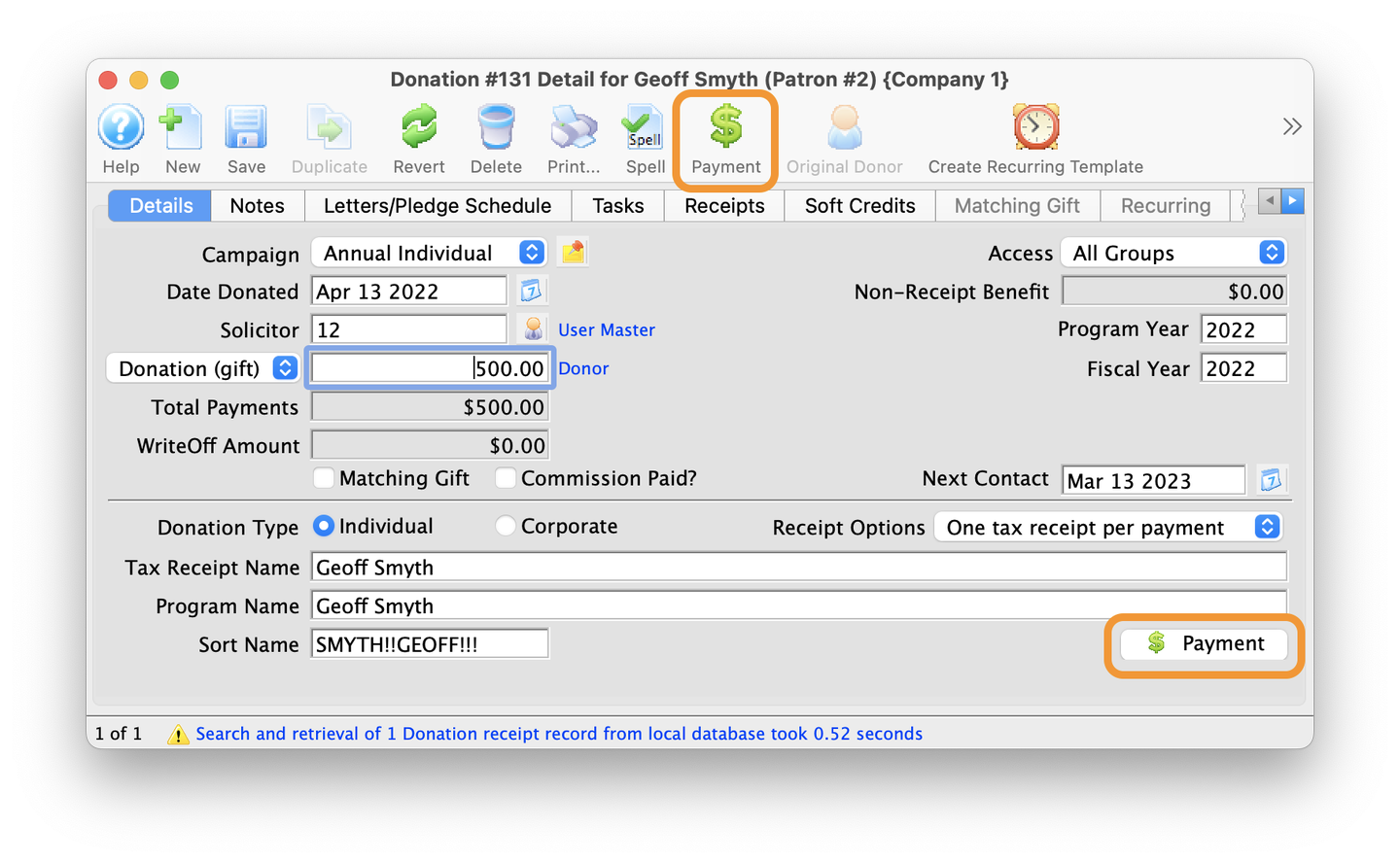
Completed Donation Detail Window
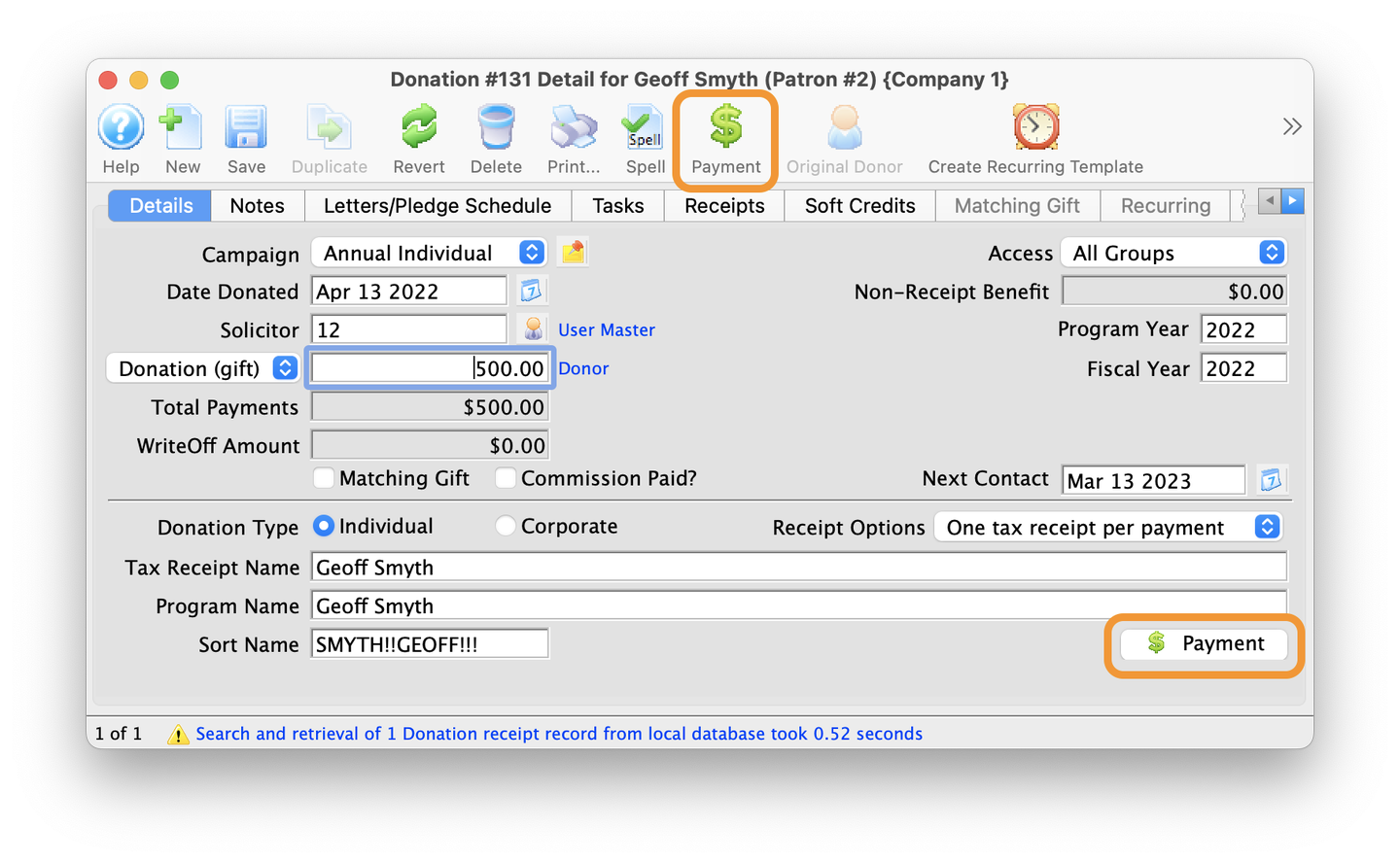
Add Donation from Order Window Top
Open a new or existing order
- Open a new or existing Order Window and click the Donation tile to open the Donation Screen
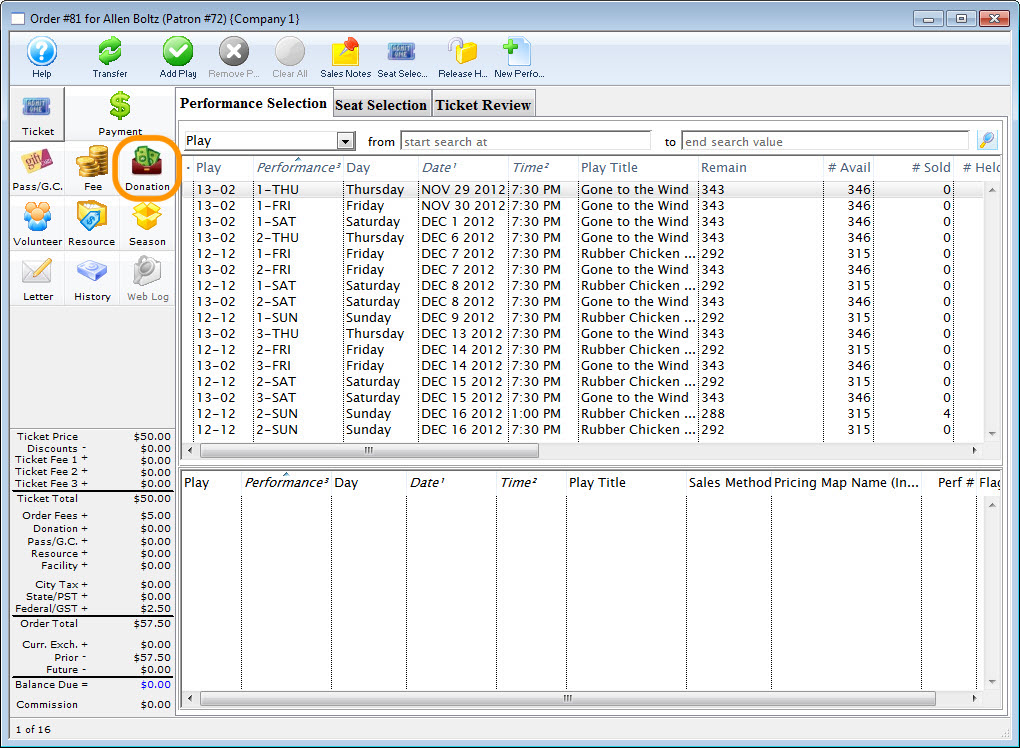
Order Window
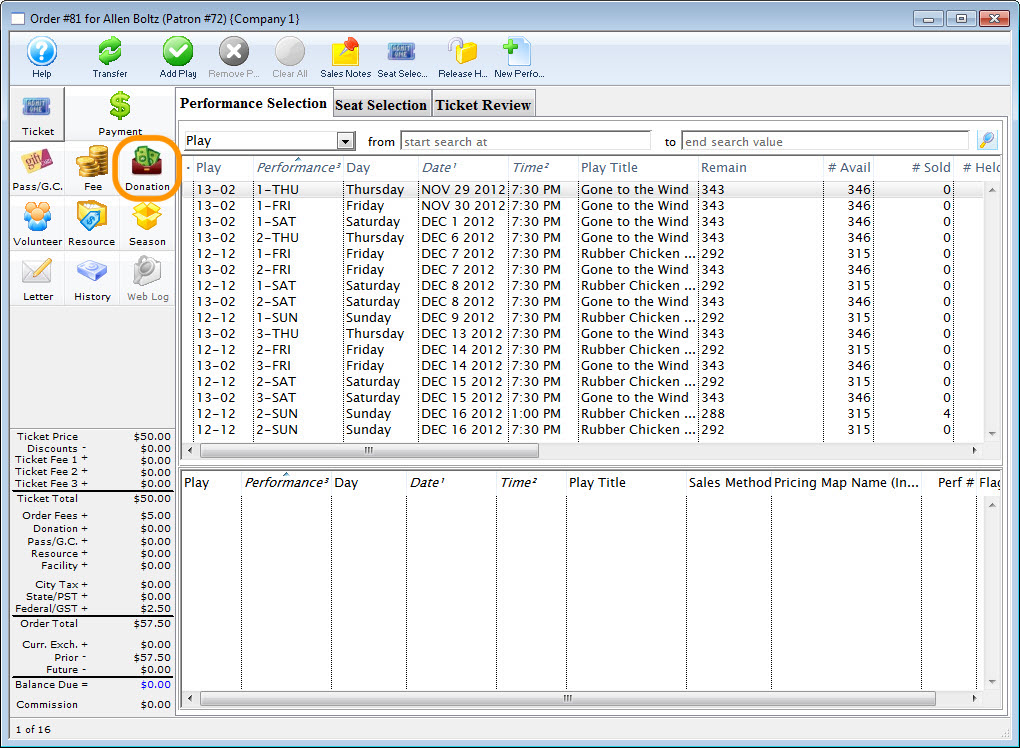
Start a new donation from the Donation Screen
- Click the New button
- Follow the steps to enter donation details on the Donation Detail Window
- Click the Save button to close the Donation Detail Window
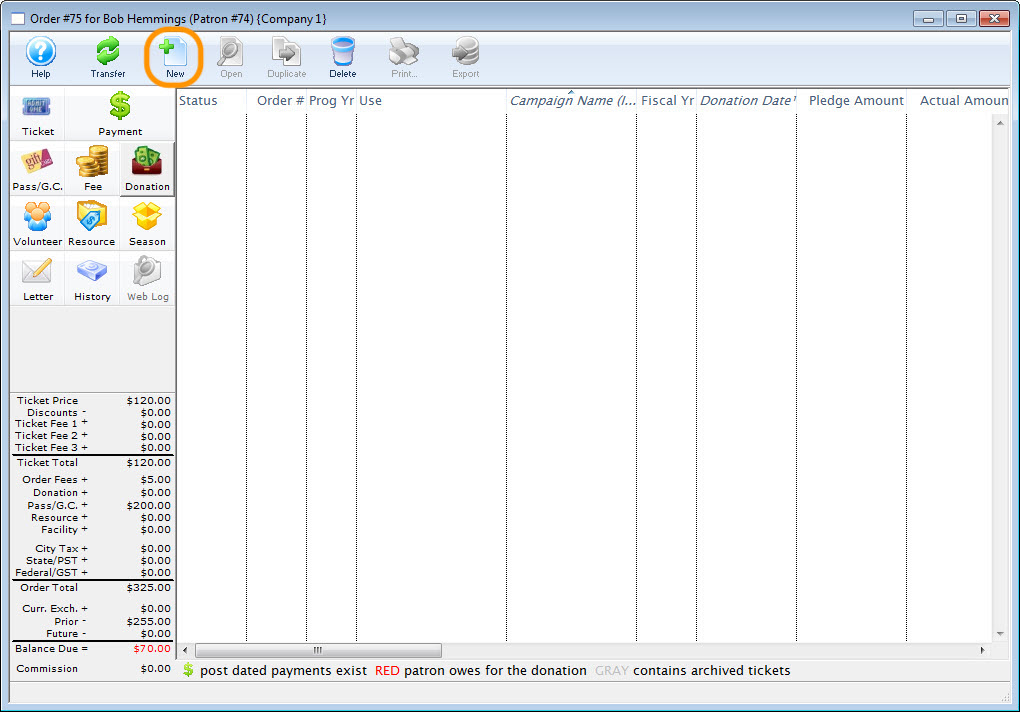
New Button on the Order Donation Screen
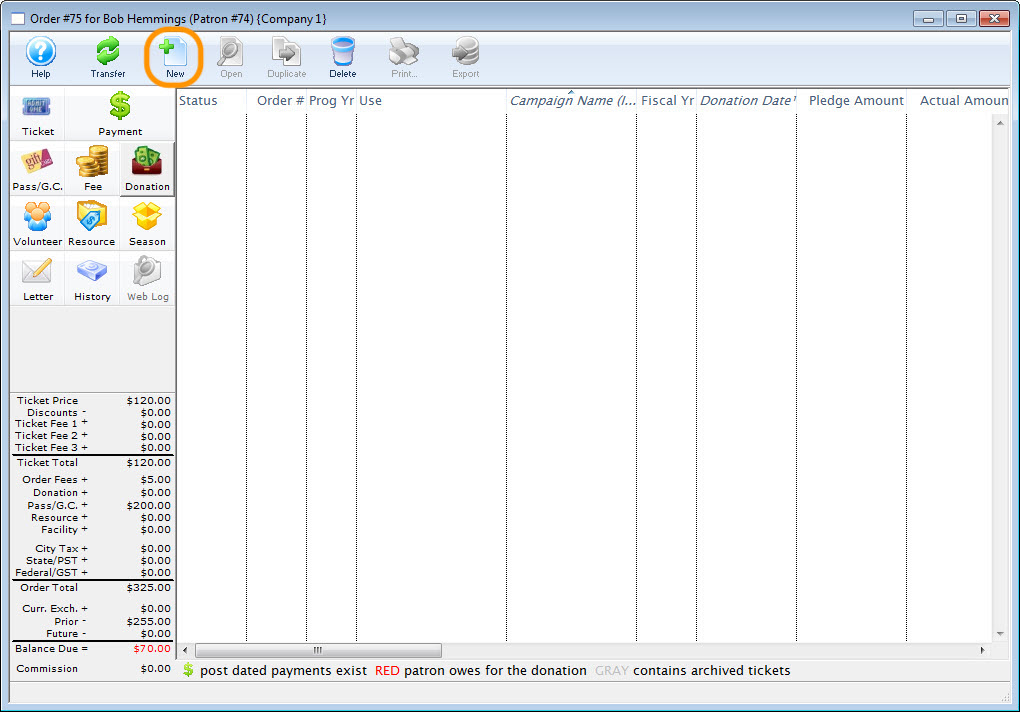
Review the added donation(s)
- Repeat steps 1 and 2 for any additional donations
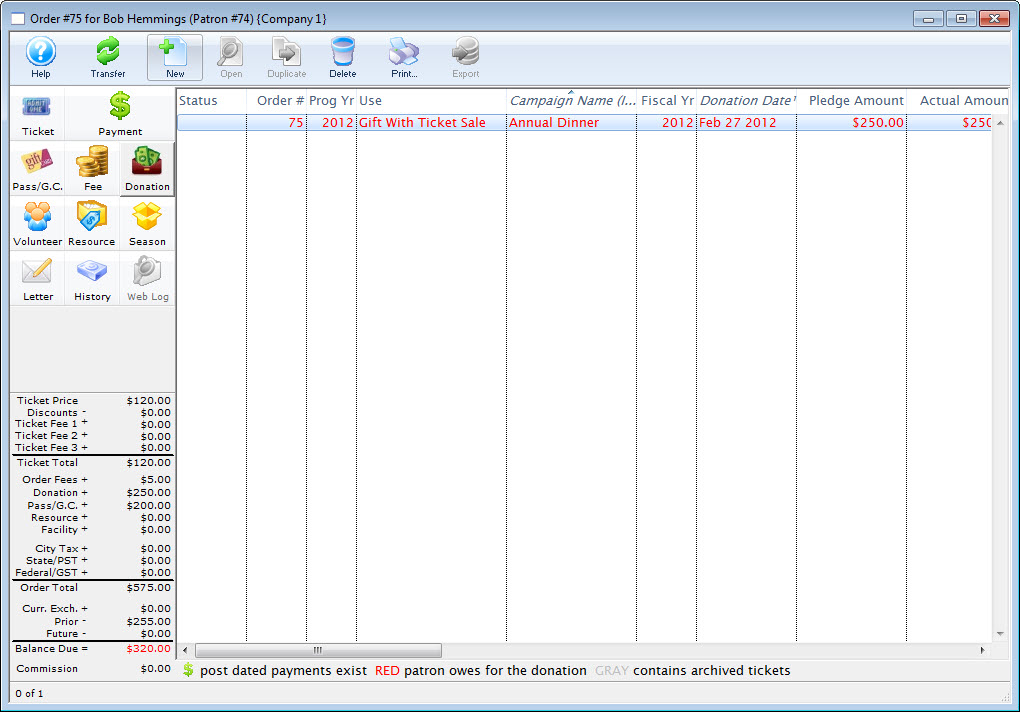
Order Donation Screen with Saved Unpaid Donation
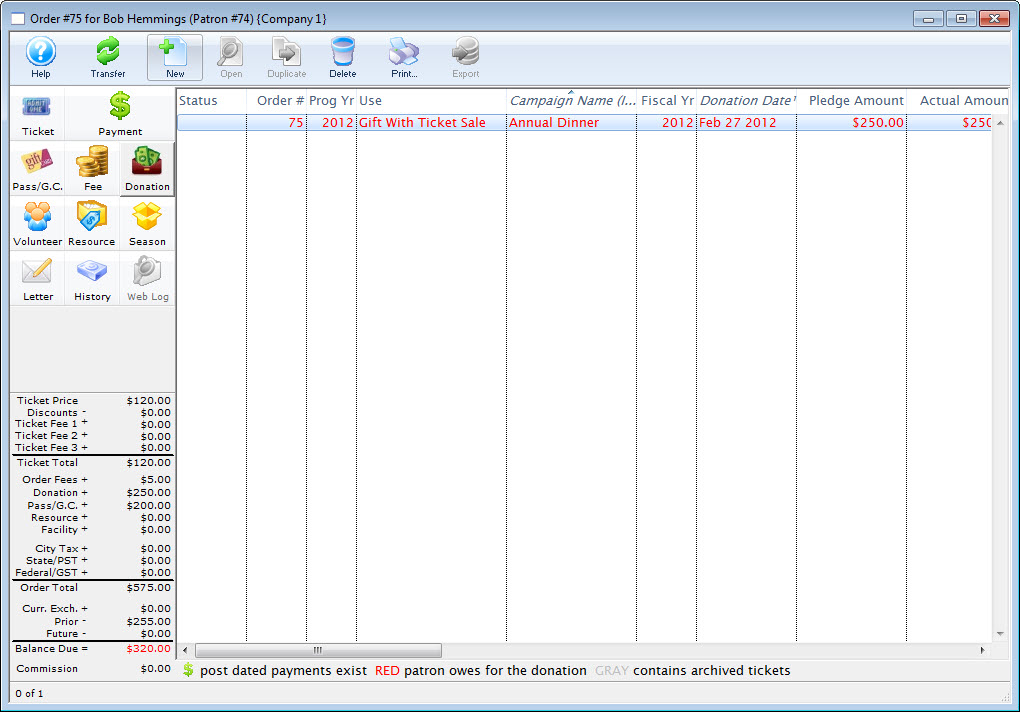
Take payment for the added donation(s)
- Once all required donations have been saved, click the Payment tile to open the Order Payment Screen and pay for the order
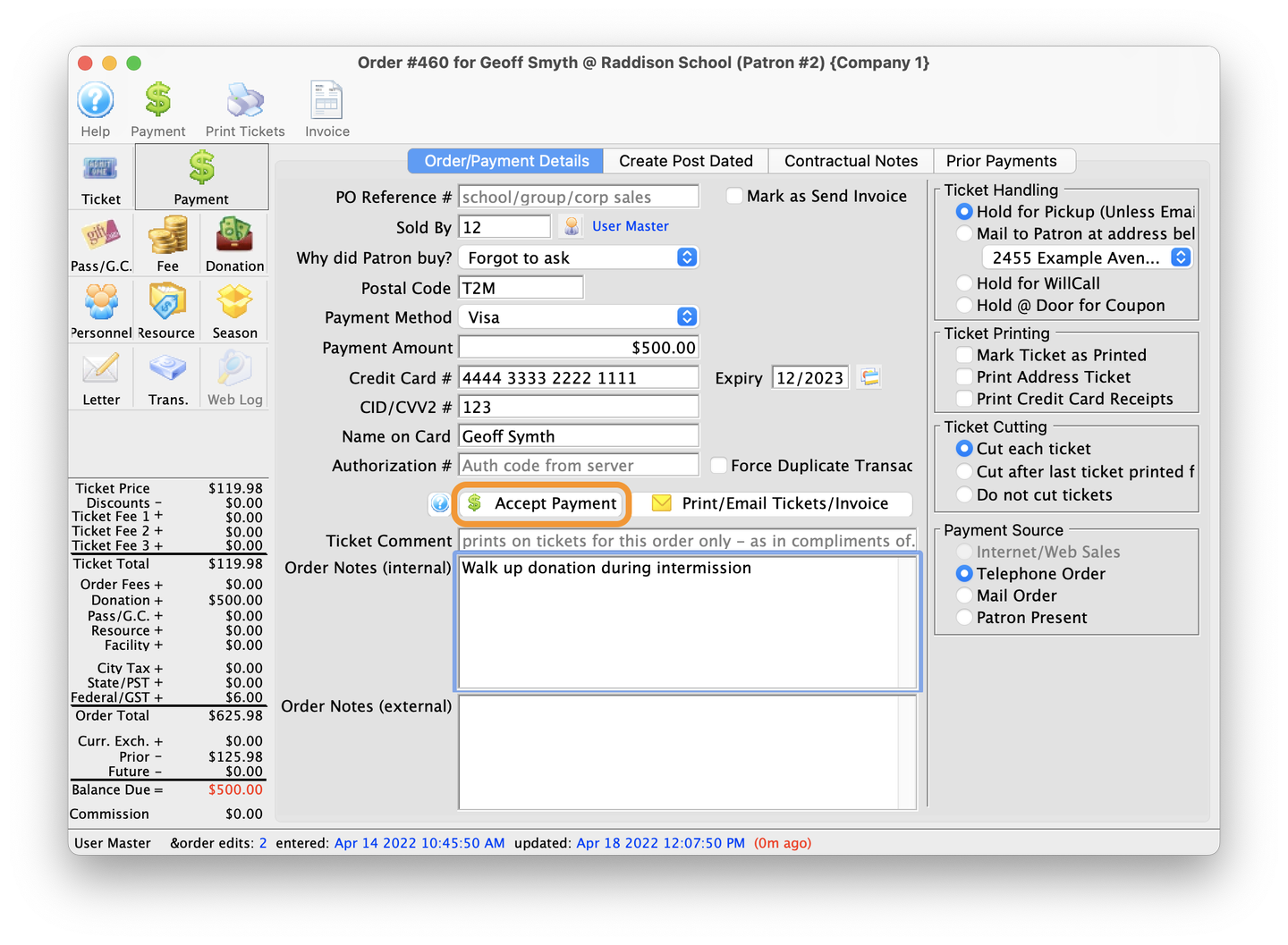
Order Payment Screen
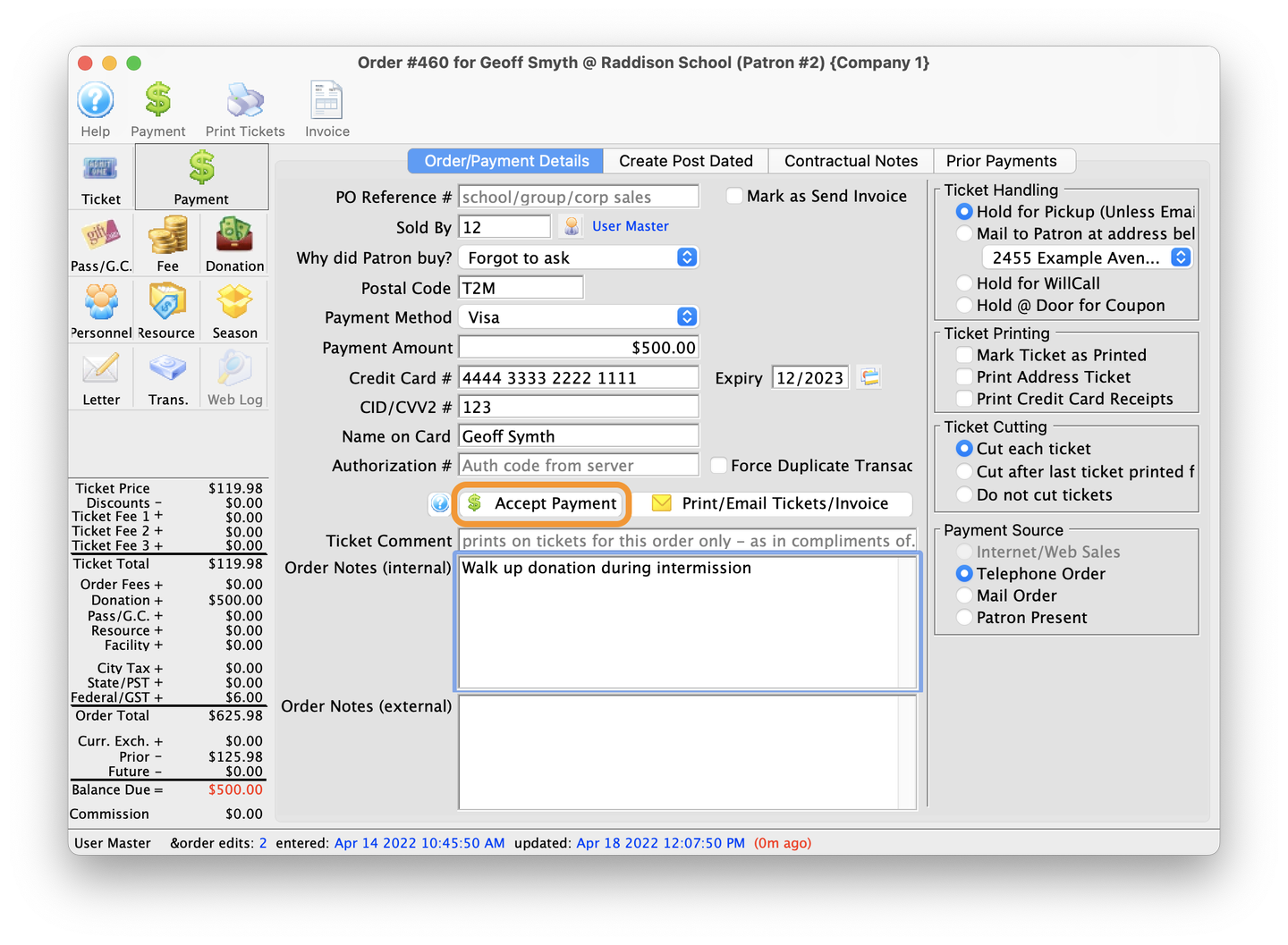
Enter Donation Details Top
Once you have started the donation entry process from the Patron Window or from the Order Window, use the following steps to complete the donation details.
Enter the pertinent details of the donation on the Details tab
On the Donation Detail Window, enter the following information:
- Campaign
- Donation Type
- Donation Amount
- Tax Receipt Type
- Receipt Style Choice
Review the default values provided in the following fields and manually alter if needed:
- Donation Date
- Solicitor
- Program Year
- Fiscal Year
- Tax Receipt Name
- Program Name
- Sort Name
- Non-Receipt Benefit Amount
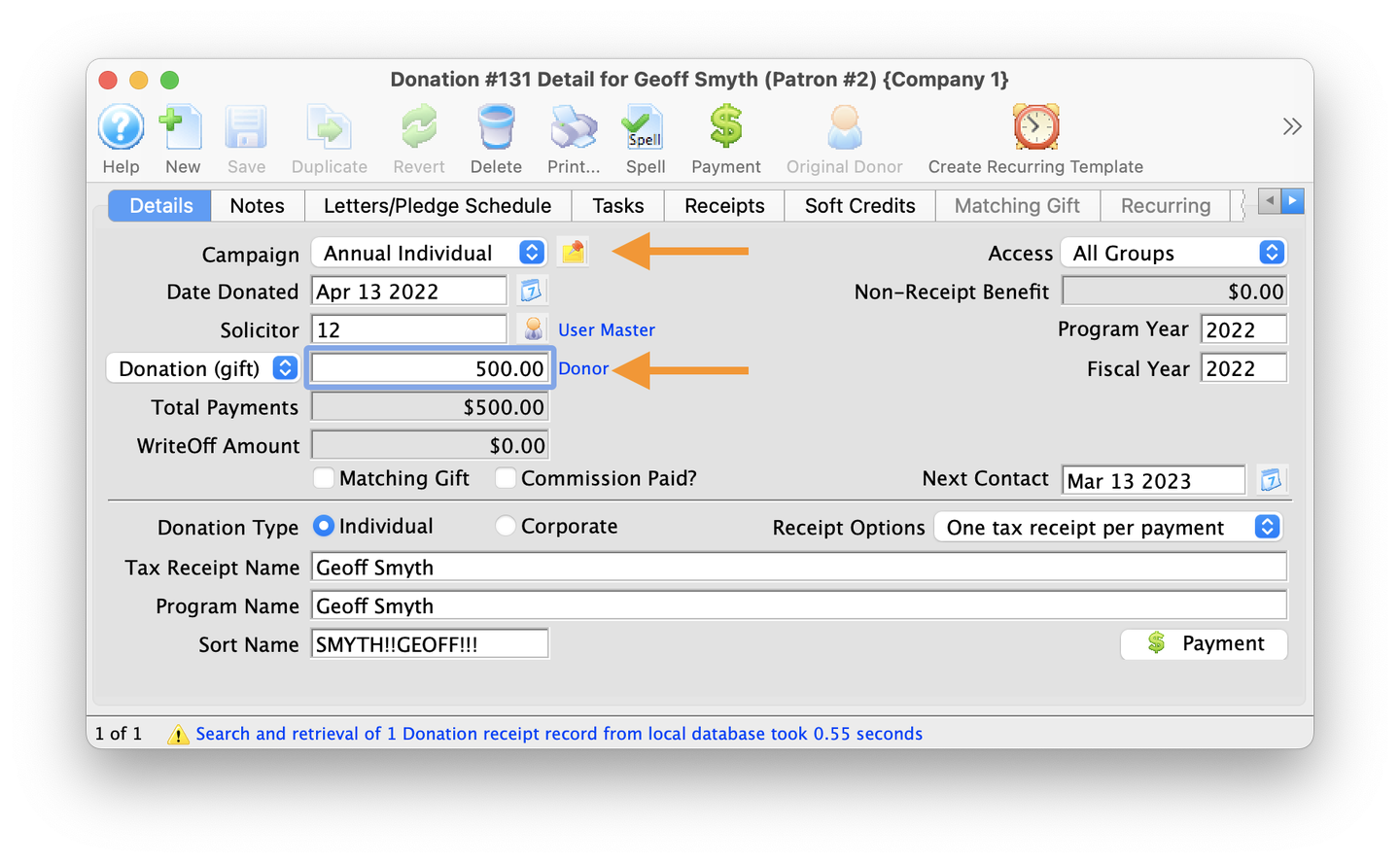
Donation Details Tab
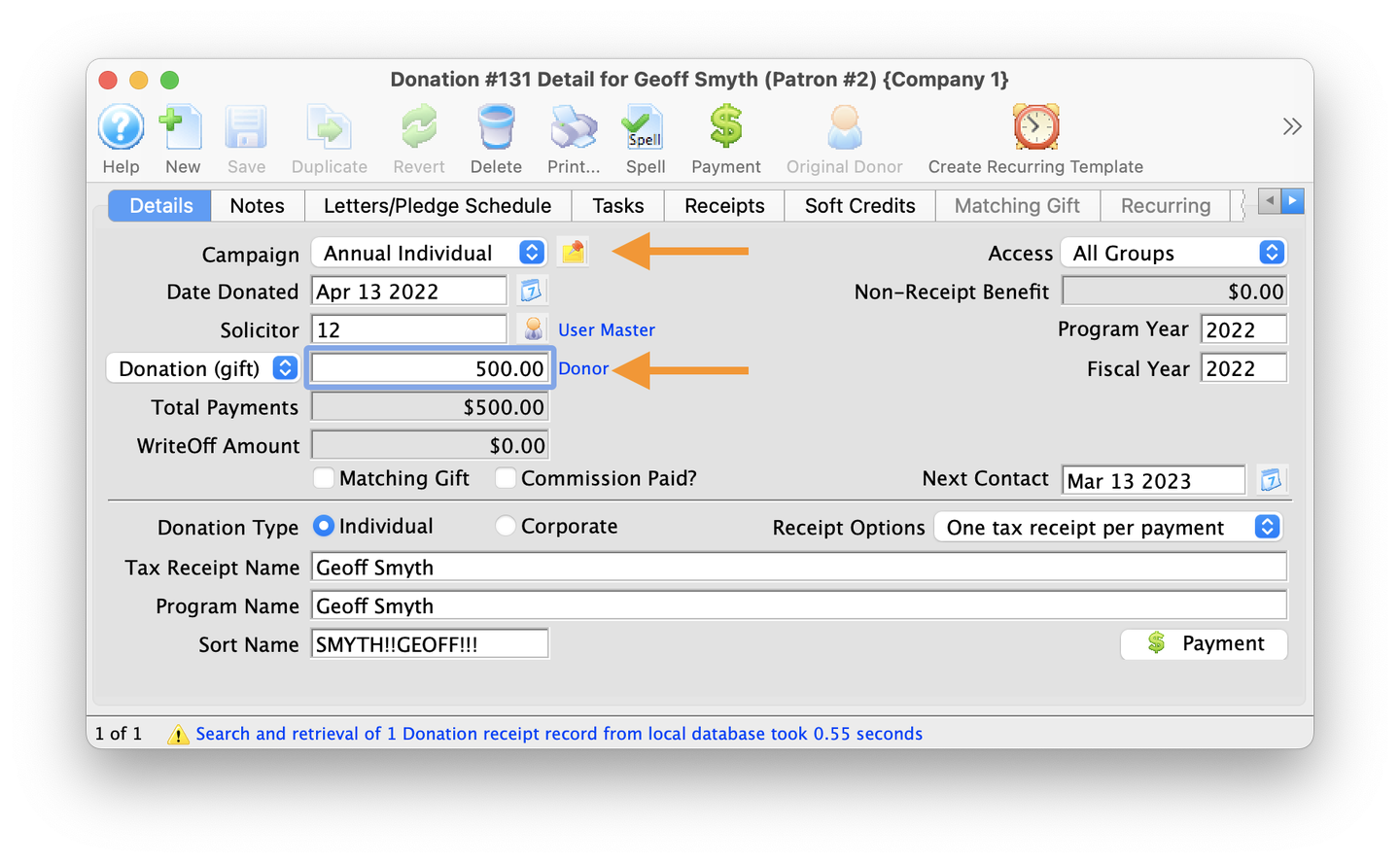
If relevant, add notes specific to this donation
Click on the Notes Tab and enter any applicable notes about the donation.
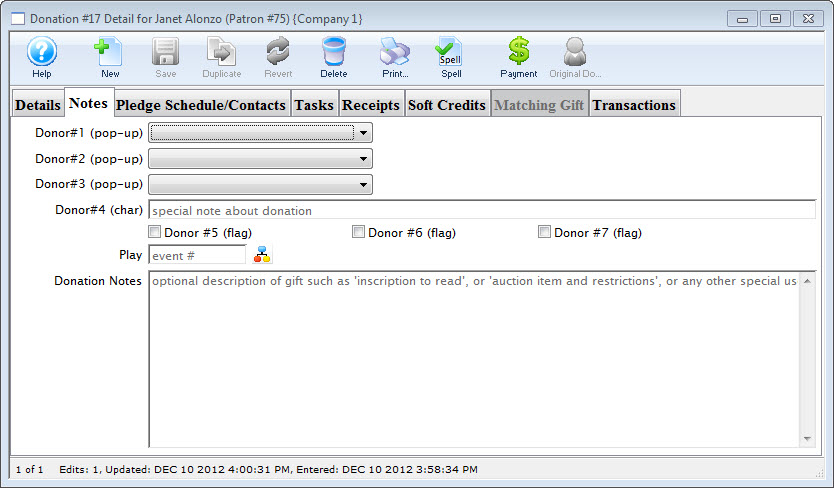
Donation Notes Tab