Caution
If the campaigns were going to different G/L entries in your accounting system, you may want to make a manual G/L entry in your accounting system to reflect the merged numbers.
The following steps walk you through merging two campaigns together:
Open the Campaign List Window
- Go to Setup >> System Tables >> Donation Campaigns to open the Campaign List Window
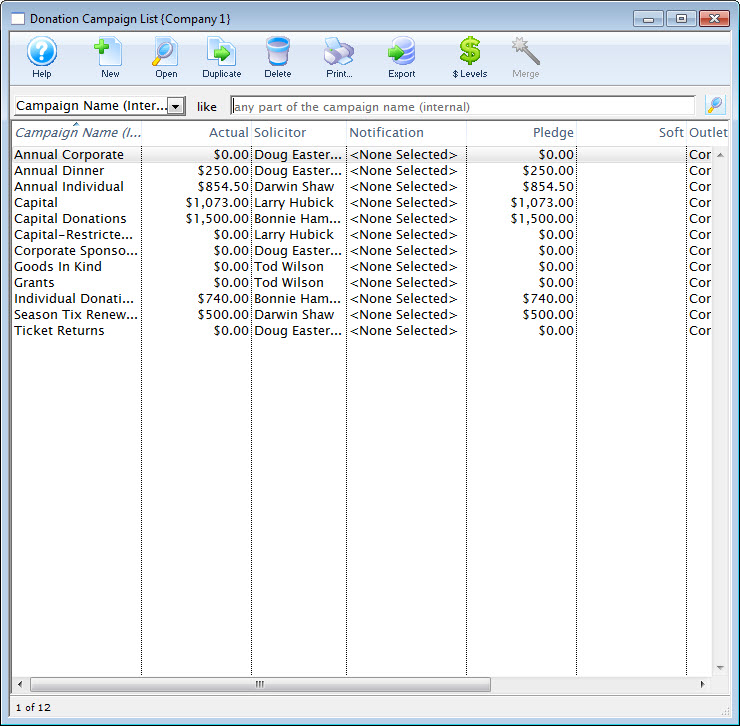
Campaign List Window
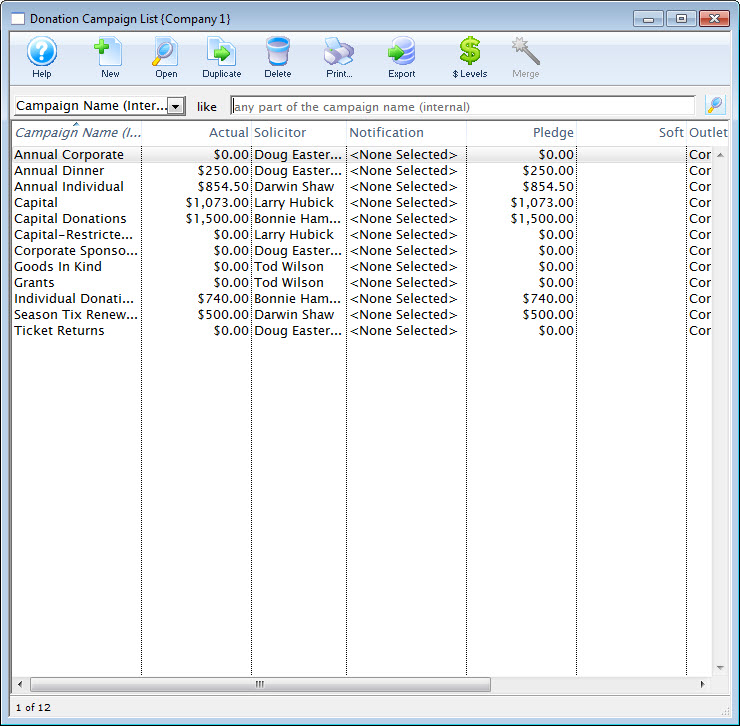
Select the campaigns to merge
- Single-click to select the campaigns to merge (control-click on Windows or option-click on a Mac)
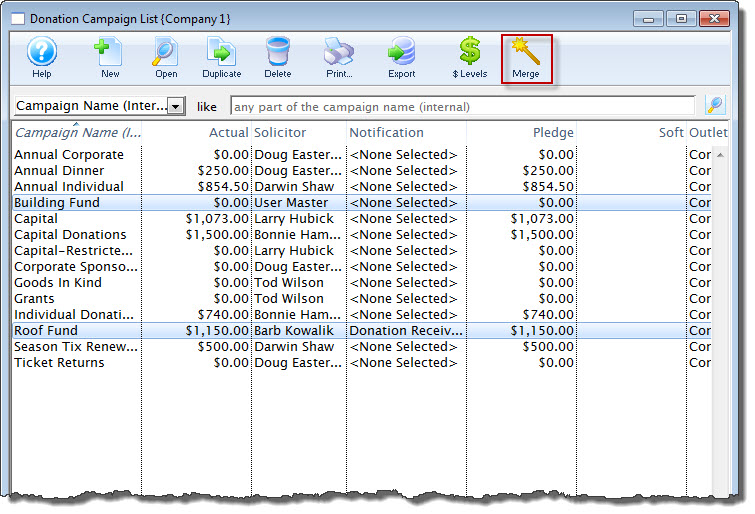
Multiple Selected Campaigns on List Window
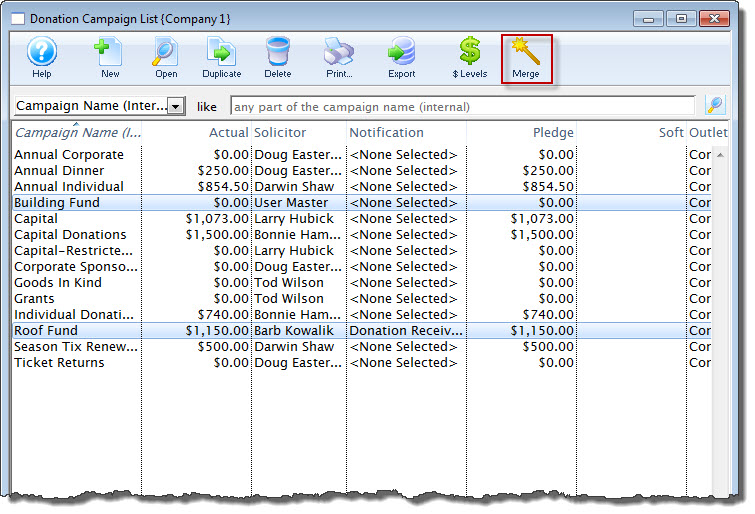
Start the merge process
- Click the Merge button, which opens the Merge Donation Window

Merge Button

Choose which campaign to merge the others into
- Select the campaign that the others should be combined into
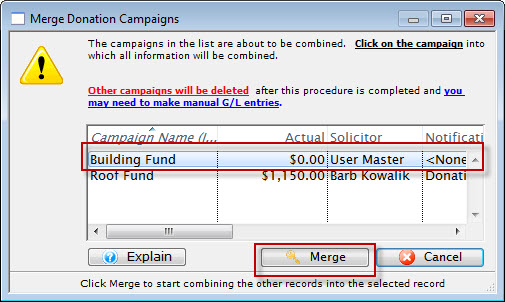
Campaign Merge Window
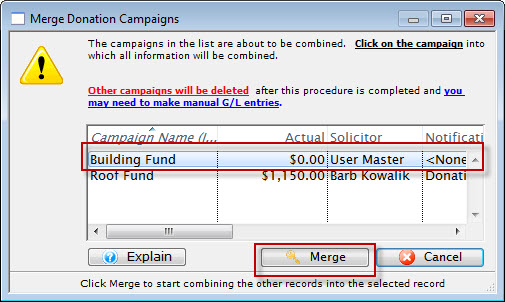
click Merge to confirm your choice
- Click the Merge button

Merge Button

Review your choice on the confirmation popup
- A confirmation popup appears describing what will happen if you proceed
- Review this carefully as this action cannot be undone
- Except for the campaign you select to move the others into, campaigns are deleted after the procedure is complete
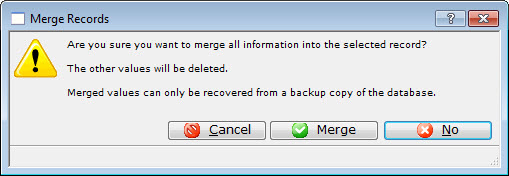
Campaign Merge Confirmation Popup
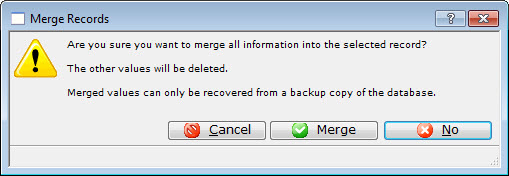
Conform your choice and complete the merge process
- Click the Merge button

Merge Button
