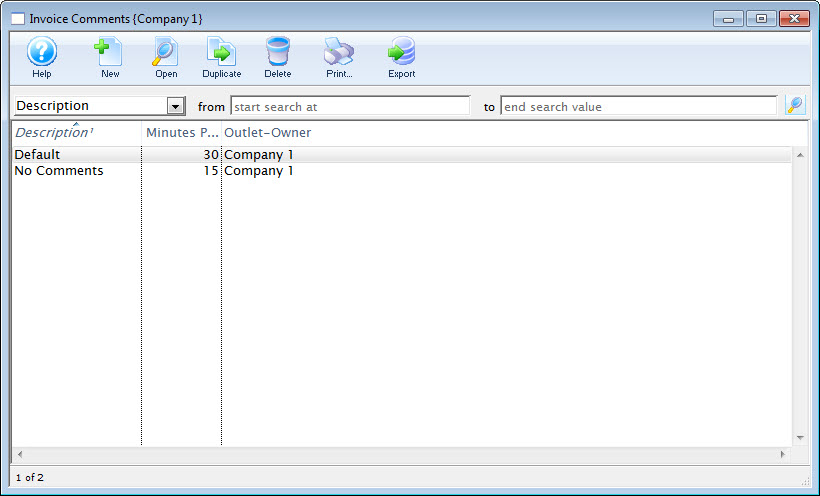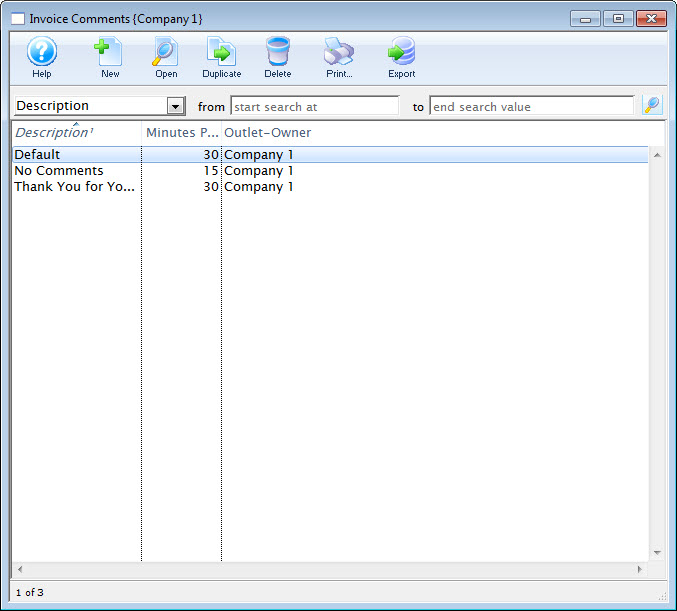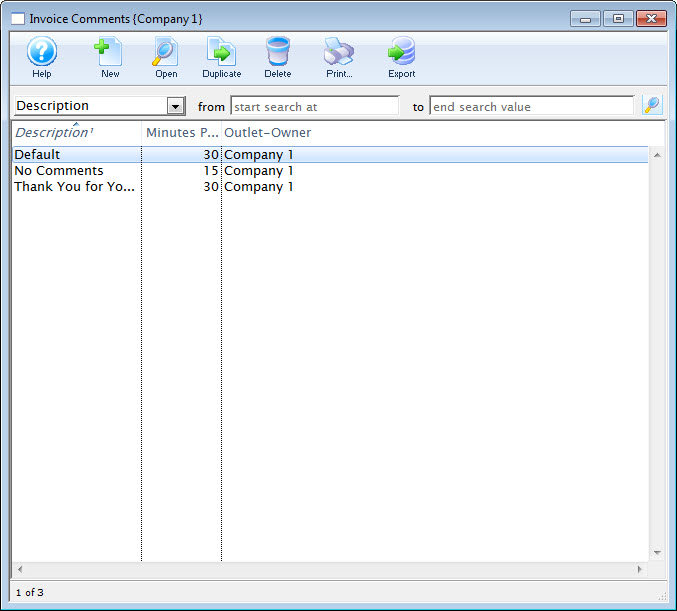Create an Invoice Comment Top

Step 2

Click the New button.
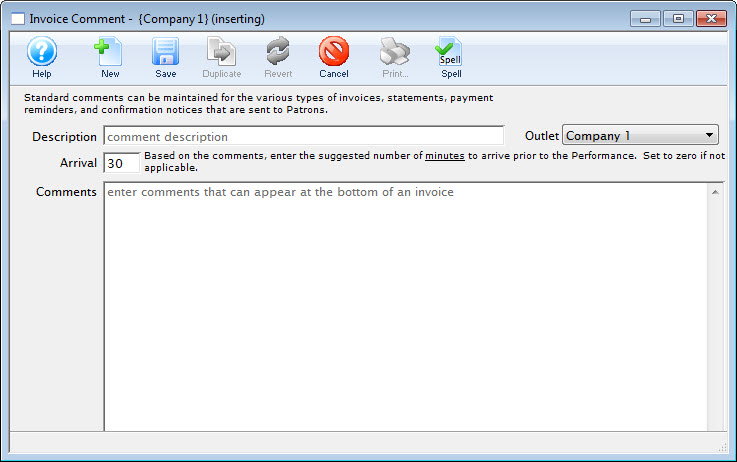
Step 3
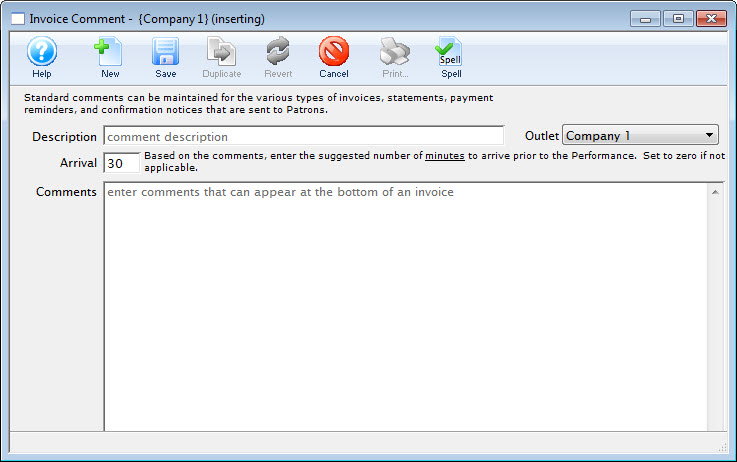
On the Invoice Comments Detail Window, enter a name for your comment in the Description field and complete the Comments fields as needed.
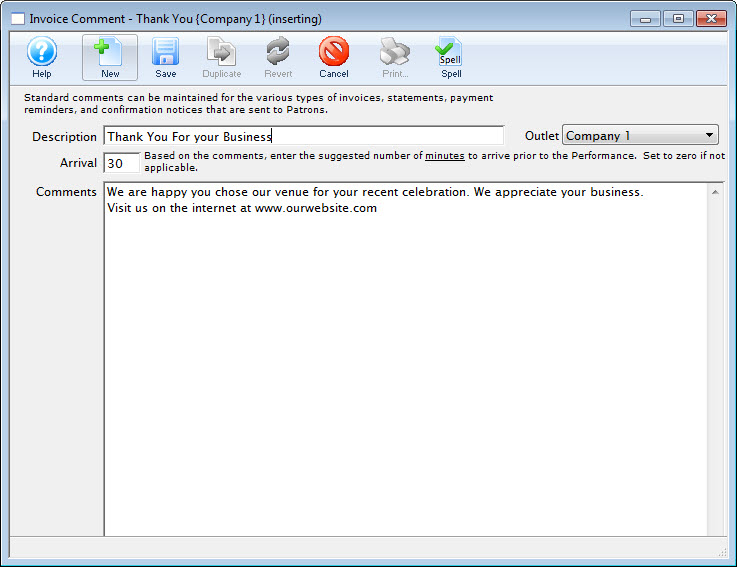
Step 4
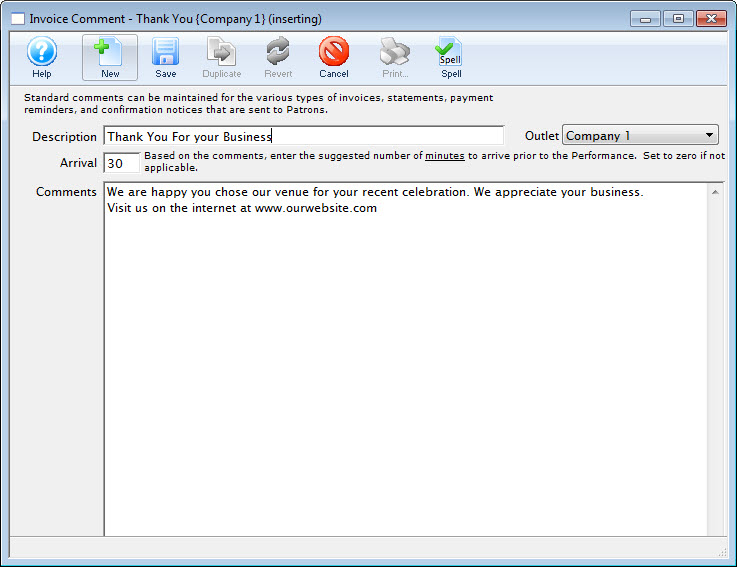
If applicable, enter the number of minutes to arrive before the performance.

Step 5

Click the Save button to save the comment and add it to the Invoice Comments List Window.
Edit an Invoice Comment Top

Step 2

Click the Open button.
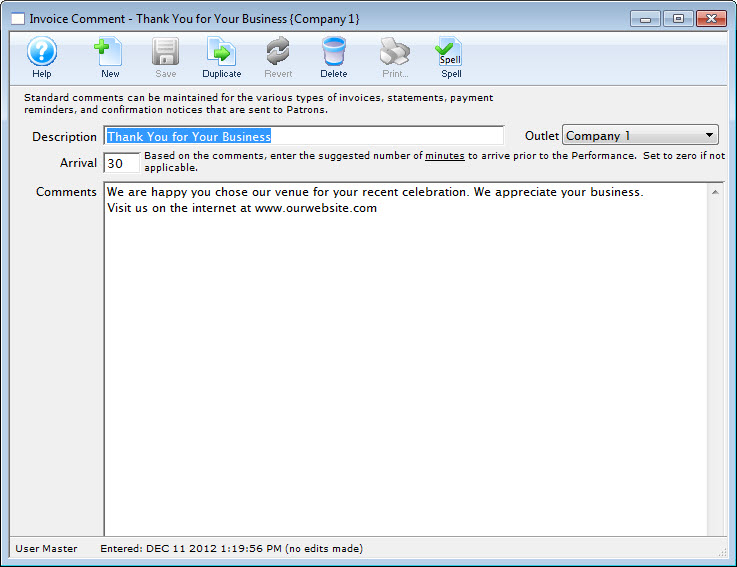
Step 3
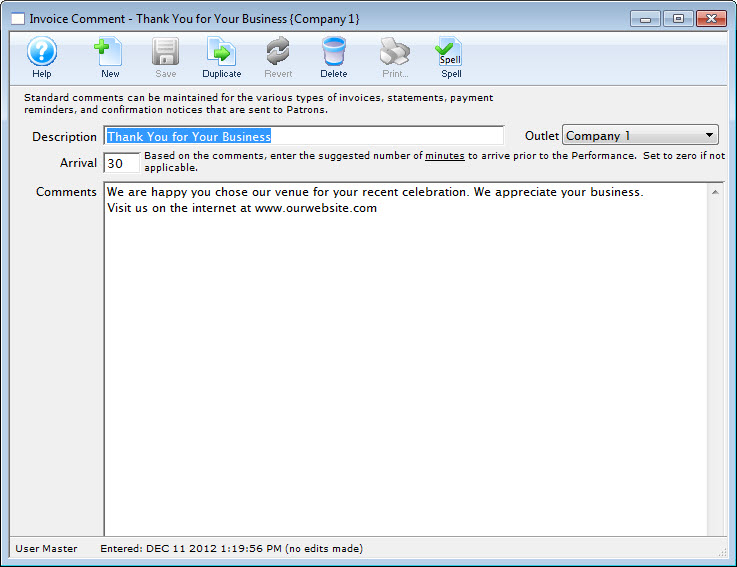
On the Invoice Comments Detail Window, change the Description, Arrival, and Comments fields as required.
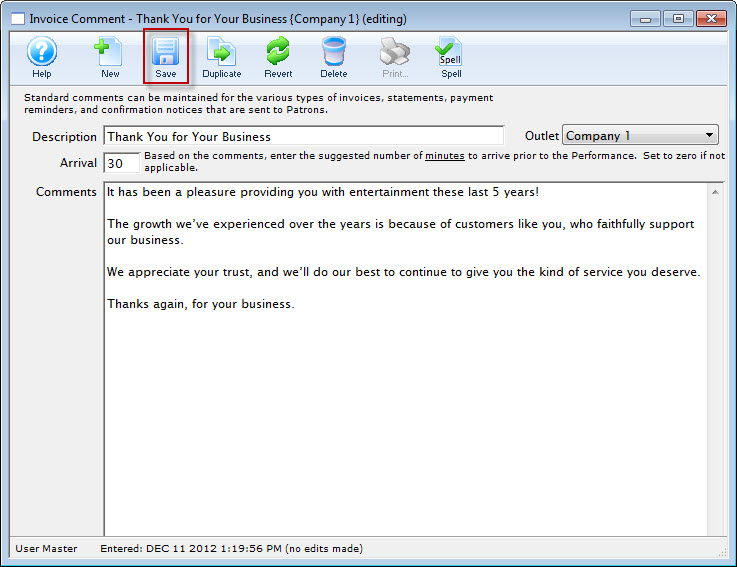
Step 4
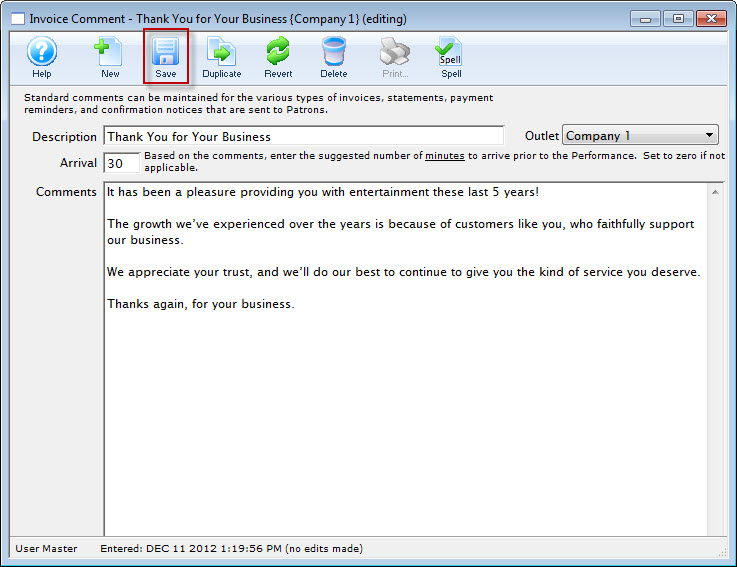
Click the Save button to confirm the edits.
Delete an Invoice Comment Top

Step 2

Click the Delete button.
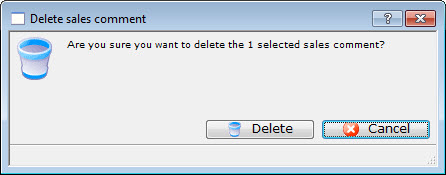
Step 3
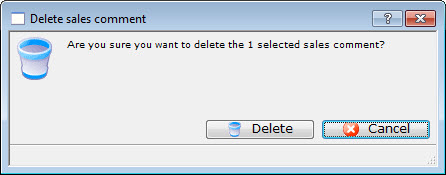
A deletion confirmation dialog opens.

Step 4

Click Delete to confirm your choice and permanently remove the comment.