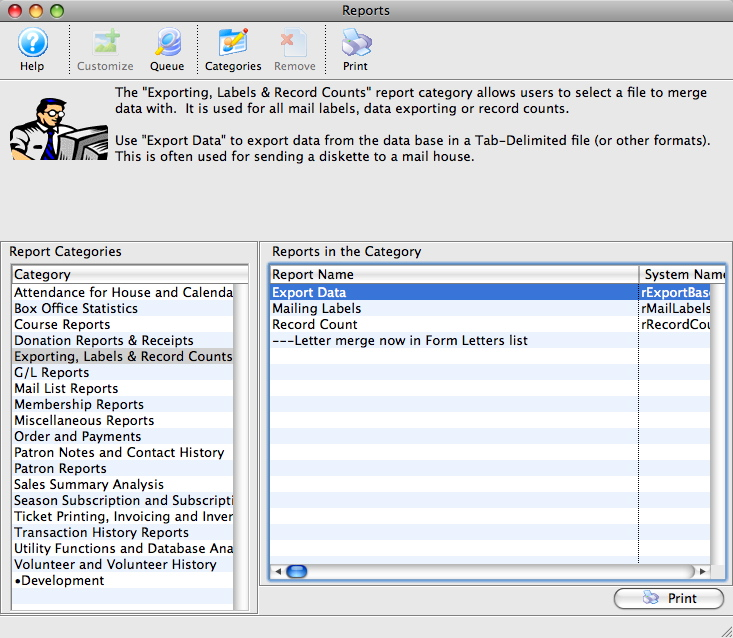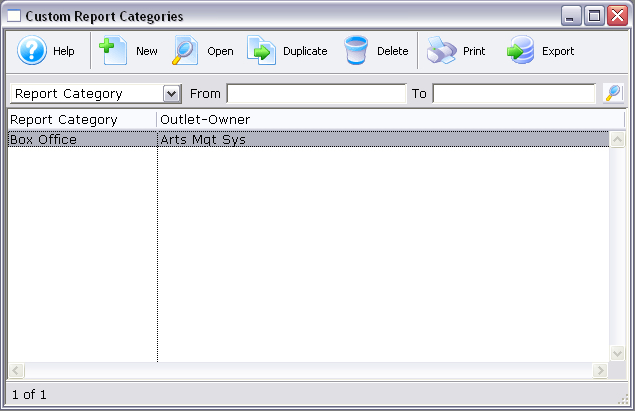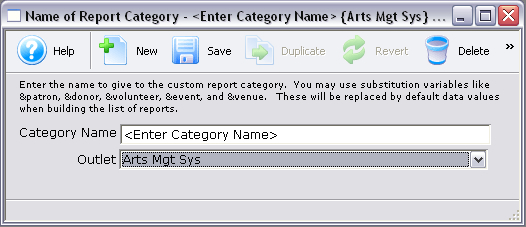Creating and editing custom categories requires specific permissions setup in Functions Tab of the Employee Access Window.
Custom categories allow you to create folders or collections of favorite or commonly-used reports (e.g. by department, project, individual, etc). They make finding reports faster and and help customize the Report Selection Window to your organization.
Create Report Categories Top
Here are the steps to add a new custom report category.


Click the Categories button.


Click the New button.
Step 6
Enter the name of the new category.


Click the Save button to save the new name and close the window. Custom categories appear on the Report Selection Window with a • next to them.
Edit Report Categories Top
Here are the steps to edit an existing custom report category.


Click the Categories button.


Select the category you wish to edit and either double-click it or click the Open button.
Step 6
Make the necessary name edit and click the Save button. To undo an edit you didn't intend, click the Revert button to return the name to its last saved state. To remove the category entirely, click the Delete button. (This does not delete the reports themselves, but does remove the custom collection of reports.)
Add Reports to Categories Top
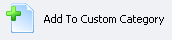
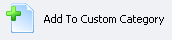
From the Finished Report Window, click the Add to Custom Category button.
Alternatively, locate the desired report on the Report Selection Window and select it once. Drag and drop it over the name of the custom category (indicated with a • before the category name) you want to include the report. Reports dragged from a standard system category will be duplicated into the custom category. Reports dragged from another custom category will move from the original custom category to the newly selected one.