Assign Solicitor From a Mail List Top


You can assign a campaign solicitor en masse to selected patrons in the Who's In Tab by clicking the Set Solicitor button.
Export Patron Information From a Mail List Top
Caution
Exporting data from a Mail List means you export the names, addresses, phone numbers, and other general marketing data from the Who's In Tab. It is important to remember the mail lists provide a list of patrons and NOT a list of data regarding the criteria that was used. For example, a Mail List with add criteria set to "All Donors of $5,000 or more" does not list their donations, but rather the list of patrons who match the criteria. Similarly, a Mail List of "Patrons who subscribe to the 2011 Main Stage Season" does not list subscription seats, only subscriber names, addresses, phone number, etc. To obtain data on donations, subscriptions, ticket purchases, etc., you must use the Mail List results as criteria in a report.
You can export patron data from a Mail List into one of the following formats:
- Text, Tab Delimited (.txt)
- Text, Comma Delimited (.csv)
- Excel 97-2004 Workbook (.xls)
- Excel 2008 Workbook (.xlsx)
These files types can be opened with Microsoft Excel or other suitable program and displayed as a spreadsheet. To export patrons from a mail list, you perform the following steps:
Step 1
Open the Mail List you want to export patron data from.
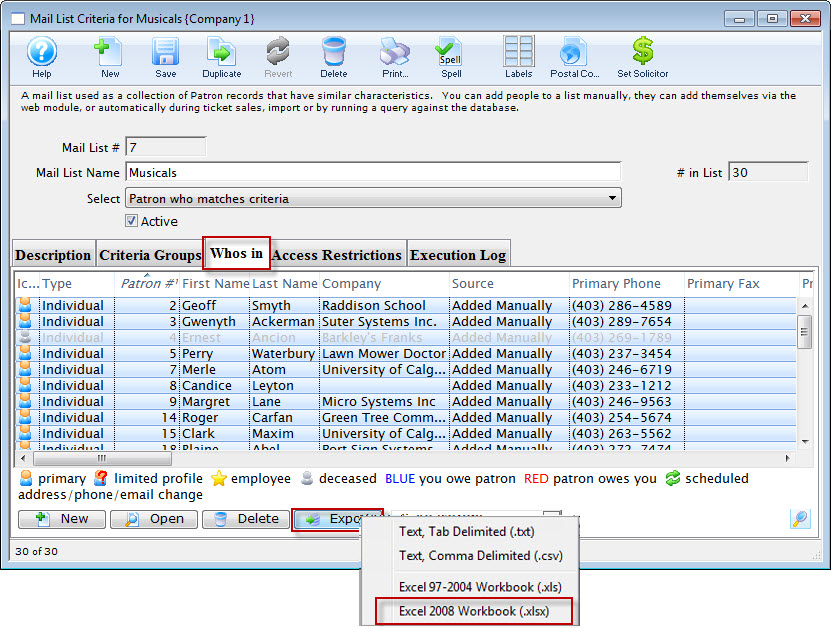
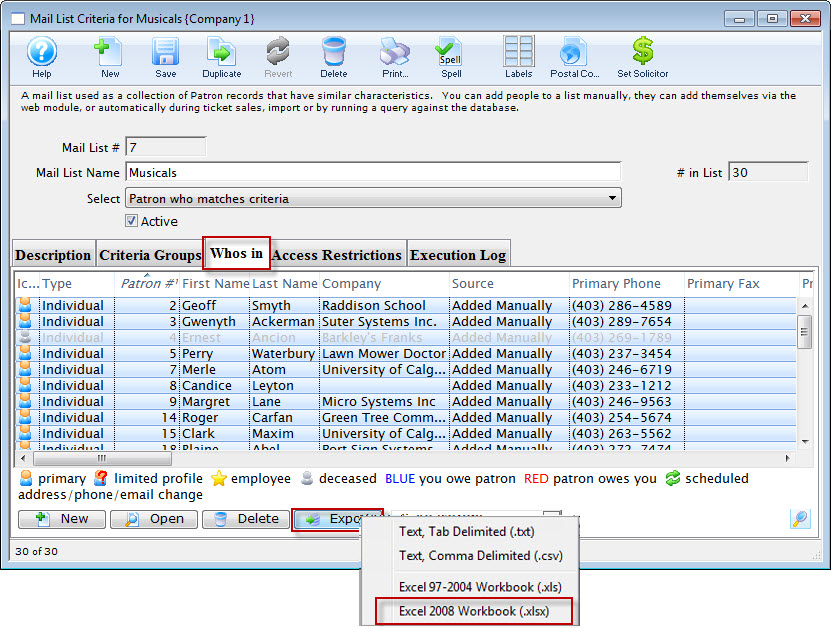
Click on the Who's In Tab. All of the columns currently displayed in this list will be exported. Adjust your visible columns as needed.
Step 3
Select all of the records you want to exports. To quickly select the entire list, highlight the top record, then Shift+Click on the bottom record. Alternatively, you can Control+Ato select all (Command+A on a Mac).
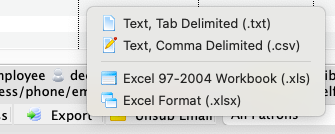
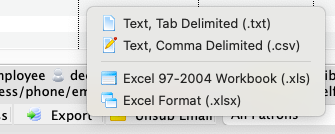
Click the Export button and select the file format you want.
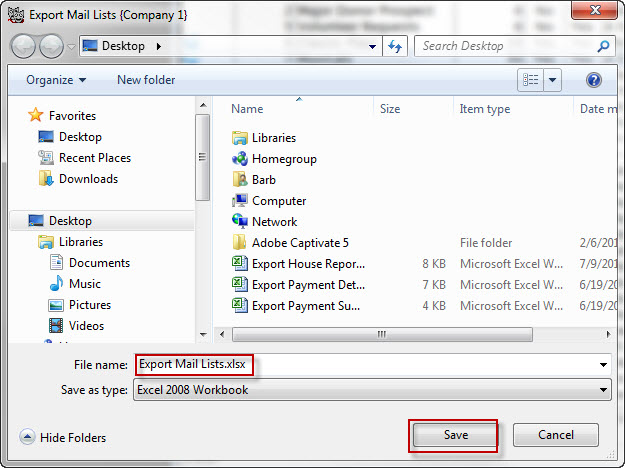
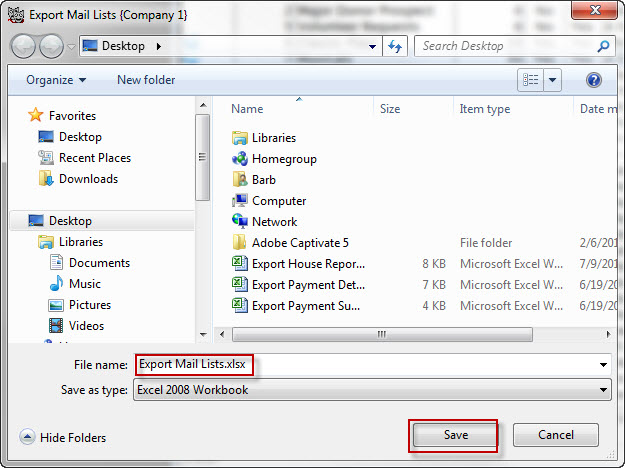
Your operating system's Save Dialog will open. Enter a meaningful name and the location where you wish to save the file, then click Save.
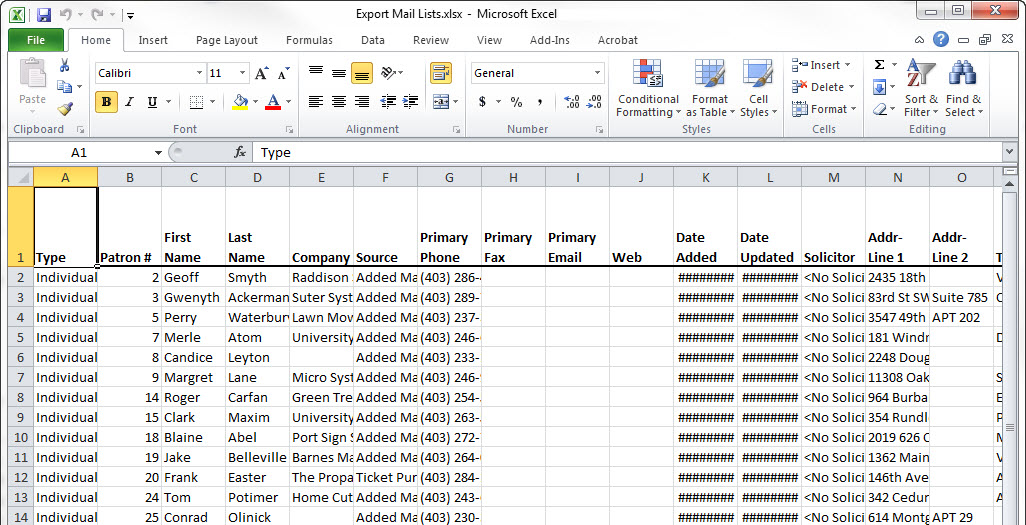
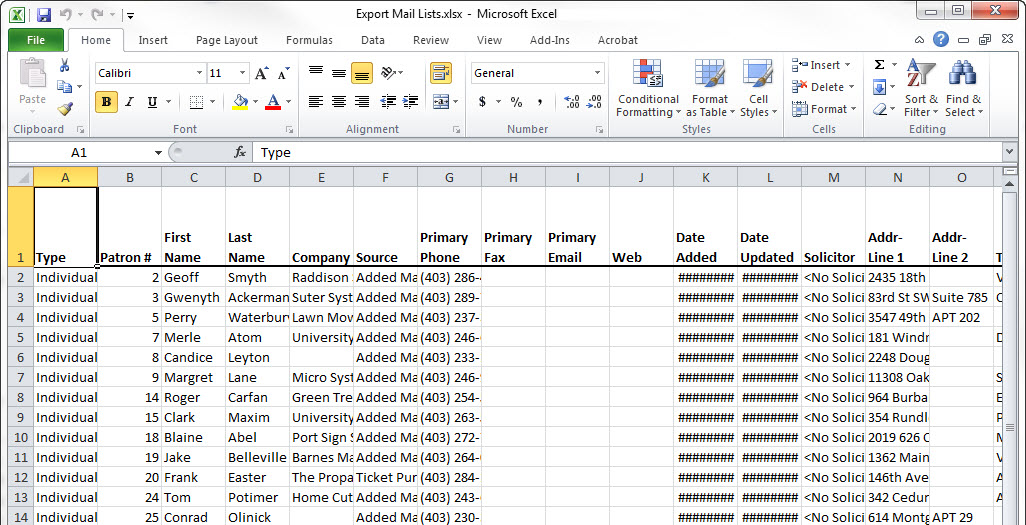
To view the file, open it in a spreadsheet program like Excel.
Print Address Labels From a Mail List Top


You can prepare and print patron address labels for everyone in the Who's In Tab by clicking the Label button.
Search Duplicates From a Mail List Top


You can search for and merge duplicate patrons from the subset of database patrons in the Who's In Tab by clicking the Duplicates button.
View Map and Weather From a Mail List Top
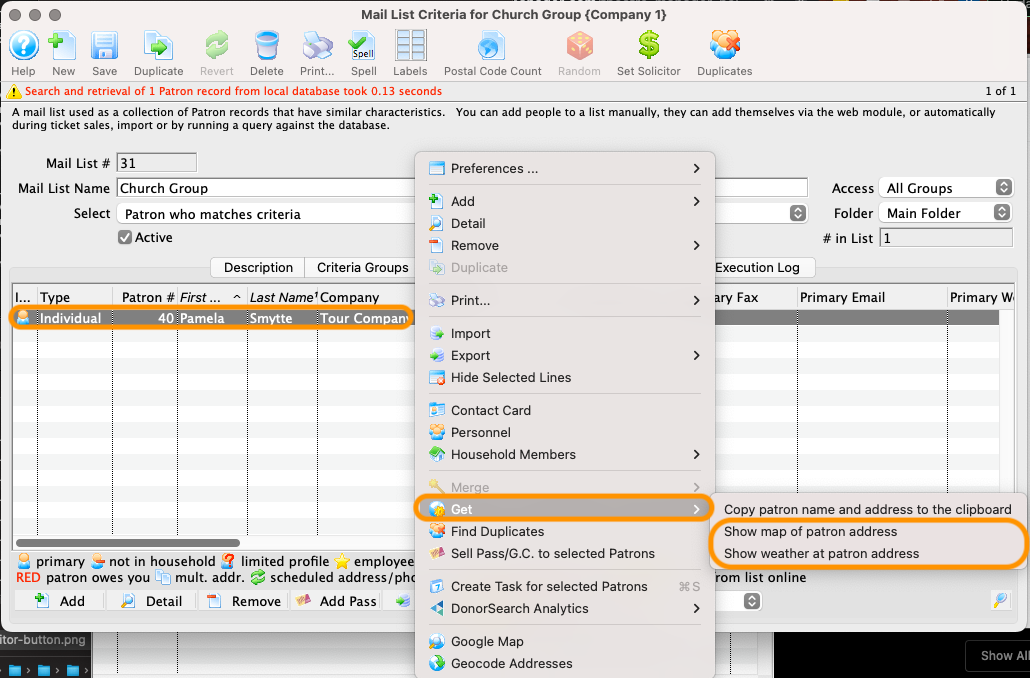
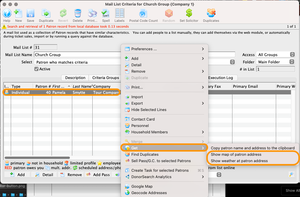
You can view patron locations in Google Maps or view the weather at a patron's location by selecting at least one patron in the Who's In Tab, Right-Clicking (or Control+Clicking on a Mac) to open the context menu, and navigating to the Get options.
Attach Tasks From a Mail List Top
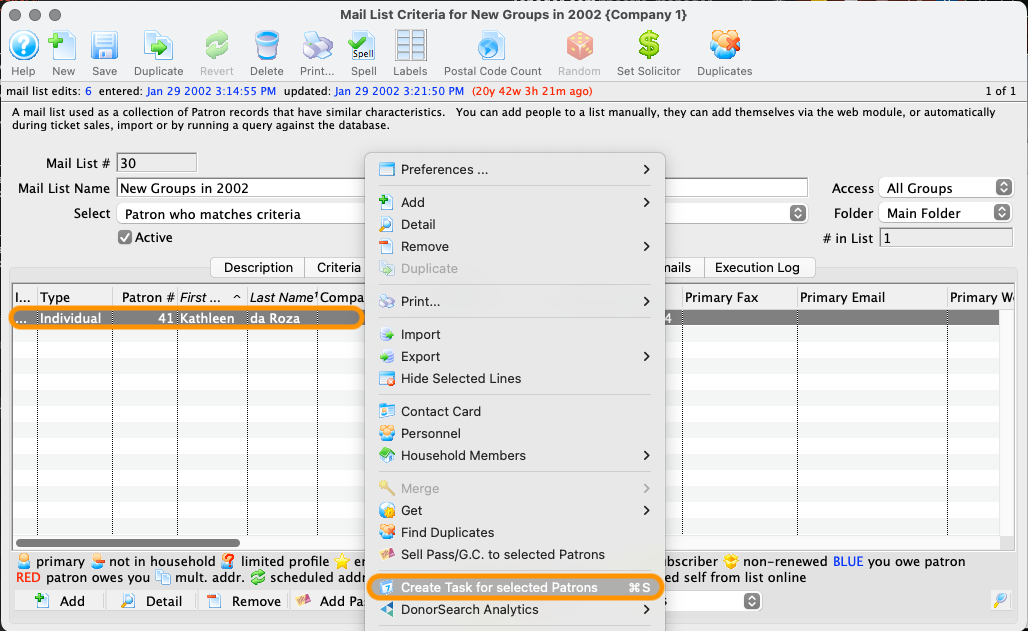
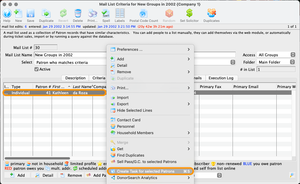
You can add a task to selected patrons in the Who's In Tab by Right-Clicking (or Control+Clicking on a Mac) to open the context menu, and selecting the Create Task for Selected Patrons button.
Add Passes From a Mail List Top
You can add a pass en masse to selected patron's in the Who's In Tab with this How-To Guide for passes.
Get DonorSearch Analytics From a Mail List Top
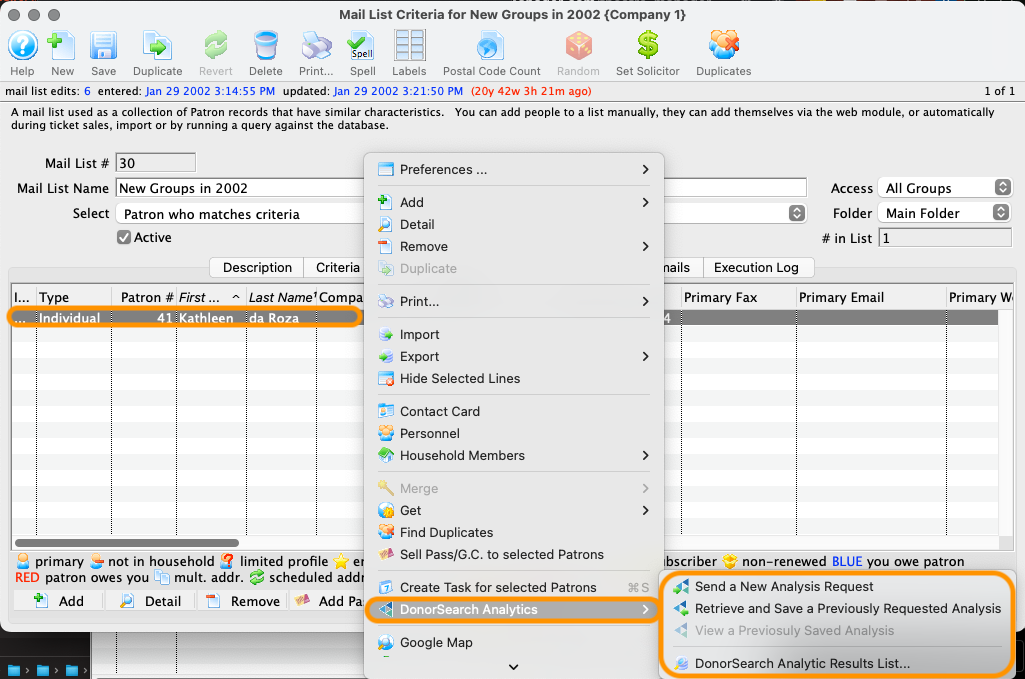
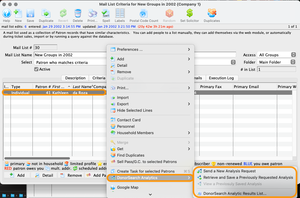
If your organization uses DonorSearch, you can prompt the following actions for any selected patrons in the Who's In Tab by Right-Clicking (or Control+Clicking on a Mac) to open the context menu and navigate to the DonorSearch Analytics options: