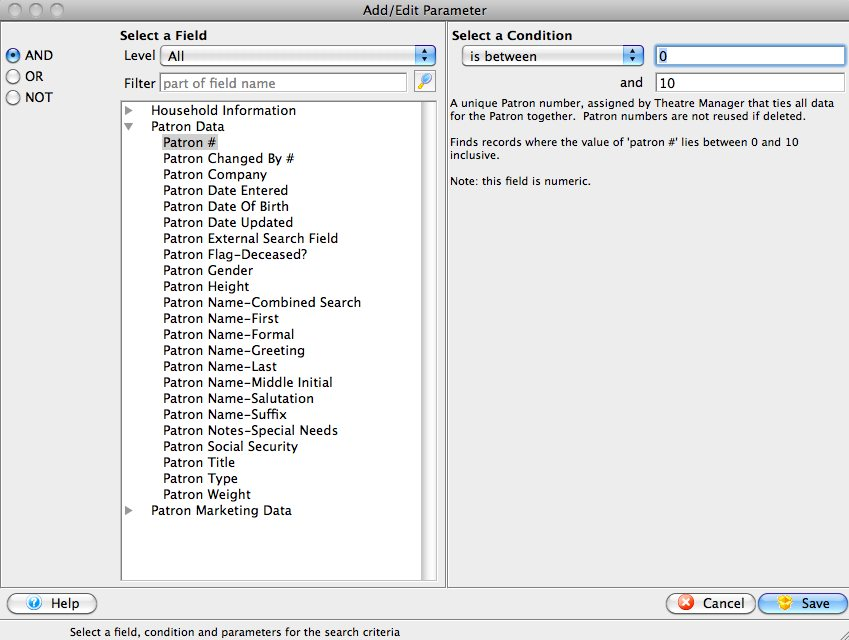If you wish to remove a large number of patrons from a list and they all have a common feature, using a query is the best technique. It is the same procedure as adding a new group except for selecting the Remove function. To ensure that you are removing the correct patrons, place the remove criteria group as the last group to be performed. Click here to learn how to rearrange groups.
Step 1
Open the Mail List Window.
Step 2
Find the Mail List you want to remove the patrons from.
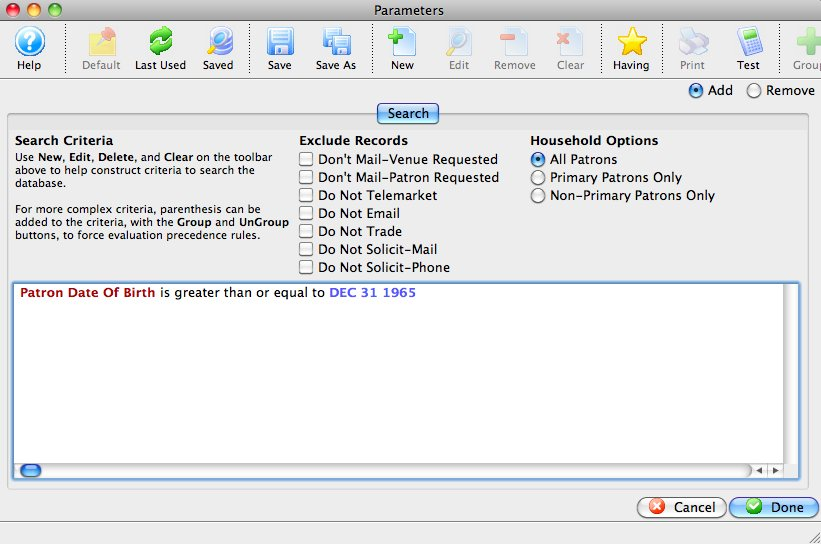
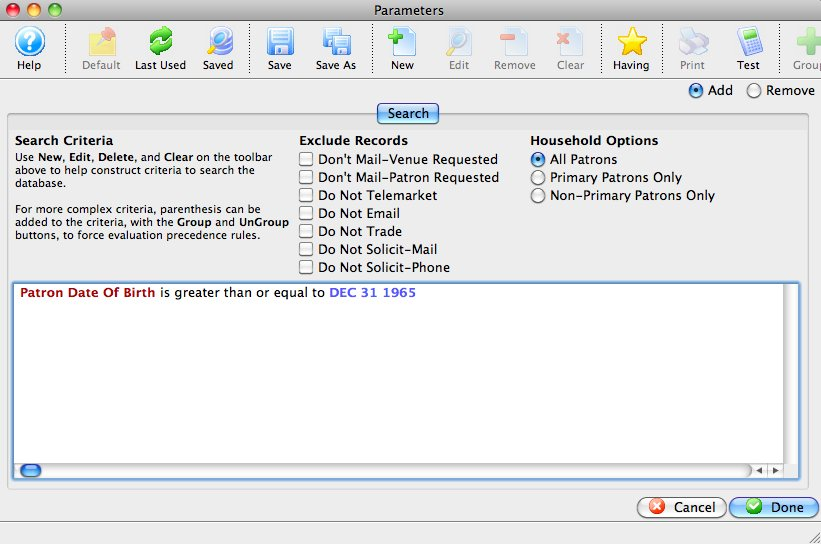
Click the Criteria Groups Tab.
Step 4
Click the Create Group button.
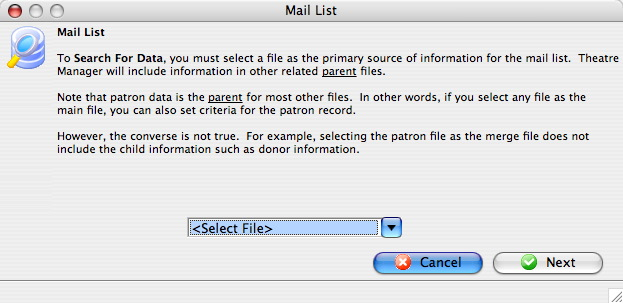
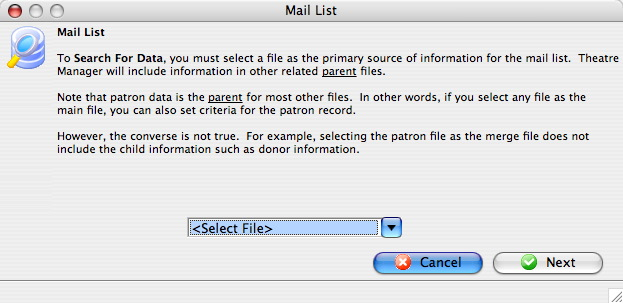
Choose To Remove Patrons From The Mail List. The group selection dialog opens. Select a file which contains data all patrons to be removed from the list have in common. This example uses the Patron Data file and removes patrons with last names starting with the letter A.
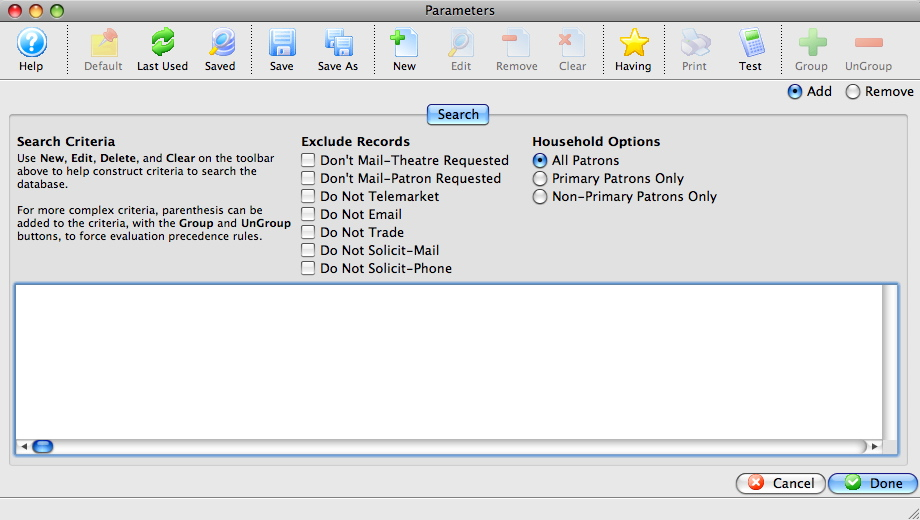
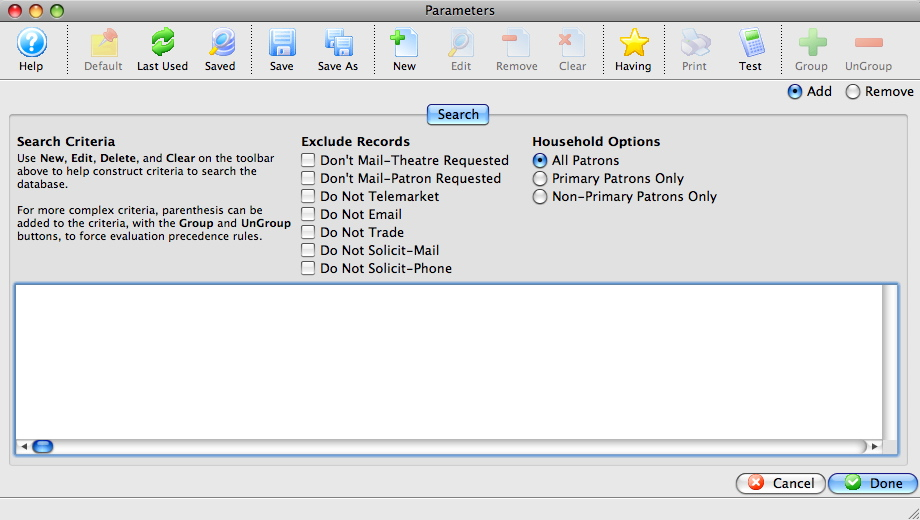
Select the data file (in this Patron Data) from the drop-down list and click the Next button. The Mail List Criteria Window opens.
Step 8
Select the field to search by, for this example the Patron Name-Last field.
Step 9
Fill the search parameters with the information to search by, for this example use begins with A.
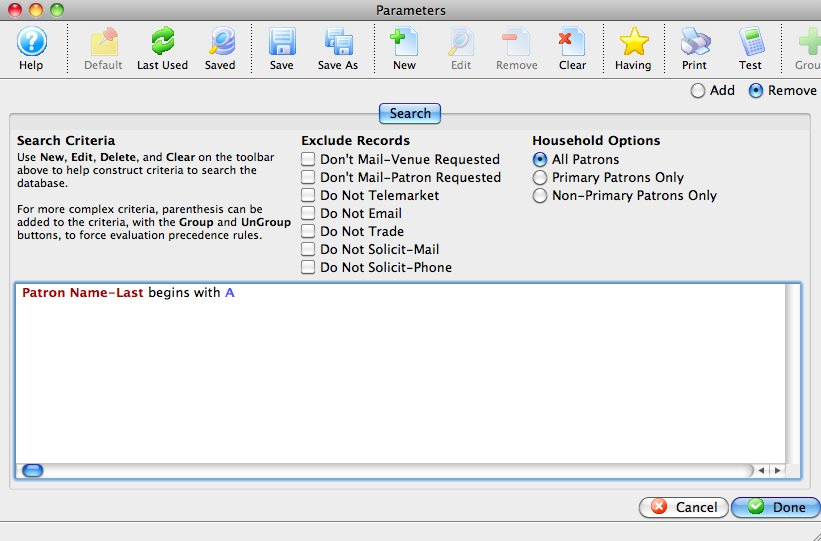
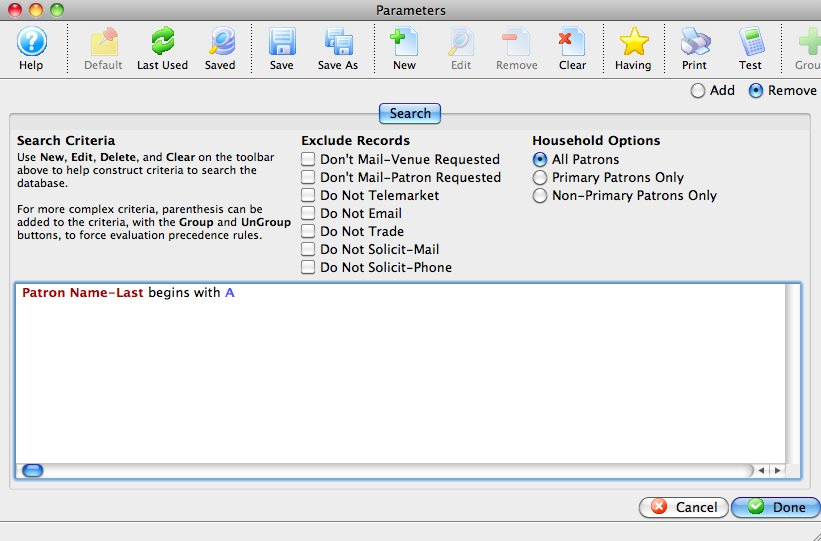
Click the Save button. The Mail List Criteria Window returns with the selected criteria displayed.
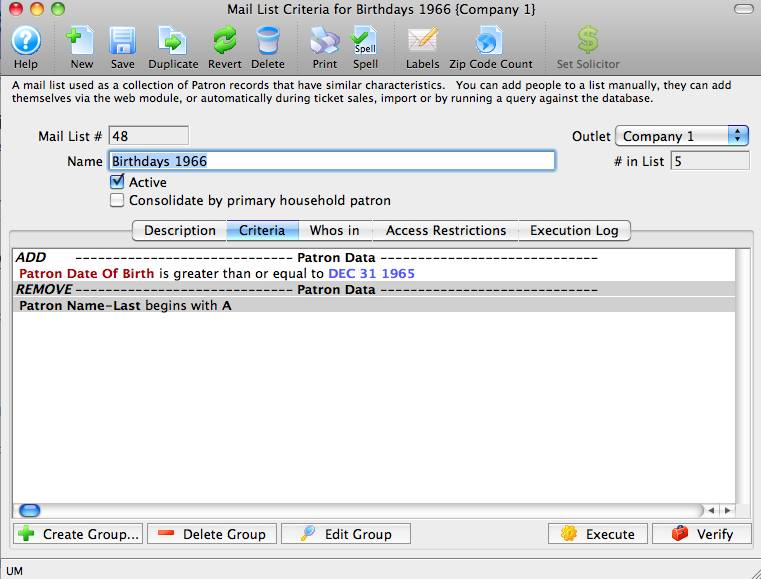
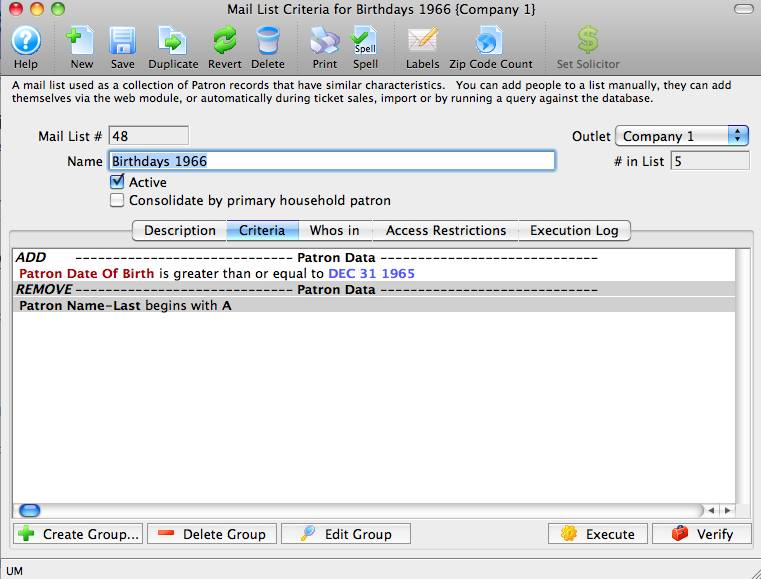
Click the Done button. The Mail List Criteria Window returns.
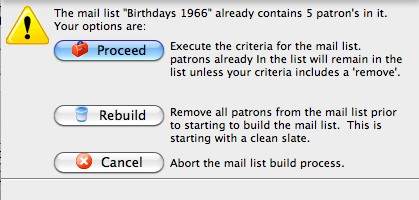
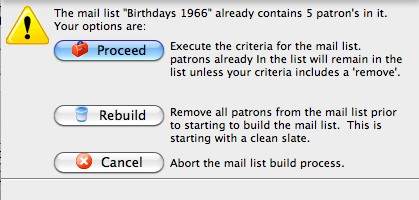
Click the Execute button. An Options Dialog opens.
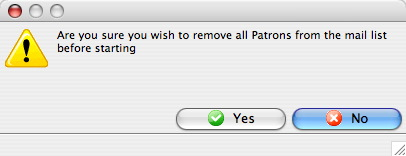
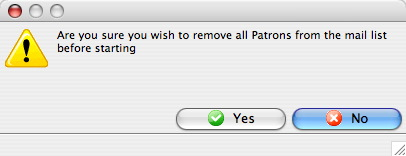
Click the Rebuild button. A confirmation dialog is displayed.
Step 14
Click the Yes button. Theatre Manager will highlight each group as it is executed. The Mail List Criteria Window opens to the Who's In Tab when complete. In this example, patrons with last names starting with the letter A will now be removed from the list.