Read about the purpose and use of mail lists before proceeding. Review [how to find the key parts of the Mail List window]/reference/data/mail-lists/ml-search-window).
Read about randomized mail lists use case scenarios and best practices before proceeding with this How-To Guide.
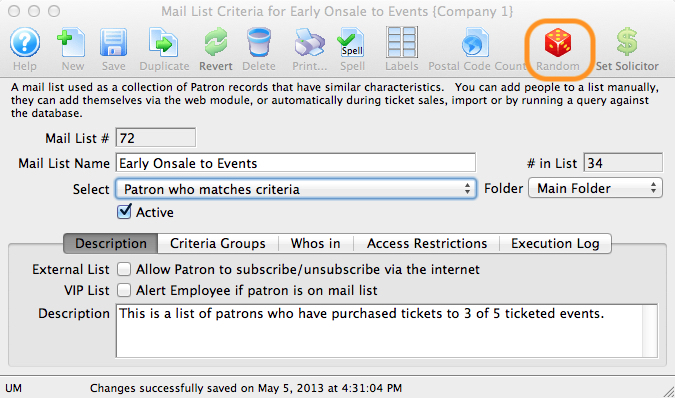
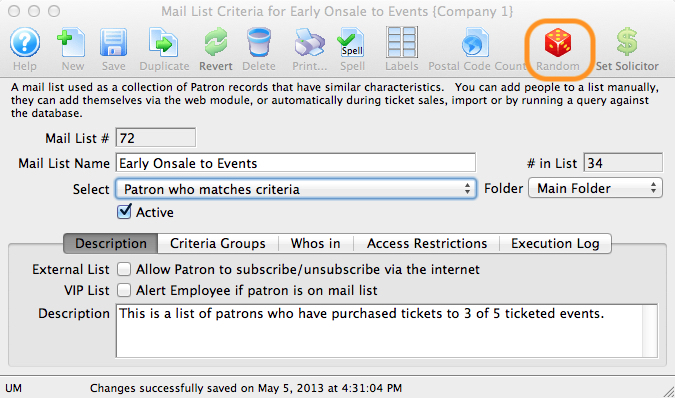
Before creating a random list, you must already have the patrons you want to start with placed in an existing list. and placed them into an existing list. Open that Mail List and click the Random icon in the toolbar, which opens a drop-down window.
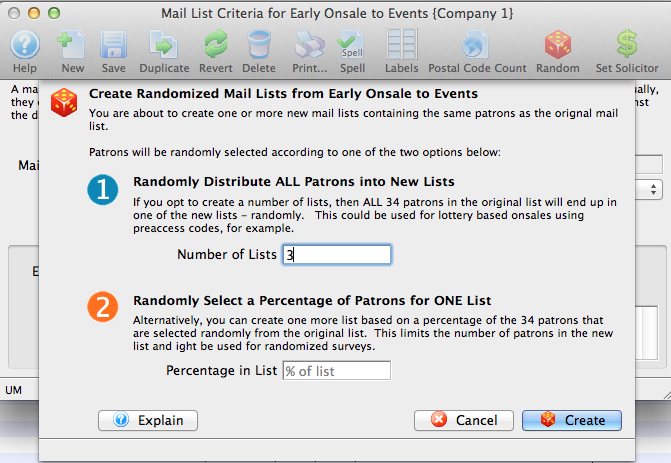
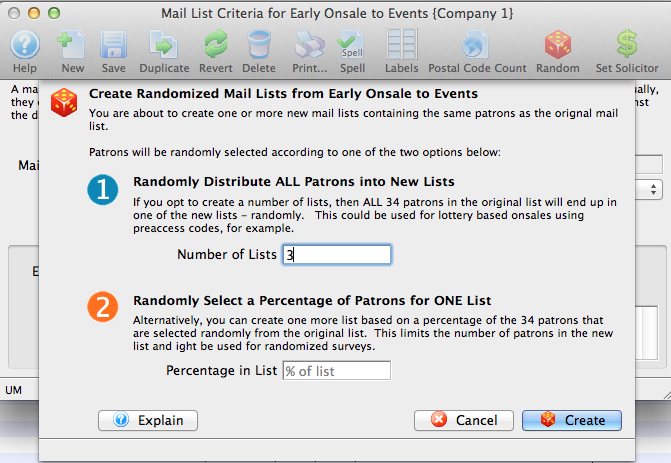
There are two options that you can select:
- Randomly distribute ALL patrons into new lists.
- Type in the number of new lists you wish to create. Theatre Manager will automatically create those mail lists for you and then assign the patrons in the original list to ONE OF the new lists at random.
- Patrons will not appear in more than one list.
- The number of people in each list should be more or less approximately equal. Some lists will have more (or less) patrons due to the random nature of the process.
- Type in the number of new lists you wish to create. Theatre Manager will automatically create those mail lists for you and then assign the patrons in the original list to ONE OF the new lists at random.
- Randomly Select a Percentage of Patrons for ONE list.
- Type in the percentage of people you would like in the new list that will be created. Theatre Manager will select a subset at random from the existing Mail List and put them into ONE SINGLE new list. It will never place more than the specified percentage of patrons into the list.
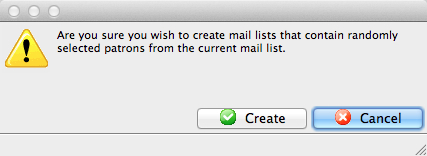
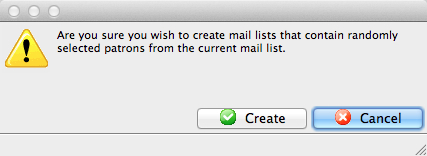
Confirm whether you want to continue creating the mail lists containing random people.
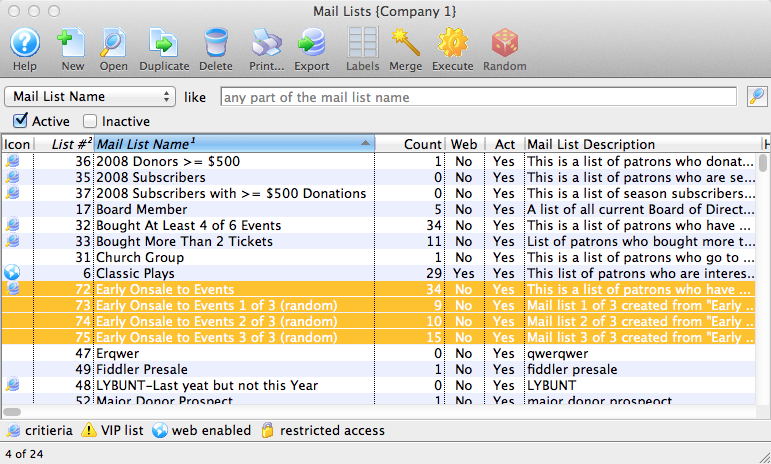
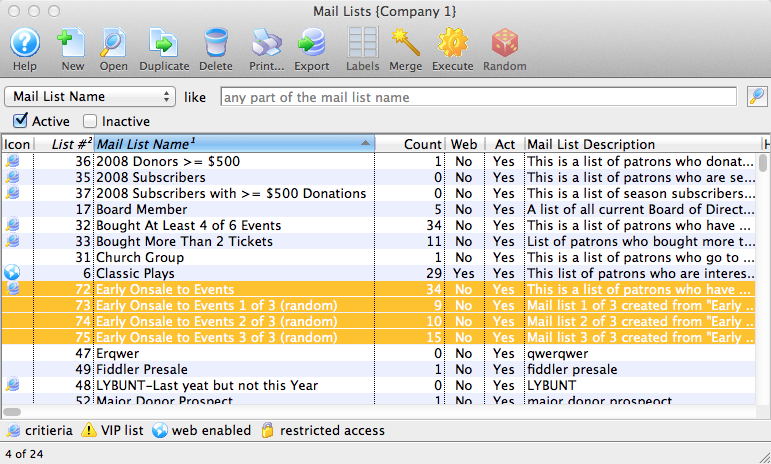
When you are done, you will see the appropriate number of new mail lists in the Mail List Search Window. The titles of those lists will start with the same name as the initial list and end with an indication of which of the random lists it is.
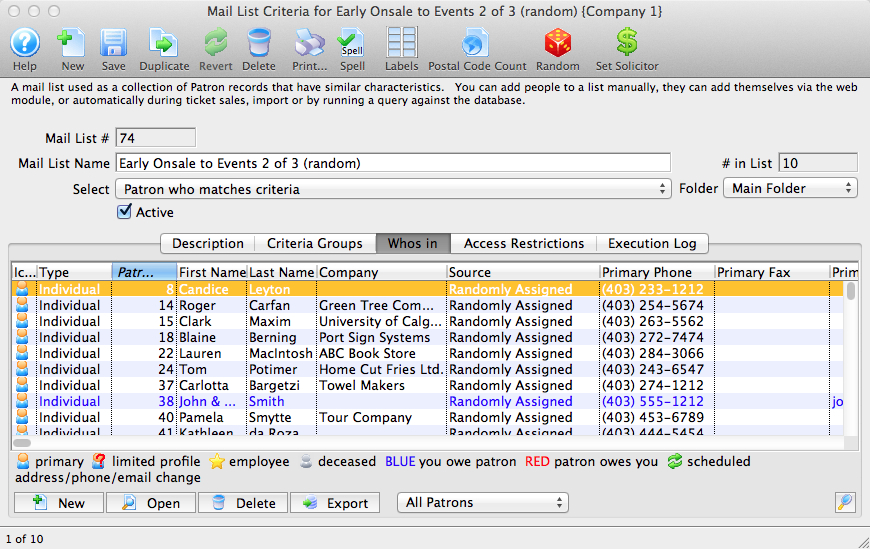
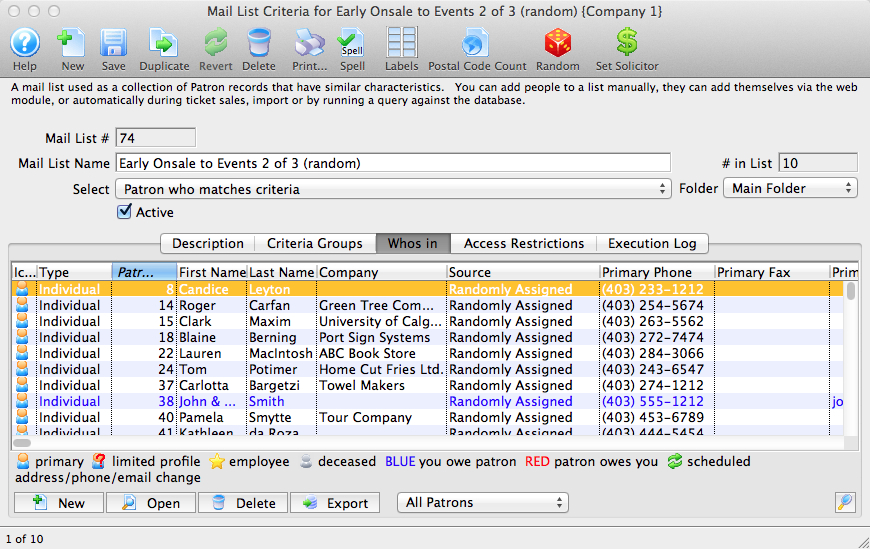
In the Who's In Tab of the Mail List and the Mail List Tab of the Patron Window, the Source column lists the value Randomly Assigned (instead of Added at Box Office, Self Added on Internet, etc).