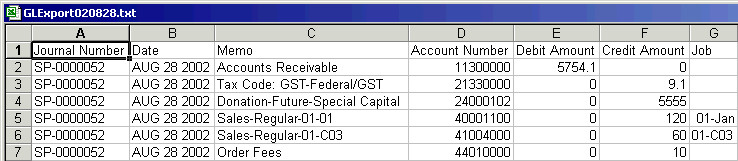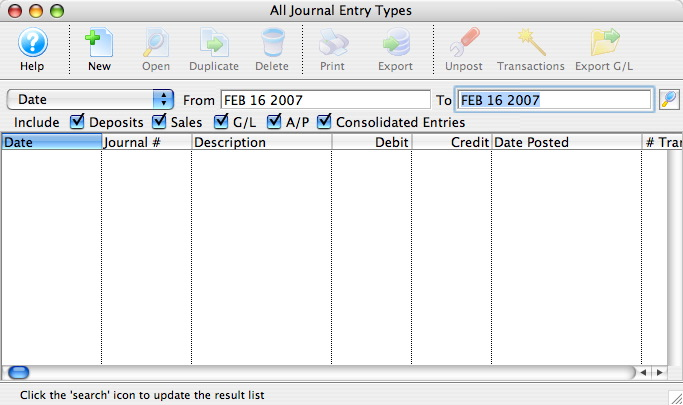Setting Export Format Top
There are several G/L export formats available to suit a variety of common accounting softwares. The export format is set in [Company Preferences >> Accounting Tab](/reference/company-preferences#accounting-tab.
From EOD Wizard Top
Caution
The G/L Reports can only be exported once a day. Review the special G/L Entry export features before proceeding.


On the final Reports Tab of the EOD Wizard, click the Export G/L Entries button. This opens your operating system's Save Dialogue.
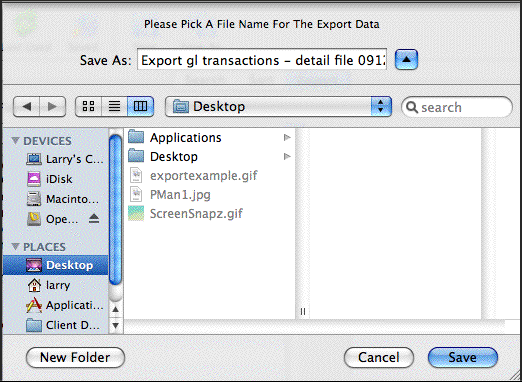
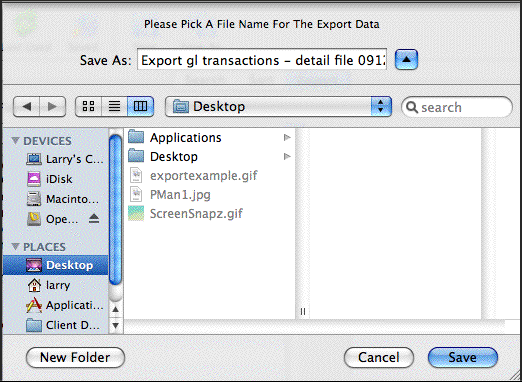
On the Save Dialogue, enter a filename and click the OK or Save button.
From G/L List Window Top
Caution
The G/L Reports can only be exported once a day. Review the special G/L Entry export features before proceeding.


Set the search parameters, usually Date. Click the Search button and single-click to select the entries to be exported.


Click the Export G/L button, which opens a Save Dialogue on the operating system.
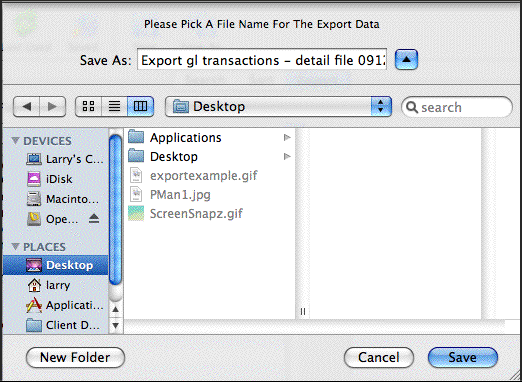
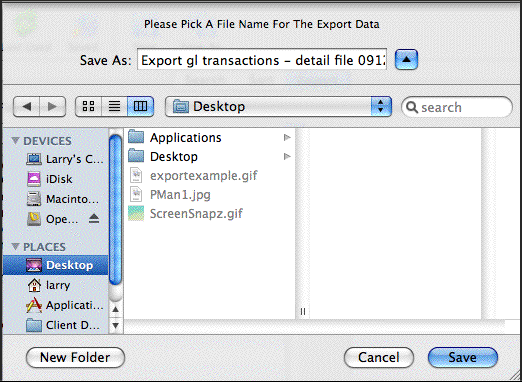
On the Save Dialogue, enter a filename and click the OK or Save button.